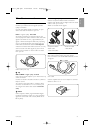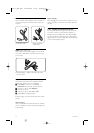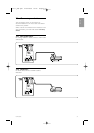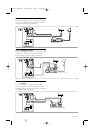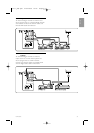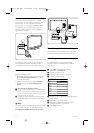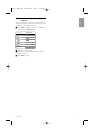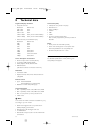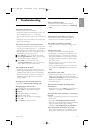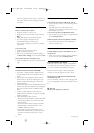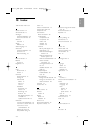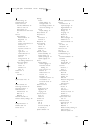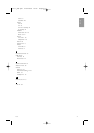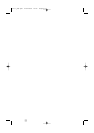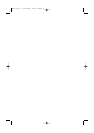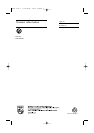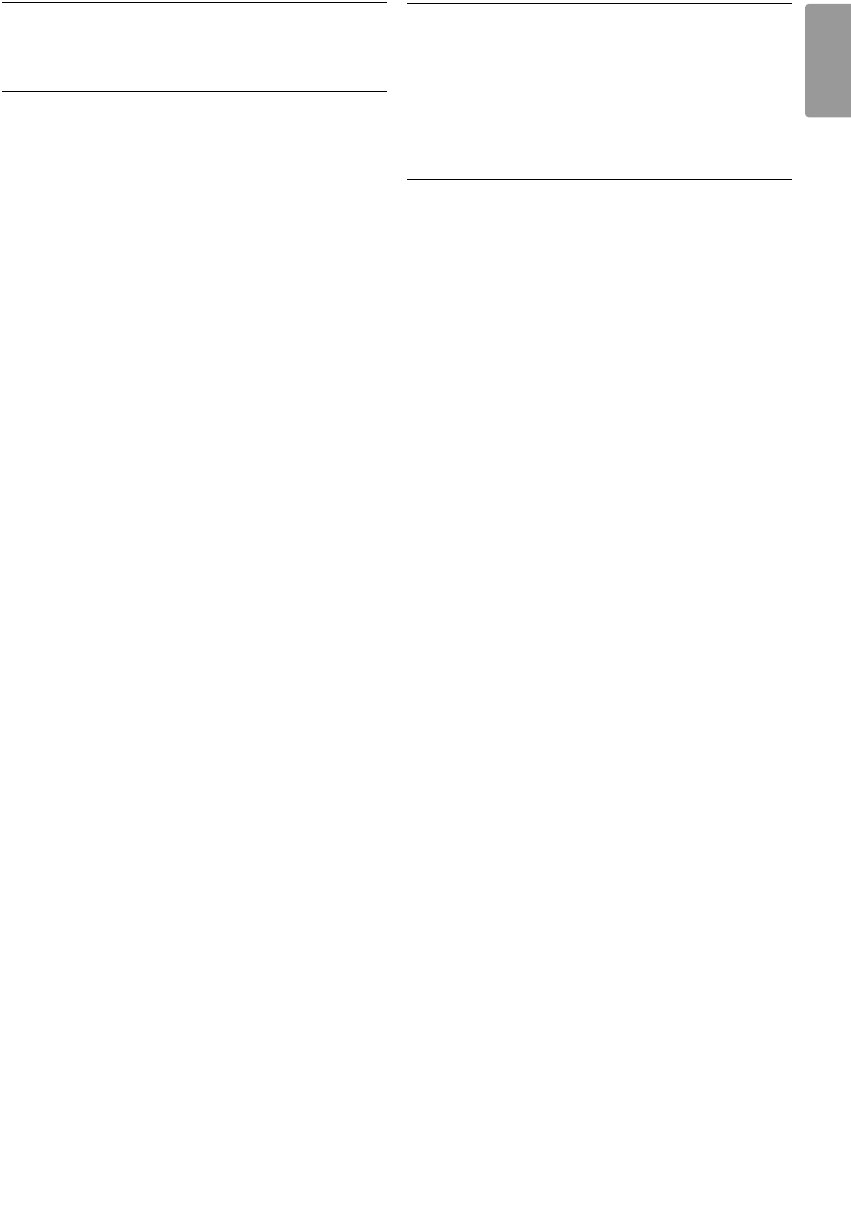
37
ENGLISH
Troubleshooting
9Troubleshooting
Television and remote control
The TV does not switch on
•Verify the mains cord connection.
•Verify if the batteries of the remote control are
flat or weak.Verify their + / - orientation.
You can use the keys on the TV to switch the TV
on.
• Unplug the mains cord, wait for one minute and
plug in the mains again.
The TV does not react on the remote control
•Verify if the batteries of the remote control are
not empty or weak.Verify their + / - orientation.
• Clean the remote control and TV sensor lens.
• Use the side control keys to change some of the
basic settings of picture and sound.
‡ Press Volume - and + to adjust the volume.
® Press Program/Channel - and + to go through
the channels marked as favourites.
Ò Press Menu to show the main menu.
Press Program/Channel - and + to select and
adjust picture and sound menu items.
The red light on the TV blinks
• Unplug the mains cord for half a minute and
insert it again.Verify if there is enough space for
ventilation.Wait until the TV has cooled down.
When the TV does not restart to standby and
the blinking occurs again, call our Customer
Support Centre.
You forgot your code to unlock Child lock
• See section 5.8.3 Set code / Change code.
Wrong language in the TV menu ?
Follow these steps to change the language.
‡ Press Menu on the remote control.
® Press π.
Ò Use œ to highlight the third line.
† Press π three times.
º Press œ or o to select your language.
◊Press
OK.
‹Press Menu to quit the menus.
TV channels
Some TV channels are gone
•Verify if the correct channel list is chosen.
•A channel could be uninstalled in the Rearrange
menu.
Picture
The blue light is on, but there is no picture
•Verify if the antenna is connected properly.
•Verify if the correct device is selected.
The sound is on, but there is no picture
•Verify the contrast or brightness setting in the
menu.
The TV picture is poor
•Verify if the antenna is connected properly.
• Loudspeakers, non-earthed audio devices, neon
lights, high buildings or mountains can influence
the picture quality.Try to improve the picture by
changing the antenna direction or place devices
away from the TV.
•Verify if the correct TV system is chosen in the
Manual installation menu.
• If only a certain channel is poor, try to fine tune
this channel in the Fine tune menu. See section
6.2.3.
The picture has poor colour
•Verify the colour settings in the Picture menu.
Select any of the Reset to standard settings in
the Reset smart settings menu. See section 5.3.2.
•Verify the connections and cables of the
connected devices.
The TV did not remember my settings when I
switch back on
•Verify if the TV is set to Home in the TV menu >
Installation > Preferences > Location menu.
The picture does not fit the screen, it is too big or
too small
• Select a more fitting picture format in the Picture
format menu.
See section 5.3.4 Widescreen picture format.
• Name your connected device in the Connections
menu to obtain the best signal handling.
See section 7.4.1 Assign devices to connectors.
The picture position on screen is not correct
• Some picture signals from some devices do not
fit the screen correctly.You can shift the picture
2727.1_AUS.qxd 21-04-2008 10:23 Pagina 37