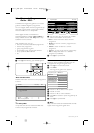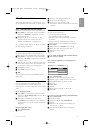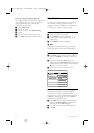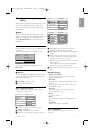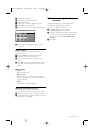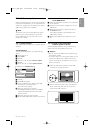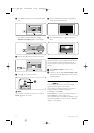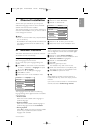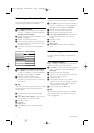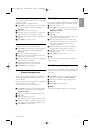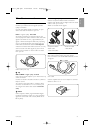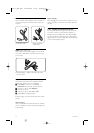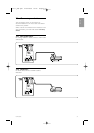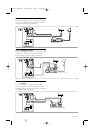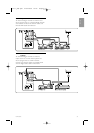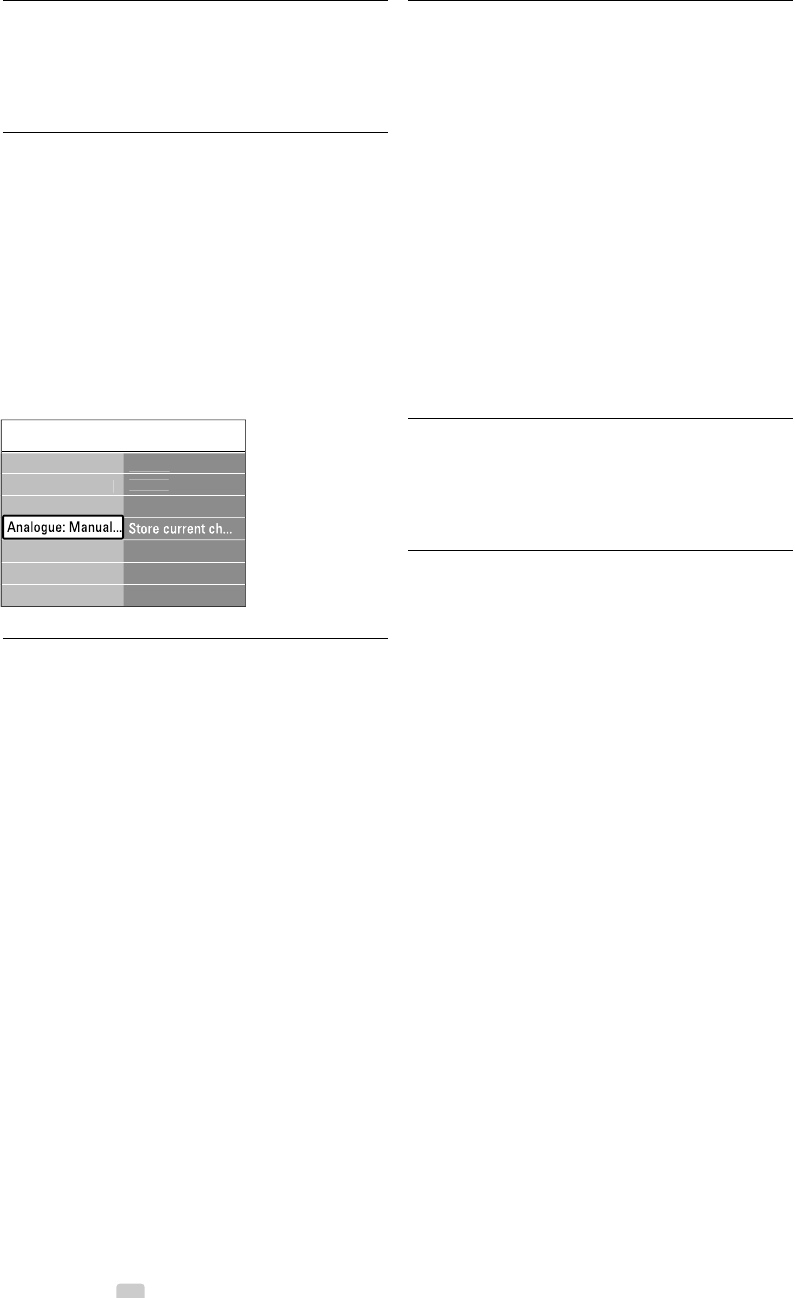
26 Channel installation
6.2 Analogue: Manual installation
You can tune-in analogue TV channels channel by
channel manually with Manual installation.
6.2.1 Select the system
‡ Press Menu on the remote control and select
TV menu > Installation > Channel installation >
Analogue: Manual installation.
® Press π to enter the Manual installation menu.
System is highlighted.
Ò Press π to enter the System list.
† Press o or œ to select your TV system: PAL
BG 5.5 MHz, PAL I 6.0 MHz, PAL DK 6.5 MHz
or NTSC M 4.5 MHz.
º Press p to return to the Manual installation
menu.
6.2.2 Search for and store a new channel
‡ Press Menu on the remote control and select
TV menu > Installation > Channel installation >
Analogue: manual installation > Search.
® Press π to enter the Search menu.
Ò Press the red key to enter the frequency
yourself or press the green key to search for a
next channel.
à Tip
If you know the frequency, enter the three numbers
of the frequency with the number keys of the
remote control.
† Press p when the new channel has been
found.
º Select Store as new channel to store the new
channel under a new channel number.
◊Press π to enter.
‹Press
OK.
Done appears.
≈Press Menu to quit the channel installation
menu.
6.2.3 Fine tune a channel
Fine tune a found channel when the reception is
poor.
‡ Press Menu on the remote control and select
TV menu > Installation > Channel installation >
Analogue: manual installation > Fine tune.
® Press π to enter the Fine tune menu.
Ò Press o or œ to adjust the frequency
† Press p when you finished fine tuning.
º Select Store current channel to store the fine
tuned channel under the current channel
number.
◊Press π to enter.
‹Press
OK.
Done appears.
≈Press Menu to quit the Channel installation
menu.
6.3 Rearrange stored channels
To rename, reorder, uninstall or reinstall stored
channels.
6.3.1 Rename a channel
Assign or change a channel name to a channel for
which a name has not yet been entered.
‡ Press Menu on the remote conrol and select TV
menu > Installation > Channel installation >
Rearrange.
® Press π to enter the channel list.
Ò Press o or œ in the channel list to select the
channel you want to rename.
† Press the red key.
º Press navigation key p or π to select a
character or o or œ to change the characters.
Space, numbers and other special characters
are located between z and A.
◊Press the green key or
OK to finish.
à Tip
With the yellow key all characters can be deleted.
With the blue key you can delete the character
which is highlighted.
C
hannel install..
.
Analo
g
ue: Manual..
.
S
y
ste
m
Searc
h
Fin
e
t
u
n
e
Store as new ch..
.
A
u
t
o
m
a
ti
c
in
s
t
a
ll..
.
Installation u
p
dat
e
Di
g
ital: Test rece
p
t..
.
Rearran
ge
2727.1_AUS.qxd 21-04-2008 10:23 Pagina 26