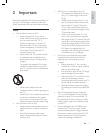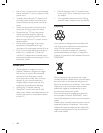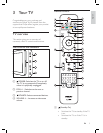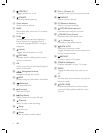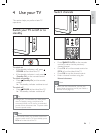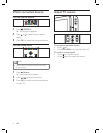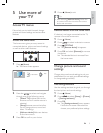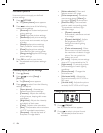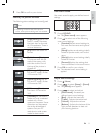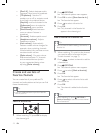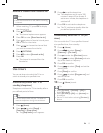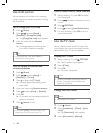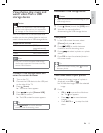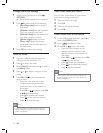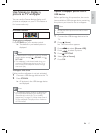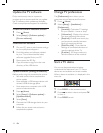11
Use smart sound
Use smart sound to apply pre-deÀ ned sound
settings.
1 Press SOUND .
The [Smart sound] menu appears.
2 Press to select one of the following
smart sound settings.
[Standard] Adjusts sound settings to
suit most environments and types of
audio.
[News] Applies sound settings ideally
suited for spoken audio, such as the
news.
[Movie] Applies sound settings ideally
suited for movies.
[Personal] Applies the settings that
were customized in the sound menu.
3 Press OK to conÀ rm your choice.
The selected smart sound setting is
applied.
Adjust sound settings
1 Press ( Home ).
2 Press to select [Setup] > [Sound] .
The [Sound] menu appears.
3 Press to select and adjust:
[Smart sound] : Accesses pre-
deÀ ned smart sound settings.
[Bass] : Adjusts the bass level.
[Treble] : Adjusts the treble level.
[Volume] : Adjusts the volume.
[Balance] : Adjusts the balance of the
right and left speakers to best suit
your listening position.
»
•
•
•
•
»
»
•
•
•
•
•
3 Press OK to conÀ rm your choice.
Summary of picture formats
The following picture settings can be conÀ gured.
Note
Depending on the format of the picture
source, some picture settings are not available.
•
[Super zoom] (Not for HD
and PC mode.) Removes
the black bars on the side
of 4:3 broadcasts. There is
minimal distortion.
[4:3] Shows the classic 4:3
format.
[Subtitle zoom] Displays
4:3 pictures over the full
area of the screen, with
sub-titles visible. Part of
the top of the picture is
clipped off.
[Movie exp.14:9] (Not for
HD and PC mode.) Scales
4:3 format to 14:9.
[Movie exp.16:9] (Not for
HD and PC mode.) Scales
4:3 format to 16:9.
[Wide screen] Stretches
the classic 4:3 format to
16:9.
[Unscaled] For HD and PC
mode only, and in selected
models only. Allows
maximum sharpness. Some
distortion may be present
due to the broadcaster’s
systems. Set your PC
resolution to wide screen
mode for best results.
English
EN