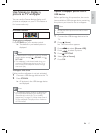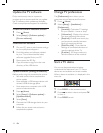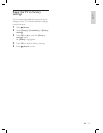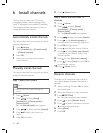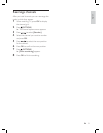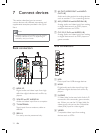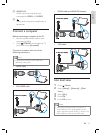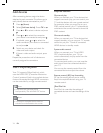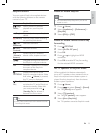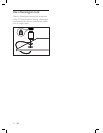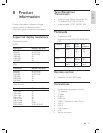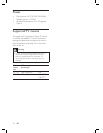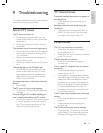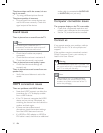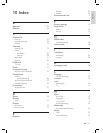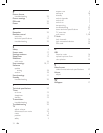25
Enable or disable EasyLink
Note
Do not enable Philips EasyLink if you do not
intend to use it.
•
1 Press ( Home ).
2 Select [Installation] > [Preferences] >
[EasyLink] .
3 Select [ON] or [OFF] .
Enable or disable remote control key
forwarding
1 Press OPTIONS .
2 Select [En./Dis. RC pass.] .
3 Press OK .
4 Press or to highlight an HDMI
connector.
5 Press OK to enable RC key forwarding
for the selected HDMI connector.
Set TV speakers to EasyLink mode
When enabled, this feature automatically
turns off TV speakers when content from an
EasyLink-compliant home theater system is
played. Audio is played only from the home
theater system’s speakers.
1 Press ( Home ).
2 Press to select [Setup] > [Sound] .
The [Sound] menu appears.
3 Select [TV speakers] .
The [TV speakers] menu appears.
4 Select [Auto (EasyLink)] .
TV speakers are set to EasyLink mode.
»
»
»
EasyLink buttons
You can control EasyLink-compliant devices
with the following buttons on the remote
control of your TV.
Button EasyLink function
( Play/
Pause )
Starts, pauses or resumes
playback on your EasyLink
device.
( Stop ) Stops playback on your EasyLink
device.
( Record ) Starts or stops video recording
on your EasyLink device.
( Fast
Backward )
Searches backward.
( Fast
Forward )
Searches forward.
0-9
( Numeric
buttons )
When EasyLink is enabled,
selects a title, chapter or track.
Navigates through the menus of
the EasyLink-compliant device.
OK Activates a selection or accesses
the menu of the EasyLink-
compliant device.
OPTIONS
Displays the menus of the
EasyLink-compliant device. Note
that when
( Home ) is pressed,
the TV menu is displayed.
( Standby-
On )
When EasyLink is enabled,
switches the TV and all EasyLink
devices to standby. Note that
you must press and hold
( Standby-On ) for at least 3
seconds for this to occur.
Tip
Press TV to switch back to the antenna source
from EasyLink mode.
•
English
EN