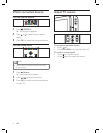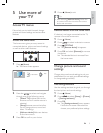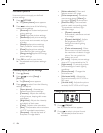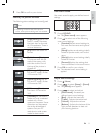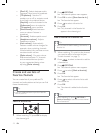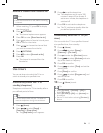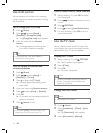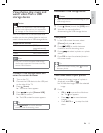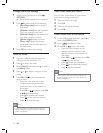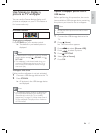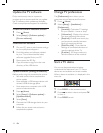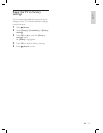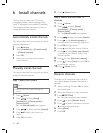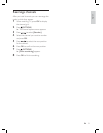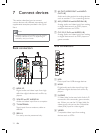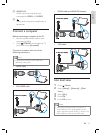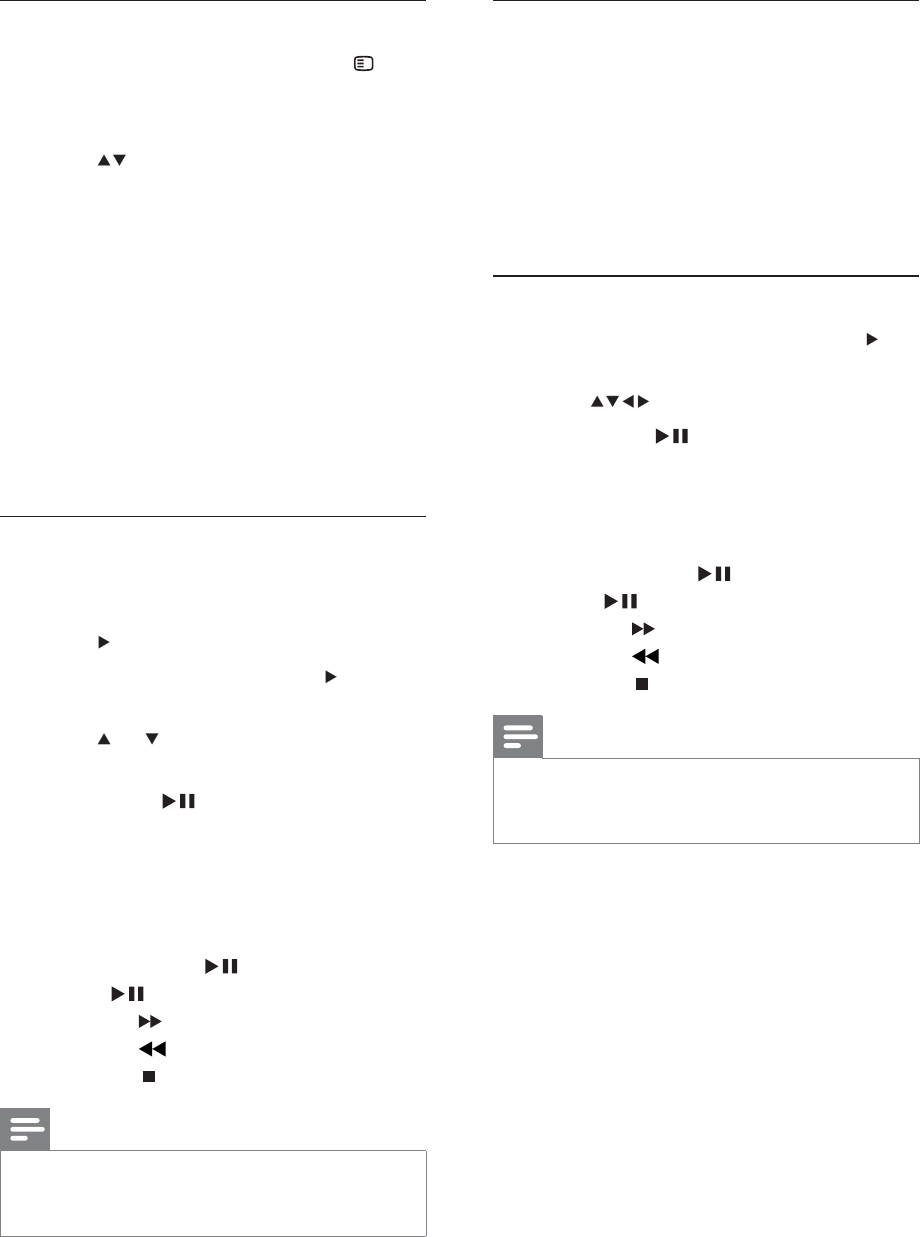
16
View a slide show with music
You can view a slide show of your stored
pictures with background music.
1 Select an album of songs.
2 Press OK .
3 Select an album of pictures.
4 Press OK .
Watch video from a USB device
1 In the USB content browsert, press to
enter the [VIDEO] folder.
2 Press to select a video.
3 Press OK or to play the video.
Press the color buttons on the
remote control to perform the
functions shown at the bottom of
the screen.
Press OK or
to pause, press OK
or
again to resume.
Press
to fast-forward search.
Press
to fast-backward search.
Press
to stop playback.
Note
If the function bar at the bottom of the TV
screen disappers, press any color button to
make it reappear.
•
•
•
•
•
•
Change slide show settings
1 When viewing a slide show, press
OPTIONS .
The slide show options menu appears.
2 Press to select one of the following.
[Start/Stop slide.] Starts or stops a
slide show.
[Slideshow trans.] Sets the transition
from one picture to the next.
[Slideshow freq.] Sets the amount of
time that a picture is shown.
[Rotate image] Rotates a picture.
[Show info] Displays the picture
name, date, size and next picture in
the slide show.
3 Press OK to conÀ rm your setting.
Listen to music
1 Connect a USB storage device to the
USB port on the side of the TV.
2 Press to enter the menu.
3 Select [Music] , and then press to enter
the [Music] folder.
4 Press or to select a song or a music
album.
5 Press OK or to play the selected
song or album.
Press the color buttons on the
remote control to perform the
functions shown at the bottom of
the screen.
Press OK or
to pause, press OK
or
again to resume.
Press
to fast-forward search.
Press
to fast-backward search.
Press
to stop playback.
Note
If the function bar at the bottom of the TV
screen disappers, press any color button to
make it reappear.
•
»
•
•
•
•
•
•
•
•
•
•
EN