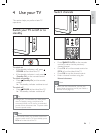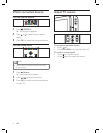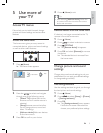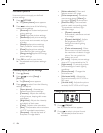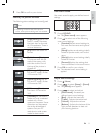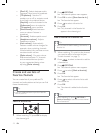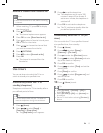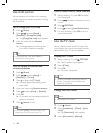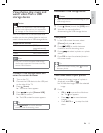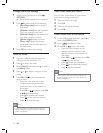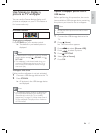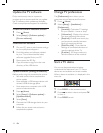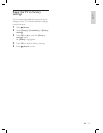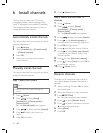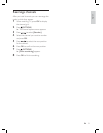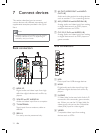15
Disconnect a USB storage device
Caution
Follow this procedure to avoid damage to your
USB storage device.
•
1 Press ( Home ) to exit the [USB] menu.
2 Wait for À ve seconds before
disconnecting the USB storage device.
View photos
1 In the USB content browser, select
[Picture] and press
to enter.
2 Press GUIDE to switch between
thumbnail and À le browsing views.
3 Press to select a photo or a photo
album.
4 Press OK to view the selected photo in
full screen mode.
Tip
When in full screen mode, press to move
between photos.
•
View a slide show of your photos
1 When a full screen image of a photo is
displayed, press OK or
.
A slide show begins from the selected
image.
2 Press:
OK or
to pause the slide show.
The
icon appears.
Press
or to move between
images.
Press BACK or
to stop the slide
show.
»
•
»
•
•
View photos, play music and
watch video from a USB
storage device
Caution
Philips is not responsible if the USB storage
device is not supported nor is it responsible
for damage or loss of data from the device.
•
Your TV is À tted with a USB connector that
enables you to view photos, listen to music or
watch movies stored on a USB storage device.
Supported À le formats
Pictures JPEG (non-
progressive only)
Music MP3
Video MP4, M4V, RMVB
Note
Only FAT or DOS-formatted USB storage
devices are supported. File names must not
exceed 128 characters.
•
Connect a USB storage device and
enter the content browser
1 Turn on the TV.
2 Connect the USB device to the USB port
on the side of the TV .
3 Press ( Home ).
The home menu appears.
4 Press to select [Browse USB] .
5 Press OK to conÀ rm.
The USB content browser appears.
Tip
Press BROWSE to switch between
thumbnail and À le browsing views.
•
»
»
English
EN