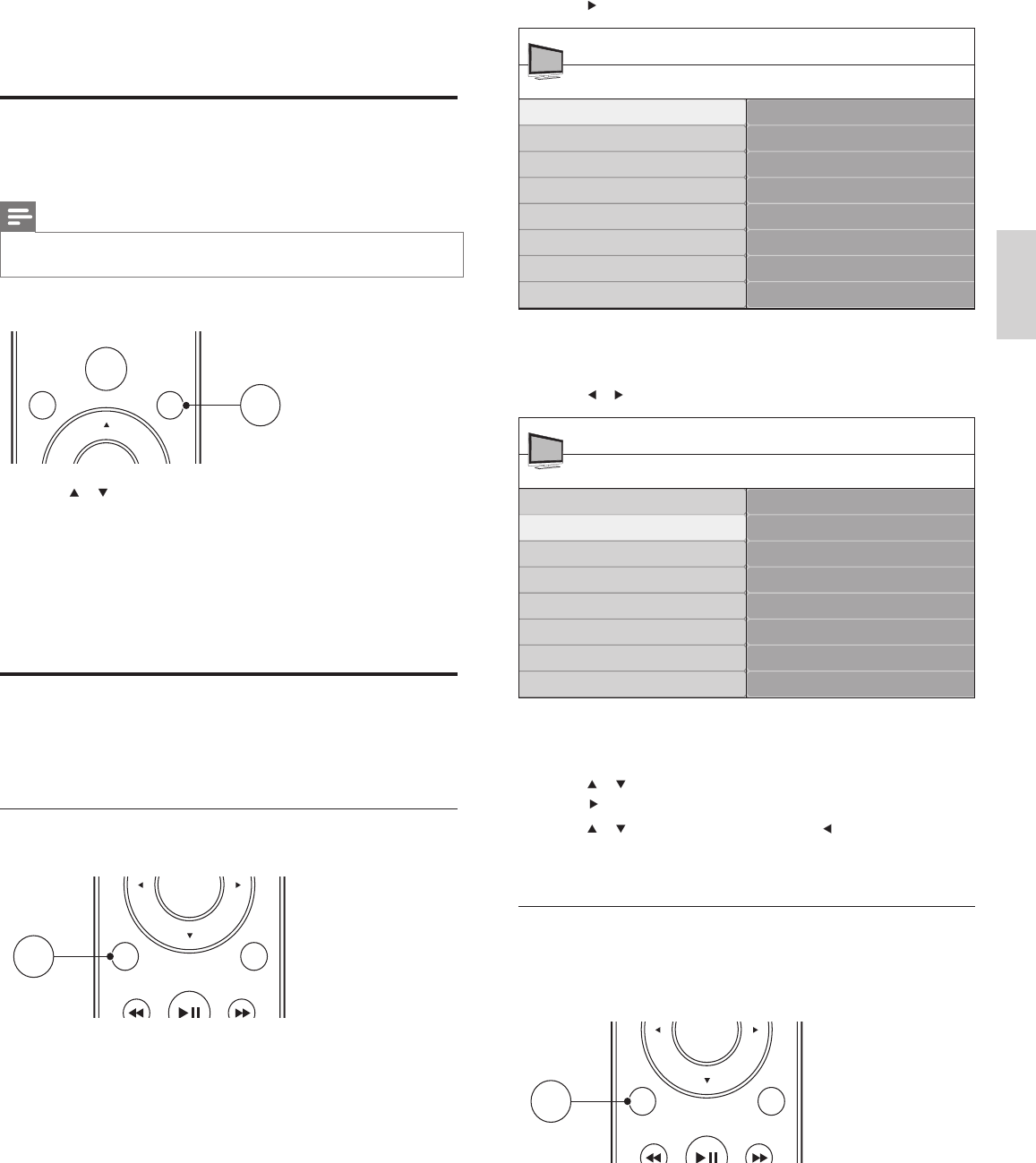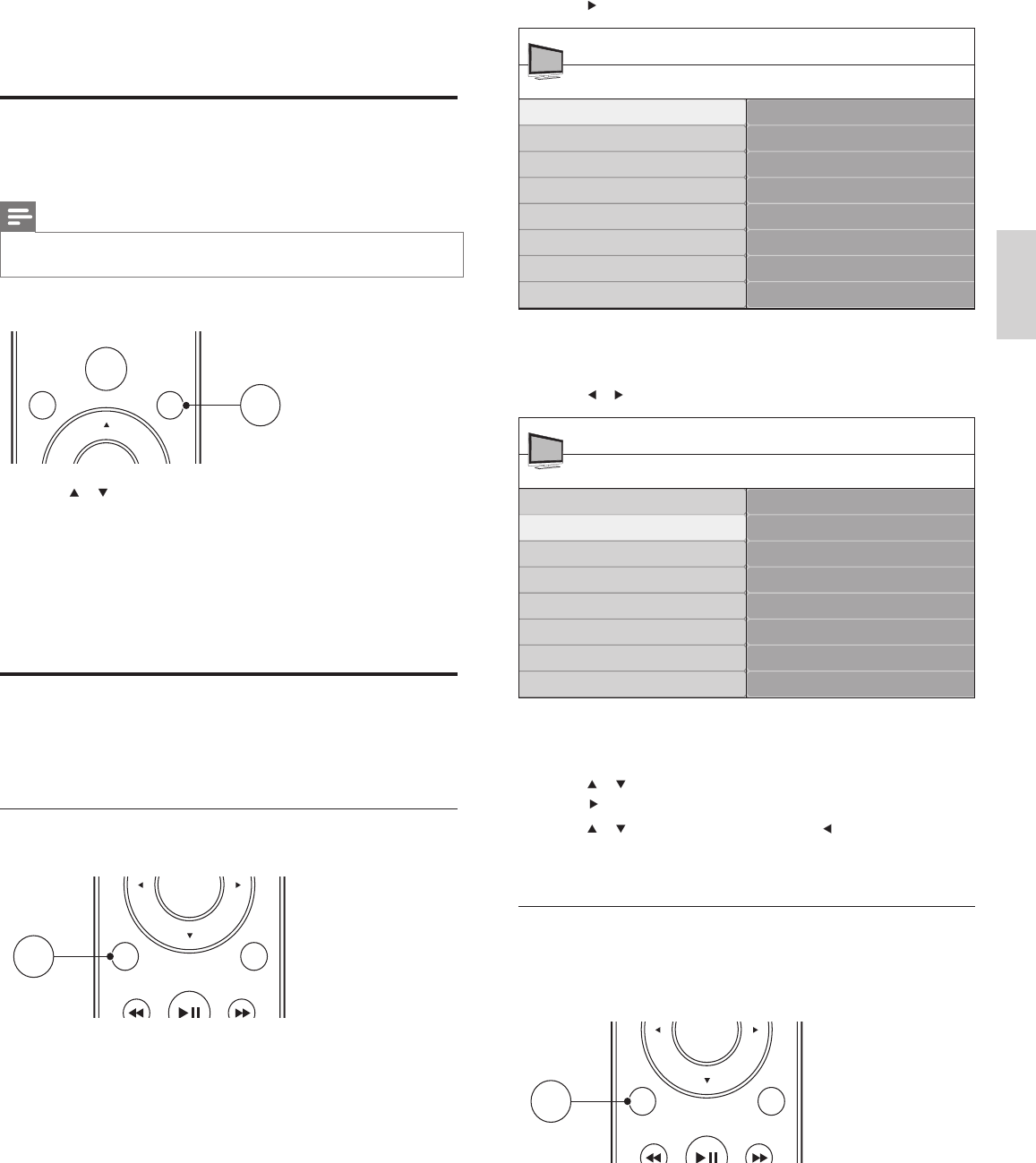
13
Español
2 Pulse para ingresar al menú [Confi guraciones TV].
3 Pulse y para seleccionar el menú [Imagen].
4 Pulse o para seleccionar uno de los ajustes de imagen y
luego
para ingresar al ajuste.
5 Pulse o para realizar el ajuste y pulse o OK para confi rmar
el cambio.
6 Pulse MENU/EXIT para salir.
Cambie los ajustes de imagen usando el asistente de
ajustes
El asistente de ajustes lo ayuda a confi gurar los ajustes de imagen.
1 Pulse MENU/EXIT en el control remoto.
Configuraciones TV
Asistente de ajustes
Imagen
Sonido
Menú TV
Configuraciones TV
Opciones
Instalación
Imagen
Contraste
Brillo
Color
Tono
Realce
Temperatura color
Contr. dinámico
Digital Natural Motion*
Configuraciones TV
Menú TV
Asistente de ajustes
Imagen
Sonido
*Sólo en algunos modelos seleccionados
EXIT
MENU
OK
EXIT
INFO
MENU
6 Cómo sacar mejor
partido a su TV
Usar el menú de acceso rápido
El menú de acceso rápido proporciona acceso directo a algunos
elementos del menú que se necesitan con frecuencia.
Nota
•
Cuando hay instalados canales digitales y éstos se transmiten, las opciones digitales
correspondientes aparecen en el menú de acceso rápido.
1 Pulse OPTIONS en el control remoto.
2 Pulse o y luego OK para acceder a uno de los siguientes
menús:
• Idioma audio, sólo para canales digitales en los que se
transmite audio en varios idiomas.
• Subtítulos (ver ‘Ver subtítulos’ página 20).
• Formato de pantalla.
• Ecualizador.
• Reloj (ver ‘Programe el reloj’ página 16).
Cambie los ajustes de imagen y sonido
Cambie los ajustes de imagen y sonido para adaptarlos a sus
preferencias. Puede aplicar los ajustes predefi nidos o cambiarlos
manualmente.
Cambie los ajustes de imagen
1 Pulse MENU/EXIT en el control remoto.
SOURCE
OPTIONSAUTO
MODE
OPTIONS
EXIT
MENU
OK
EXIT
INFO
MENU
ES