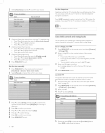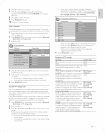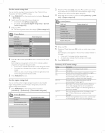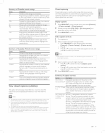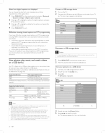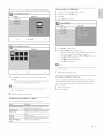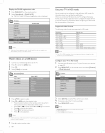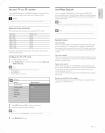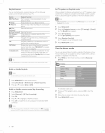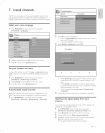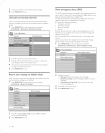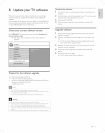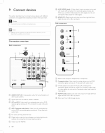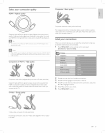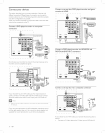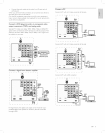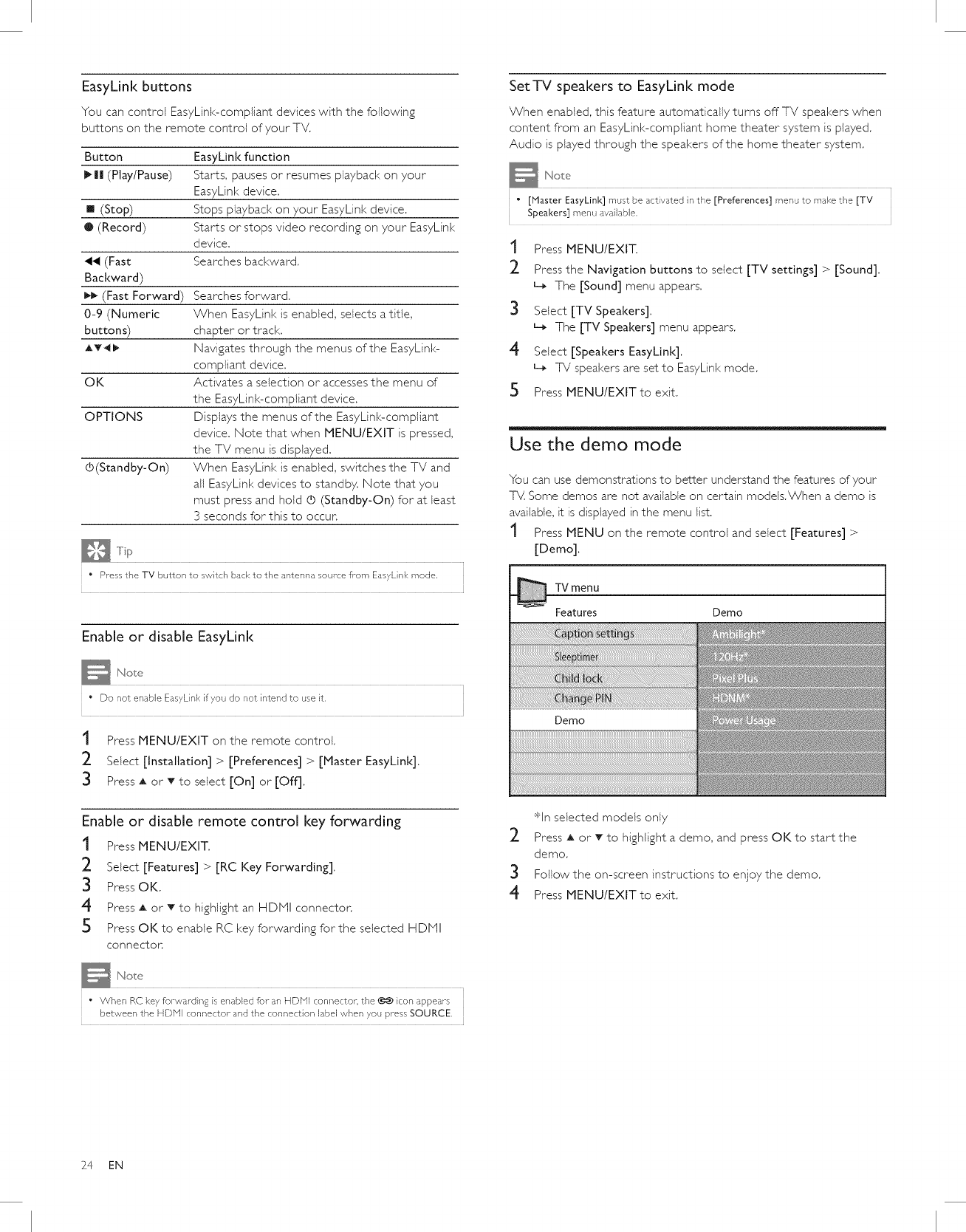
EasyLink buttons
You can control EasyLink-compliant devices with the following
buttons on the remote control of your TV.
Button EasyLink function
_|| (Play/Pause) Starts, pauses or resumes playback on your
EasyLink device.
[] (Stop) Stops playback on your EasyLink device.
@ (Record) Starts or stops video recording on your EasyLink
device.
(Fast Searches backward,
Backward)
I_ (Fast Forward) Searches forward.
0-9 (Numeric When EasyLink is enabled, setects a title,
buttons) chapter or track.
AT41_ Navigates through the menus of the EasyLink-
compliant device.
OK Activates a selection or accesses the menu of
the EasyLink-compiiant device.
OPTIONS Displays the menus of the EasyLink-compliant
device. Note that when MENU/EXIT is pressed,
the TV menu is displayed.
(b(Standby-On) When EasyLink is enabled, switches the TV and
all EasyLink devices to standby. Note that you
must press and hold d3 (Standby-On) for at beast
3 seconds for this to occur.
" Press the TV button to switch back to the antenna source fl-om EasyLink mode,
Enable or disable EasyLink
" Do not enable EasyLink if you do not intend to use it,
t Press MENU/EXIT on the remote control.
2 Select [Installation] > [Preferences] > [Master EasyLink].
3 Press A or T to select [On] or [Off].
Enable or disable remote control key forwarding
t Press MENU/EXIT.
2 Select [Features] > [RC Key Forwarding].
3 Press OK.
4 Press A or T to highlight an HDMI connector.
5 Press OK to enable RC key forwarding for the selected HDMI
CONNeCtOR
SetTV speakers to EasyLink mode
When enabled, this feature automatically turns off TV speakers when
content from an EasyLink-compiiant home theater system is played.
Audio is played through the speakers of the home theater system.
• [Master EasyLink] must be activated in the [Preferences] menu to make the [TV
Speakers] menu available,
1 Press MENU/EXIT.
_- Press the Navigation buttons to select [TV settings] > [Sound].
L_ The [Sound] menu appears.
3 Select [TV Speakers].
L_ The [TV Speakers] menu appears.
4 Select [Speakers EasyLink].
L_ TV speakers are set to EasyLink mode.
5 Press MENU/EXITto exit.
Use the demo mode
You can use demonstrations to better understand the features of your
TV. Some demos are not available on certain models.When a demo is
available, it is displayed in the menu list.
t Press MENU on the remote control and select [Features] >
[Demo].
TV menu
Features Demo
*In selected models only
_- Press A or v to highlight a demo, and press OK to start the
demo.
3 Follow the on-screen instructions to enjoy the demo.
4 Press MENU/EXITto exit.
" When RC key forvvardhqg is enabled for an HDINI connector, the _) icon appears
between the HDNI connector and the connection label when you press SOURCE,
24 EN