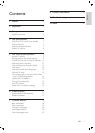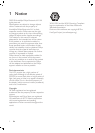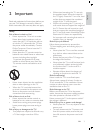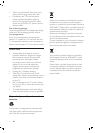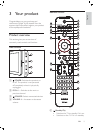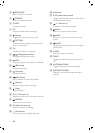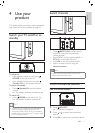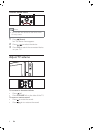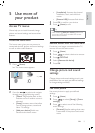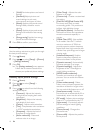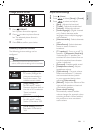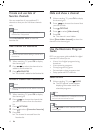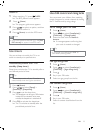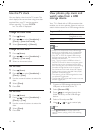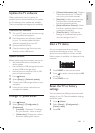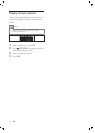9
[Installation] Accesses the channel
installation, clock, and child lock
menus.
[Browse USB] Accesses Á ash drives.
3 Press OK to conÀ rm your choice.
4 Press ( Home )to exit.
Tip
After selecting [Add your devices] , follow the
on-screen instructions to select the correct
device and connector.
•
Remove devices from the home menu
If a device is no longer connected to the TV,
remove it from the home menu.
1 Press ( Home ).
2 Press to select a device to remove.
3 Press OPTIONS .
4 Select [Remove this device] .
5 Press OK .
Change picture and sound
settings
Change picture and sound settings to suit your
preferences. You can apply pre-deÀ ned settings
or change settings manually.
Use smart picture
Use smart picture to apply pre-deÀ ned
settings.
1 Press ( Home ).
2 Press to select [Setup] > [Smart
settings] .
3 Press to select one of the following
smart settings.
[Personal] Applies settings that were
customized in the picture and sound
menu.
•
•
•
5 Use more of
your product
Access TV menus
Menus help you to install channels, change
picture and sound settings and access other
features.
Access the home menu
The home menu gives you easy access to
connected devices, picture and sound settings
as well as other useful features.
1 Press ( Home ).
The menu screen appears.
2 Press the to select and navigate
through one of the following menus.
[Watch TV] Switches back to the
antenna source if another source is
selected.
[Setup] Accesses menus that allow
you to change picture, sound and
other TV settings.
[Add your devices] Adds new
devices to the home menu.
»
•
•
•
Add your devices
Setup
Watch TV
A
dd
y
o
u
Browse USB
Installation
Add your devices
Setup
Watch TV
A
dd
y
o
u
Browse USB
Installation
English
EN