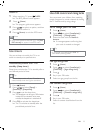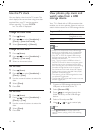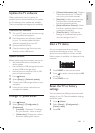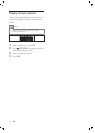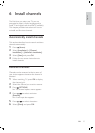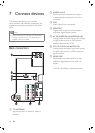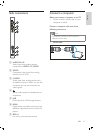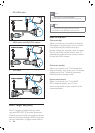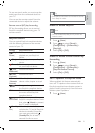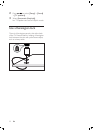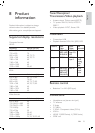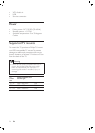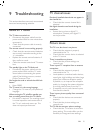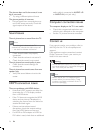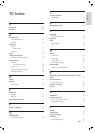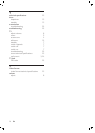21
Tip
Press TV to switch back to the antenna source
from EasyLink mode.
•
Enable or disable EasyLink
Note
Do not enable Philips EasyLink if you do not
intend to use it.
•
1 Press ( Home ).
2 Press to select [Setup] >
[ConÀ guration] > [Preferences] >
[EasyLink] .
3 Select [On] or [Off] .
Enable or disable remote control key
forwarding
1 Press ( Home ).
2 Press to select [Setup] >
[ConÀ guration] > [Preferences] >
[EasyLink Remote Control] .
3 Select [On] or [Off] .
Set TV speakers to EasyLink mode
When enabled, this feature automatically
turns off TV speakers when content from an
EasyLink-compliant home theater system is
played. Audio is played only from the home
theater system’s speakers.
1 Press ( Home ).
To use one-touch audio, you must map the
audio input from the connected device to
your TV.
You can use the remote control from the
connected device to adjust the volume.
Remote control (RC) key forwarding
RC key forwarding allows you to control
EasyLink-compliant devices using your TV
remote control.
EasyLink buttons
You can control EasyLink-compliant devices
with the following buttons on the remote
control of your TV.
Button EasyLink function
( Play/
Pause )
Starts, pauses or resumes
playback on your EasyLink
device.
( Stop ) Stops playback on your EasyLink
device.
( Record ) Starts or stops video recording
on your EasyLink device.
( Fast
Backward )
Searches backward.
( Fast
Forward )
Searches forward.
0-9
( Numeric
buttons )
When EasyLink is enabled,
selects a title, chapter or track.
Navigates through the menus of
the EasyLink-compliant device.
OK Activates a selection or accesses
the menu of the EasyLink-
compliant device.
OPTIONS
Displays the menus of the
EasyLink-compliant device. Note
that when
( Home ) is pressed,
the TV menu is displayed.
( Standby-
On )
When EasyLink is enabled,
switches the TV and all EasyLink
devices to standby. Note that
you must press and hold
( Standby-On ) for at least 3
seconds for this to occur.
English
EN