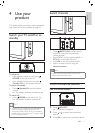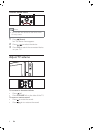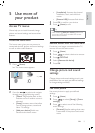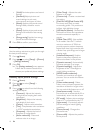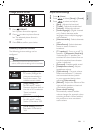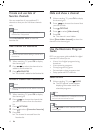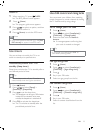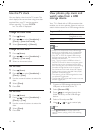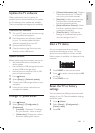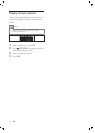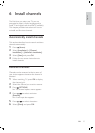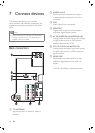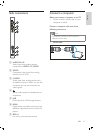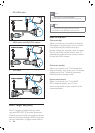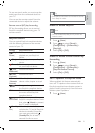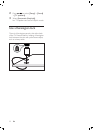15
[Channel information size] : Displays
information about the TV channel
every time you switch channels.
[EasyLink] : Enables one-touch play
and one-touch standby between
EasyLink-compliant devices.
[EasyLink Remote Control] : When
EasyLink is enabled, allows remote
control key forwarding.
[Pixel Plus link] : Overrides the
settings of connected devices and
uses the settings of the TV.
Start a TV demo
You can use demonstrations to better
understand the features of your TV. Some
demos are not available on certain models.
When a demo is available, it is displayed in the
menu list.
1 Press DEMO on the remote control.
2 Press to select a demo and press OK
to view it.
3 Press DEMO to exit.
Reset the TV to factory
settings
You can restore the default picture and sound
settings of your TV. Channel installation settings
remain the same.
1 Press ( Home ).
2 Select [Setup] > [ConÀ guration] >
[Factory reset] .
3 Press OK .
•
•
•
•
Update the TV software
Philips continuously tries to improve its
products and we recommend that you update
the TV software when updates are available.
Check www.philips.com/support for availability.
Download the software
1 On your PC, open a web browser and go
to www.philips.com/support.
2 Find information and software related
to your TV and download the latest
software upgrade À le to your PC.
3 Decompress the ZIP-À le.
4 Copy the autorun.upg À le to the root
directory of the USB device.
Update software
Before performing this procedure be sure to:
Set aside some time to complete the
entire update.
Have available a USB storage device with
at least 64MB of storage space.
Have access to a computer with a USB
port and internet access.
1 Press ( Home ).
2 Select [Setup] > [Software update] .
3 Connect the USB storage device to your
computer.
4 Follow the on-screen instructions to
complete the update.
Change TV preferences
1 Press ( Home ).
2 Select [Setup] > [ConÀ guration] >
[Preferences] .
[Location] : Optimizes TV settings
for your location - home or shop.
[Volume bar] : Displays the volume
bar when adjusting the volume.
•
•
•
•
•
English
EN