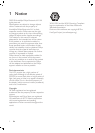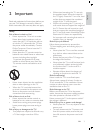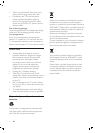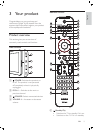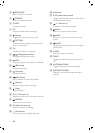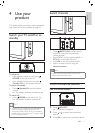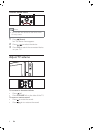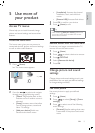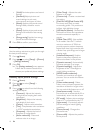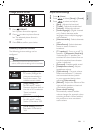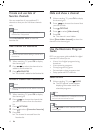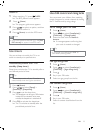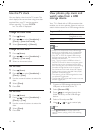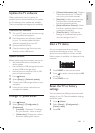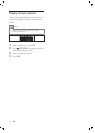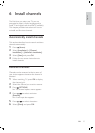10
[Color Temp] : Adjusts the color
balance in an image.
[Custom tint] : Creates a customized
tint setting.
[Pixel Plus HD] / [Pixel Precise HD] :
Fine tunes each pixel to match
surrounding pixels. This produces a
brilliant, high-deÀ nition image.
[HD Natural Motion] : Reduces the
À eld and line Á icker and reproduces
smooth movement especially in
movies.
[120Hz Clear LCD] : Not available
in all models. Sets the TV refresh
rate to a maximum of 100Hz to
provide superior motion sharpness,
better black level, high contrast with
a Á icker free, quiet image and a larger
viewing angle.
[Advanced sharpness] : Enables
superior sharpness, especially on
lines and contours in the picture.
[Dynamic contrast] : Automatically
enhances contrast in an image.
[Dynamic backlight] : Adjusts the
brightness of the TV backlight to
match lighting conditions.
[MPEG artefact reduction] :
Smooths out transitions on digital
pictures. You can switch this feature
on or off.
[Colour enhancement] : Makes
colors more vivid and improves the
resolution of details in bright colors.
You can switch this feature on or off.
[Auto format mode] : Sets the
picture format to automatically À ll or
automatically zoom into the screen.
[PC mode] : Adjusts picture settings
when a PC is connected to the TV.
[Light sensor] : Dynamically adjusts
picture settings to match lighting
conditions.
[Picture format] : Changes the
picture format.
[Picture shift] : Adjusts the position
of the picture.
•
•
•
•
•
•
•
•
•
•
•
•
•
•
•
[Vivid] Maximizes picture and sound
settings.
[Standard] Adjusts picture and
sound settings to suit most
environments and types of video.
[Movie] Applies picture and sound
settings ideally suited for movie
viewing.
[Game] Applies picture and sound
settings maximized for fast-moving
games.
[Energy saving] Applies low-energy
picture and sound settings.
4 Press OK to conÀ rm your choice.
Use settings assistant
Use the settings assistant to guide you through
the best picture settings.
1 Press ( Home ).
2 Press to select [Setup] > [Picture]
> [Settings assistant] .
3 Press OK .
The [Settings assistant] menu appears.
Follow the on-screen instructions to
choose your preferred picture settings.
Manually adjust picture settings
1 Press ( Home ).
2 Press to select [Setup] >
[Picture] .
3 Press to select from the following
settings and adjust:
[Contrast] : Adjusts the intensity
of bright areas, keeping dark areas
unchanged.
[Brightness] : Adjusts the intensity
and details of dark areas.
[Colour] : Adjusts color saturation.
[Tint] : Compensates color variations
in NTSC encoded transmissions.
[Sharpness] : Adjusts the level of
sharpness in image details.
[Noise reduction] : Filters and
reduces noise in an image.
•
•
•
•
•
»
•
•
•
•
•
•
EN