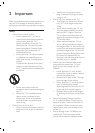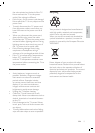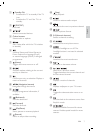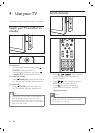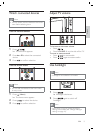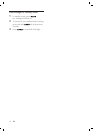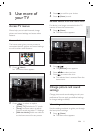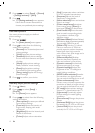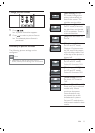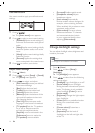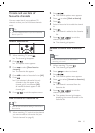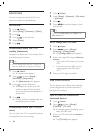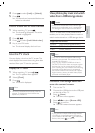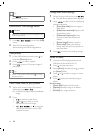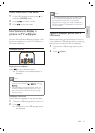12
[Hue] Compensates colour variations
in NTSC encoded transmissions.
[Sharpness] Adjusts the level of
sharpness in image details.
[Noise reduction] Filters and reduces
noise in an image.
[Colour temperature] Introduces
more orange tones ( [Warm] ) or
blue tones ( [Cool] ) to the picture.
[Pixel Precise HD] Fine-tunes each
pixel to match surrounding pixels.
This produces a brilliant, high-
deÀ nition image.
[HD Natural Motion] Reduces À eld and
line Á icker to display movement smoothly.
You can switch HDNM on or off.
[100Hz LCD] Sets the TV refresh
rate to a maximum of 100Hz to
provide superior motion sharpness,
better black level, high contrast
with a Á icker-free, quiet image and a
larger viewing angle.
[Advance sharpness] Enables
superior sharpness, especially on
lines and contours in the picture.
[Dynamic contrast] Automatically
enhances contrast in an image.
[Dynamic backlight] Adjusts the
brightness of the TV backlight to
match lighting conditions.
[MPEG artifact reduction] Smooths
out transitions on digital pictures.
You can switch this feature on or off.
[Colour enhancement] Makes
colours more vivid and improves the
resolution of details in bright colours.
You can switch this feature on or off.
[PC mode] Adjusts picture settings
when a PC is connected to the TV.
[Light sensor] Dynamically adjusts
picture settings to match lighting
conditions.
[Picture format] Changes the picture
format.
[Horizontal Shift] Adjusts the picture
horizontally for PC-VGA or HD input.
[Vertical Shift] Adjusts the picture
vertically for PC-VGA or HD input.
•
•
•
•
•
•
•
•
•
•
•
•
•
•
•
•
•
2 Press to select [Setup] > [Picture]
> [Settings assistant] > [Start] .
3 Press .
The [Settings assistant] menu appears.
Follow the on-screen instructions to
choose your preferred picture settings.
Use smart picture
Use smart picture to apply pre-deÀ ned
picture settings.
1 Press ( ).
The [Smart picture] menu appears.
2 Press to select from the following
smart picture settings:
[Personal] Lists customised personal
picture settings.
[Vivid] Maximises picture settings.
[Standard] Adjusts picture settings
to suit most environments and types
of video.
[Movie] Applies picture settings
ideally suited for movie viewing.
[Game] Applies picture settings
maximised for fast-moving games.
[Energy saving] Applies low-energy
picture settings.
3 Press to conÀ rm your choice.
Manually adjust picture settings
1 Press ( Home ).
2 Press to select [Setup] >
[Picture] .
The [Picture] menu appears.
3 Press to select from the following
settings and adjust:
[Smart picture] Accesses pre-deÀ ned
smart picture settings.
[Contrast] Adjusts the intensity of
bright areas, keeping dark areas
unchanged.
[Brightness] Adjusts the intensity and
details of dark areas.
[Colour] Adjusts colour saturation.
»
»
•
•
•
•
•
•
»
•
•
•
•
EN