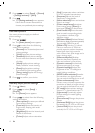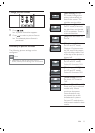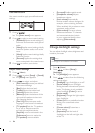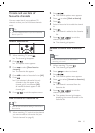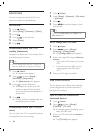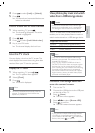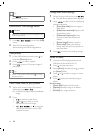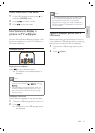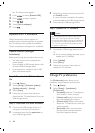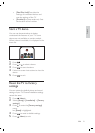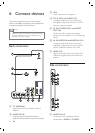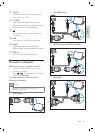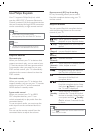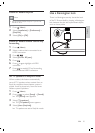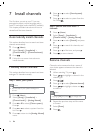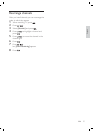20
3 Read the on-screen instructions and click
the Send ID button.
If a new software is available, the update
is downloaded to the USB storage device.
4 Disconnect the USB storage device.
Step 3 Update the TV software
Caution
Do not disconnect the USB storage device
from the TV during the software update.
If a power failure occurs during the update, do
not remove the USB storage device from the
TV. The TV will continue the update as soon
as power comes back.
•
•
1 Connect the USB storage device to the
TV.
An on-screen message prompts you to
update your TV software.
2 Select [Update] .
3 Select [Start] .
4 Follow the on-screen instructions to
update the TV software.
Change TV preferences
The [Preferences] menu allows you to
customise various features and functions.
1 Press ( Home ).
2 Select [Setup] > [Installation] >
[Preferences] .
[Location] Optimises TV settings for
your location - home or shop.
[Volume bar] Displays the volume
bar when adjusting the volume.
[Channel info.] Displays information
about the TV channel every time you
switch channels.
[EasyLink] Enables one-touch play
and one-touch standby between
EasyLink-compliant devices.
»
•
•
•
•
The home menu appears.
3 Press to select [Browse USB] .
4 Press to select a picture.
5 Press ( ).
6 Select [Set as wallpaper] .
7 Press .
Update the TV software
Philips continuously tries to improve its
products and we recommend that you update
the TV software when updates are available.
Check www.philips.com/support for availability.
Update software (analogue
broadcasts)
Before performing this procedure be sure to:
Set aside some time to complete the
entire update.
Have available a USB storage device with
at least 64MB of storage space.
Have access to a computer with a USB
port and internet access.
Step 1 Download the TV identiÀ cation
À l e
1 Press ( Home )
2 Select [Setup] > [Software update] >
[Update assistant] > [Action] .
3 Select [Start] .
4 Follow the on-screen instructions to
download the TV identiÀ cation À le to the
USB storage device.
Step 2 Download the latest software
1 Connect the USB storage device to a
computer with internet connection.
2 Locate and open the À le update.htm on
your USB storage device.
»
•
•
•
EN