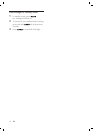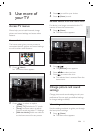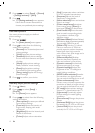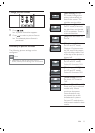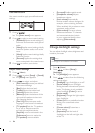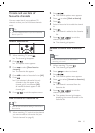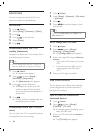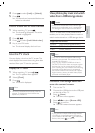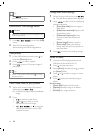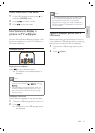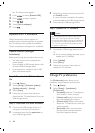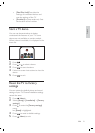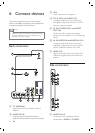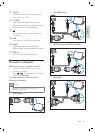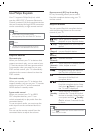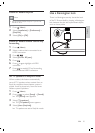18
Change slide show settings
1 When viewing a slide show, press ( ).
The slide show options menu appears.
2 Press to select from the following
settings and adjust:
[Start/Stop slide.] Starts or stops a
slide show.
[Slideshow transitions] Displays a list
of transition styles.
[Slideshow frequency] Sets the
amount of time that a picture is
shown.
[Rotate mage] Rotates a picture.
[Show info] Displays the picture
name, date, size and next picture in
the slide show.
3 Press to conÀ rm the setting change.
Listen to music
1 Connect a USB storage device to the
USB port on the side of the TV.
2 Press to enter the menu.
3 Select [Music] , and then press to enter
the [Music] folder.
4 Press or to select a song or a music
album.
5 Press to play the selected song or
album.
Music settings
[Show info] Displays the À le name.
[Repeat] Repeats a song or an album.
[ShufÁ e] Plays songs randomly.
»
•
•
•
•
•
•
•
•
Tip
Press ( ) to switch between thumbnail
and À le browsing views.
•
Disconnect a USB storage device
Caution
Follow this procedure to avoid damage to your
USB storage device.
•
1 Press ( / ) to exit the [USB]
menu.
2 Wait for À ve seconds before
disconnecting the USB storage device.
View photos
1 In the USB content browser, press to
enter the [Picture] folder.
2 Press to select a photo.
3 Press to view a full screen image of
the photo.
Tip
When in full screen mode, press to move
between photos.
•
View a slide show of your photos
1 When a full screen image of a photo is
displayed, press
or .
A slide show begins from the selected
image.
2 Press:
to pause the slide show.
or to go back or move
forward to the next image.
( / ) or to stop the
slide show and return to the USB
content browser.
»
•
•
•
EN