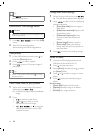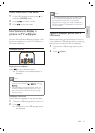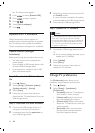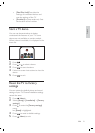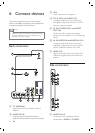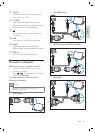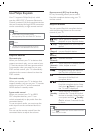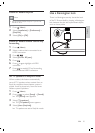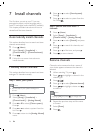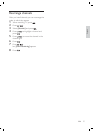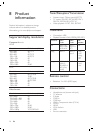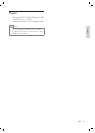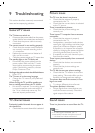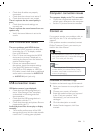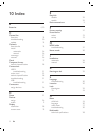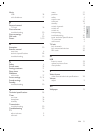26
6 Press or to select [Sound system] .
Press
.
7 Press or to select a system from the
list. Press
.
Step 2 Search and store new TV
channels
1 Press ( Home ).
2 Select [Setup] > [Installation] >
[Channel install.] > [Analog: Manual] .
3 Press or to select [Search] , and press
.
4 Press or to search for channels, and
press
.
5 Press or to À ne-tune, and press .
6 Press to store channel.
Rename channels
Channels can be renamed so that a name of
your choice appears whenever the channel is
selected.
1 When watching TV, press .
2 Press to highlight a channel in the
channel grid.
3 Press ( ).
4 Press or to select [Rename channel] .
5 Press to highlight a letter and
to select it.
Note
Highlight [Aa] and press to change case.•
6 Repeat the previous step until the name
is formed.
7 Select [Done] .
8 Press .
7 Install channels
The À rst time you set up your TV, you are
prompted to select a menu language and to
install TV and digital radio channels (if available).
This chapter provides instructions on how to
reinstall and À ne-tune channels.
Automatically install channels
This section describes how to search and store
channels automatically.
1 Press ( Home ).
2 Select [Setup] > [Installation] >
[Channel install.] > [Channel assistant] .
3 Press .
4 Follow the on-screen instructions to
install channels.
Manually install channels
This section describes how to search and store
analogue TV channels manually.
Step 1 Select your system
Note
Skip this step if your system settings are
correct.
•
1 Press ( Home ).
2 Select [Setup] > [Installation] >
[Channel install.] > [Analog: Manual] .
3 Press or to select [Colour system] .
Press
.
4 Press or to select a system from the
list. Press
.
5 Press to return to the [Analog: Manual]
menu.
EN