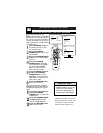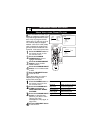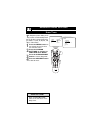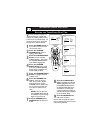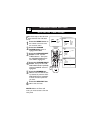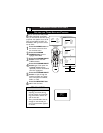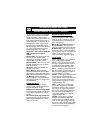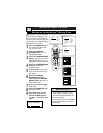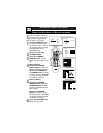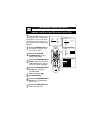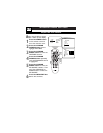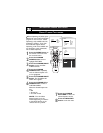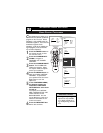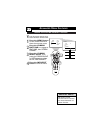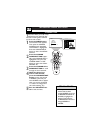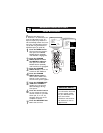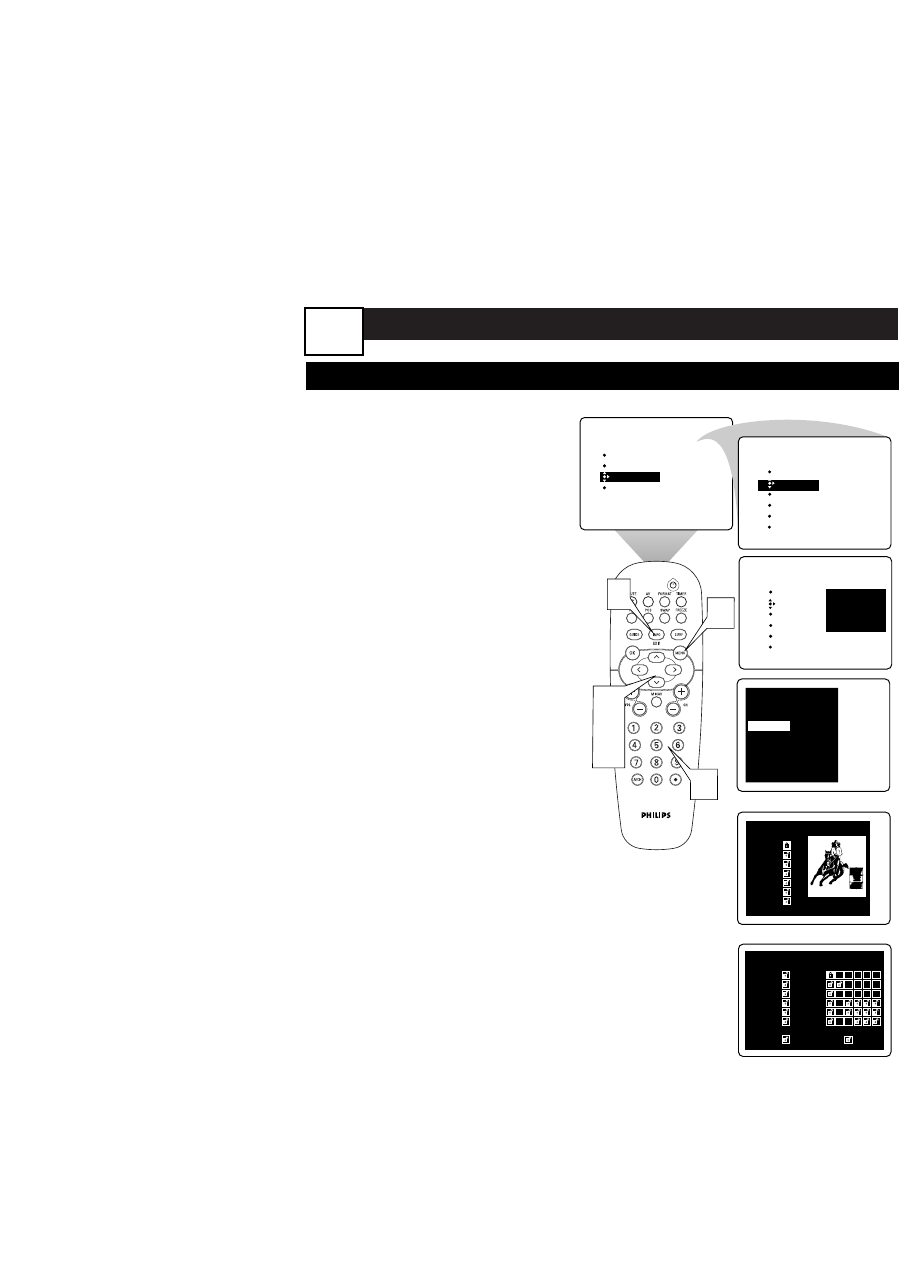
ADVANCED MENU FEATURES
Y
ou can use AutoLock to block pro-
grams based on TV ratings, movie
ratings, as well as programs which
have no rating or are unrated.
1
Press the MENU button on
the remote control to show
the onscreen menu. Then use
the cursor buttons to navigate
to AUTOLOCK in the
FEATURES menu.
2
Enter your four-digit
ACCESS CODE.
3
Press the CURSOR
DOWN button to select
Block Channel or Block by rat-
ing,
4
Block Channel
a)
Press the CURSOR
RIGHT button to enter the
BLOCK CHANNEL submenu.
b)
Press the CURSOR UP
or DOWN button to select
a channel to block. Press OK
to change unlocked to locked,
or locked to unlocked.
5
Block by Rating
a)
Press the CURSOR
DOWN button, then the
CURSOR RIGHT button
to enter the BLOCK BY RAT-
ING submenu.
b)
Press the CURSOR
Buttons to select a rating or
subrating to block. Press OK
to change unlocked to locked,
or locked to unlocked.
6
Press the INFO/EXIT but-
ton to exit the menu.
USING THE AUTOLOCK TO BLOCK PROGRAMS
PICTURE
SOUND
FEATURES
INSTALL
TIMER
AutoLock
PIP
CLOSED CAP
FORMAT
TIMER
AutoLock
PIP
CLOSED CAP
FORMAT
FEATURES
ACCESS CODE
- - - -
TIMER
AutoLock
PIP
CLOSED CAP
FORMAT
FEATURES
ACCESS CODE
X X X X
1
2
3,
4,
5
6
Movie Ratings
G
PG
PG-13
R
NC-17
X
NOT RATED
TV Ratings
All FV D L S V
TV-Y
˝
TV-Y7
TV-G
TV-PG
TV-14
TV-MA
¸
MISSING RATING
Autolock
Set blocking
Block channel
˙ Select
Block by rating
Setup Code
¸
Channel Blocking
˚
15 DTV
16 DTV
17 DTV
18 DTV
19 DTV
20 DTV
21 DTV
¸
Block Channel
Block by Rating
22