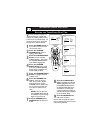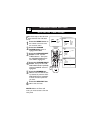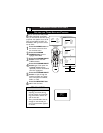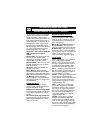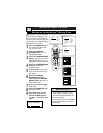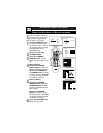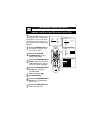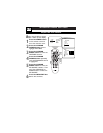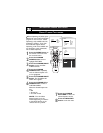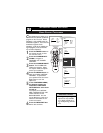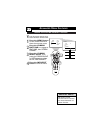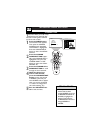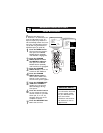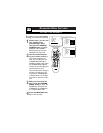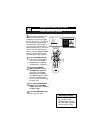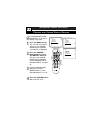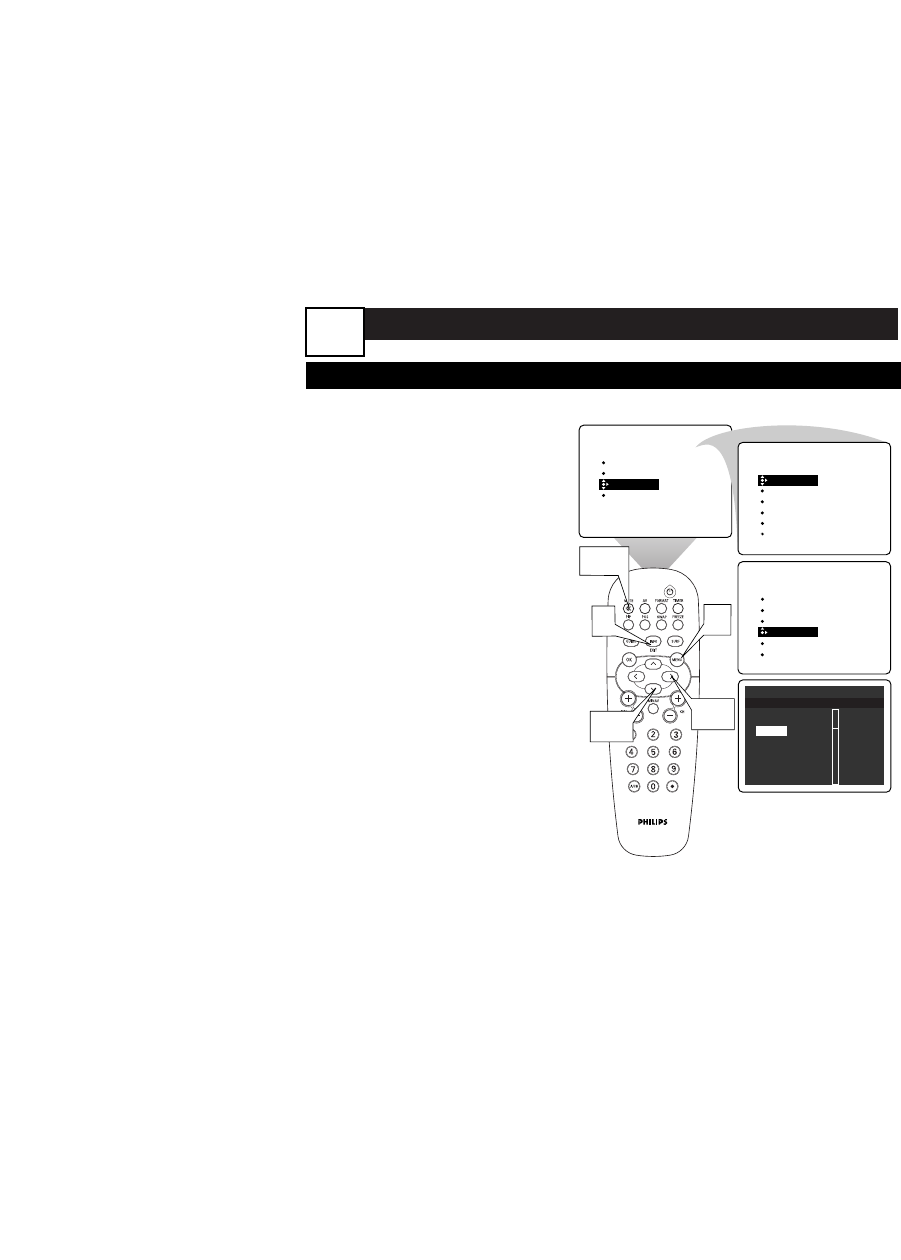
ADVANCED MENU FEATURES
USING CLOSED CAPTIONING
C
losed Captioning (CC) allows you to
read the voice content of television
programs on the TV screen. Closed
Captioning is only available when the
broadcaster supplies it. Even when
the broadcaster supports Closed
Captioning, it will not be available dur-
ing all programs (most commercials
are not closed captioned).
1
Press the MENU button on
the remote control to show
the onscreen menu.
2
Press the CURSOR
DOWN button twice to
highlight FEATURES.
3
Press the CURSOR RIGHT
button to enter the FEA-
TURES submenu.
4
Press the CURSOR
DOWN button repeatedly
until the Closed Caption con-
trol is highlighted.
5
Press the CURSOR RIGHT
button. The CLOSED CAP-
TION menu appears.
6
Press the CURSOR UP or
DOWN button to select a
CAPTION MODE.
Select the Closed Caption set-
ting:
• Off
• Always On
• On when muted
NOTE: The “On When
Muted” option turns the
Closed Captioning on whenev-
er the MUTE button on the
remote control is pushed.
PICTURE
SOUND
FEATURES
INSTALL
TIMER
AutoLock
PIP
CLOSED CAP
FORMAT
TIMER
AutoLock
PIP
CLOSED CAP
FORMAT
TIME
START TIME
STOP TIME
CHANNEL
ACTIVATE
FEATURES
FEATURES
TIMER
AutoLock
PIP
CLOSED CAP
FORMAT
1
6
2,4
3,5
MUTE
Button
Closed caption services-Analog
Display Services
˚
Off CC1
Always On
˙
CC2
On when muted CC3
CC4
TXT1
TXT2
¸
25
7
Press the CURSOR
BUTTONS to select the
Closed Caption service.
8
Press the INFO/EXIT
button to exit the menu.