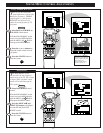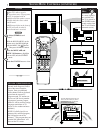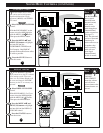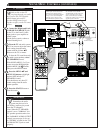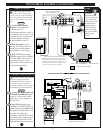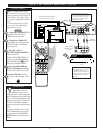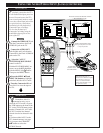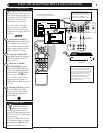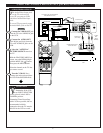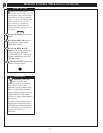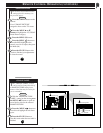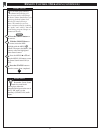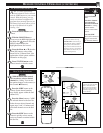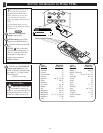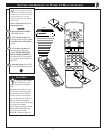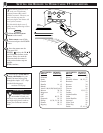USING THE AUDIO/VIDEO OUTPUT JACKS (CONTINUED)
L
R
S-VIDEO-1 S-VIDEO-2
ANT A / CABLE
75⍀ UHF/VHF
R
L
PIP
ANT B / CABLE
75V UHF/VHF
REAR SURROUND
EXT. SPEAKERS
AUDIO
OUT
VIDEO
OUT
AUDIO INPUT
AUX 1 AUX 2
AUX 1 AUX 2
VIDEO INPUT
AUDIO OUT
VAR PIP
RR
LL
– 8⍀ +
STOP ■
REW
ᮤᮤ
FF
ᮣᮣ
PLAY
ᮣ
REC ●
STATUS
VOL
CH
1
2
3
4
5
6
7
8
9
0
ON/OFF
TV/VCR
VCR
CBL
TV
SWAP
FREEZE
POS
SIZE
ENTER
M
E
N
U
M
CLEAR
SURF
MUTE
PAUSE II
SLEEP
SMART
POWER
M
ODE
LIGHT
2 TUNER PIP
B
ᮤ
ᮤ
A
EXIT
1 OF 3
PICTURE
SOURCE
CLOSED
CAPTIONS
FEATURE MENU
CHANNEL
MEMORY
CABLE
TUNING
ANTENNA
OUT
IN
OUT
IN
AUDIO
R
L
VIDEO
IN
OUT
1
2
4
3
3
PICTURE SOURCE SELECT
HELP
EXIT
ANT A
AUX1
AUX3
ANT B
AUX2
AUDIO/VIDEO OUTPUTS
T
he Audio/Video Output jacks
on the TV can be used to
record TV programs on VCRs
which have Audio/Video Input
jacks.
To record TV programs by using
the Audio/Video jacks on the TV:
Connect the VIDEO OUT jack
from the TV to the VIDEO IN jack
on the VCR.
Connect the AUDIO OUT
jacks R(ight) and L(eft) from the
TV to the AUDIO IN jacks on the
VCR.
Select the "ANTENNA"
PICTURE SOURCE control on
the TV.
With the FEATURES MENU on
screen, move the RED highlight
with the MENU (M) buttons.
Then press the MENU button.
Select the channel on the TV that
you want to record.
Turn the VCR ON. Put a
cassette tape in the unit and place
the VCR in the RECORD mode.
STOP
1
2
3
4
BACK OF TV
VIDEO OUT
(YELLOW)
VCR
PICTURE AND SOUND BEING
RECORDED ON VCR.
AUDIO/VIDEO INPUT
JACKS ON VCR
AUDIO
OUT
(RED/
WHITE)
SMART HELP
Remember, If the VCR
has an INPUT SELECTOR
switch, place it in the LINE or
CAMERA position.
Unattended Timer Recordings
with a VCR are possible, but not
recommended with this
connection since the TV must be
left ON for the VCR to record.
BEGIN
31