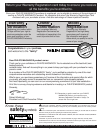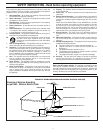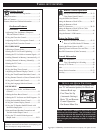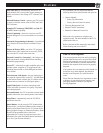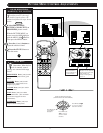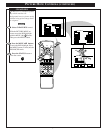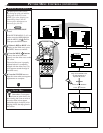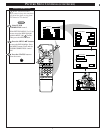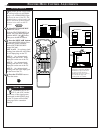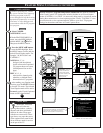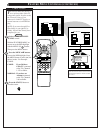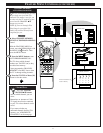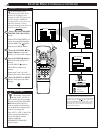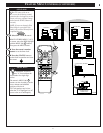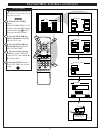PICTURE MENU CONTROL ADJUSTMENTS
STOP ■
REW
ᮤᮤ
FF
ᮣᮣ
PLAY
ᮣ
REC ●
STATUS
VOL
CH
1
2
3
4
5
6
7
8
9
0
ON/OFF
TV/VCR
VCR
CBL
TV
SWAP
FREEZE
POS
SIZE
ENTER
M
E
N
U
M
CLEAR
SURF
MUTE
PAUSE II
SLEEP
SMART
POWER
M
ODE
LIGHT
2 TUNER PIP
B
ᮤ
ᮤ
A
MAIN MENU
PICTURE
FEATURES
SOUND
HELP
EXIT
PICTURE MENU
SHARP
PICTURE
CLEARVIEW
EXIT
1 OF 2
COLOR TINT
MORE...
BRIGHT
HELP
EXIT
NEXT...
MIN
MAX
COLOR
1
1
2
3
1ST TIME SETUP
COLOR, BRIGHTNESS,
SHARPNESS, TINT, PICTURE
STOP
T
o adjust your TV color and
picture controls, select a TV
channel and follow the steps shown
below:
Select BRIGHTNESS,
PICTURE, COLOR, TINT, or
SHARPNESS picture control.
With the PICTURE MENU on
screen, move the RED highlight
with the MENU (M) buttons.
Then press the MENU button.
Press the (+) or (-) buttons to
adjust the selected control.
Press the STATUS button to
clear the screen.
1
2
3
SMART HELP
Remember. When the bar
scale is centered, control
settings are at normal mid-range
levels.
BRIGHTNESS Press (-) or (+) until
dark parts of the picture show good
detail.
PICTURE Press (-) or (+) until
whitest parts of the picture are as
bright as you prefer.
COLOR Press (-) or (+) to add or
eliminate color.
TINT Press (-) or (+) to obtain
natural skin tones. (Also see Flesh
Correction on page 9 for more
information).
SHARPNESS Press (-) or (+) to
improve detail in the picture.
BEGIN
Select and then press
MENU (M) button to
view an explanation of
the selected feature.
Select and then press MENU
(M) button to view additional
controls grouped under same
feature heading. For
Example: Tint, Brightness,
Picture, etc.
M
Press MENU (M)ᮤᮣ
to move from Side-to-
Side within the Menu.
HOW TO SELECT FEATURES
(WITH BUTTONS ON THE REMOTE)
Press MENU (M)
▲ ▼ to move Up
and Down within
the Menu.
Press MENU (M)
to select RED
highlighted
6