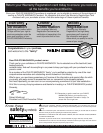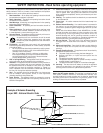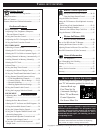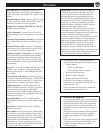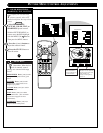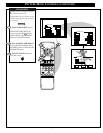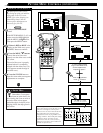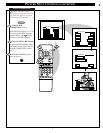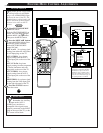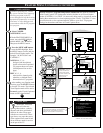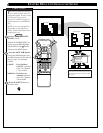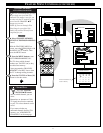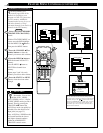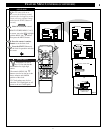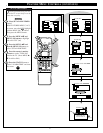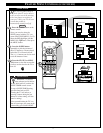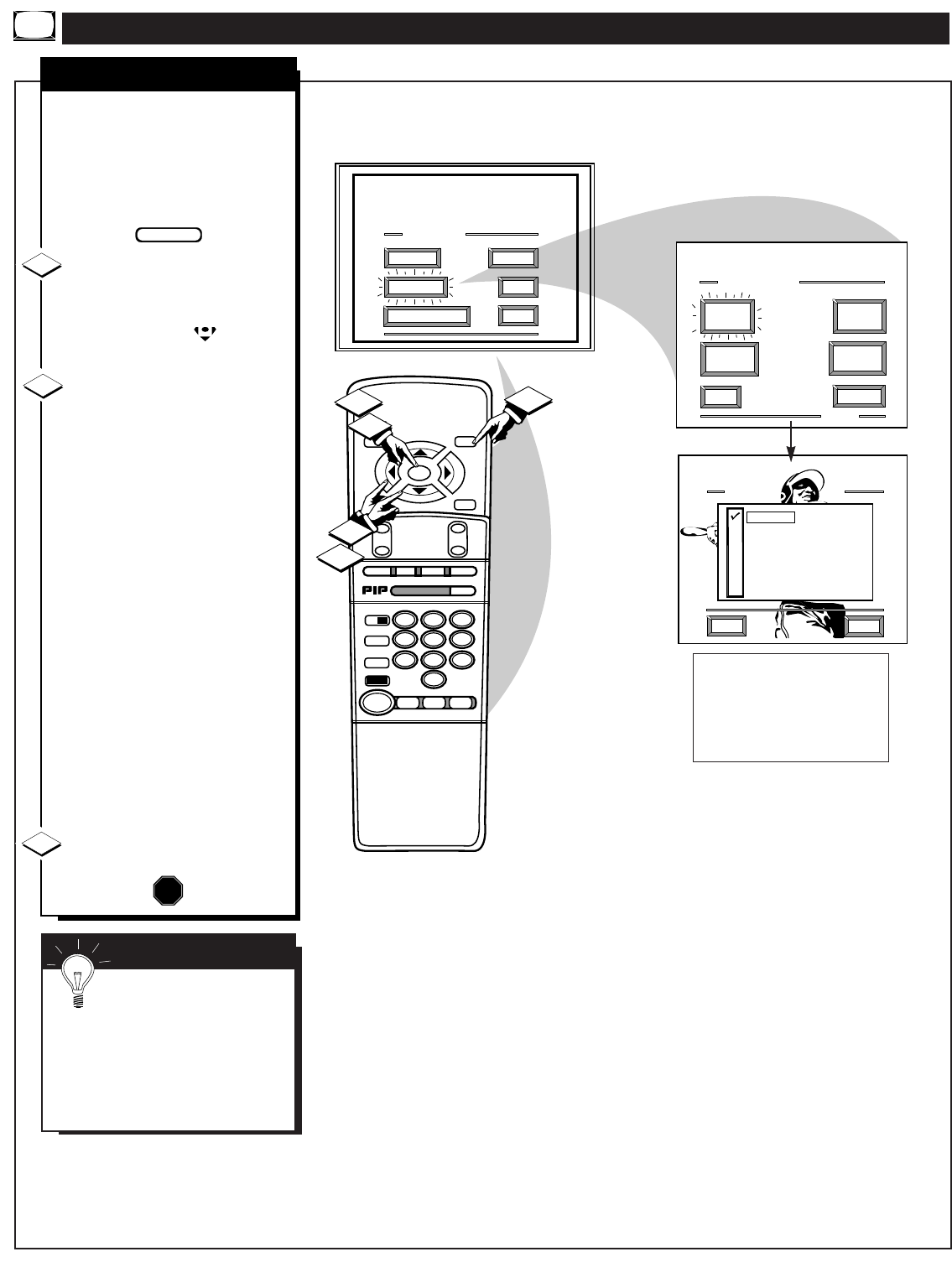
10
STOP ■
REW
ᮤᮤ
FF
ᮣᮣ
PLAY
ᮣ
REC•/
STATUS
VOL
CH
1
2
3
4
5
6
7
8
9
0
ON/OFF
TV/VCR
VCR
ACC
TV
SWAP
FREEZE
POS
SIZE
ENTER
M
E
N
U
M
CLEAR
SURF
MUTE
PAUSE II
SLEEP
SMART
POWER
M
O D E
2 TUNER PIP
B
ᮤ
ᮤ
A
VCR
Plus +
MAIN MENU
PICTURE
FEATURES
SOUND
HELP
EXIT
EXIT
1 OF 5
PICTURE
SOURCE
MORE...
CLOSED
CAPTIONS
FEATURE MENU
CHANNEL
MEMORY
CABLE
TUNING
1
1
3
2
2
PICTURE SOURCE SELECT
HELP
EXIT
ANT A
AUX 1 VIDEO
AUX 2 VIDEO
SIDE VIDEO
ANT B
AUX 1 Y P
B
P
R
1ST TIME SETUP
FEATURE MENU CONTROL ADJUSTMENTS
PICTURE SOURCE
T
he picture for the TV can come
through either the ANTENNA
plug or the AUDIO/VIDEO INput
jacks (on the rear of the TV). The
Picture Source control simply tells
the TV which one of these picture
sources it is to show on the TV
screen.
Select PICTURE SOURCE
SELECT control.
With the FEATURES MENU on
screen, move the RED highlight
with the MENU (M) buttons.
Then press the MENU button.
Press the MENU ▲▼ buttons
to move the RED highlight. Press
the MENU button to turn the
desired PICTURE SOURCE
control ON (ߜ).
ANT A or B- for a picture signal
coming from either the ANT(enna)
A or B Input plugs on the TV.
AUX 1 VIDEO- for a picture
signal coming from the AUX 1
Video Input jack on the rear of the
TV.
AUX 1 Y PB PR- for picture
signals coming from the component
(Y PB PR) luminance and color
input jacks on the rear of the TV.
AUX 2 VIDEO- for a picture
signal coming from the AUX 2
Video Input jack on the rear of the
TV.
SIDE VIDEO- for a picture signal
coming from the Video Input jack
on the right side panel of the TV.
Press the STATUS button to
clear the screen.
STOP
1
2
3
BEGIN
10
Note: A “S-VIDEO 1” (or 2) Input
will appear as a PICTURE SOURCE
SELECT(ion) in place of the AUX 1
VIDEO (or AUX 2 VIDEO) position
when the S-VIDEO plugs (on the rear
of the TV) are connected. See page 35
for operating details on S-VIDEO.
SMART HELP
Remember, the Auxiliary
Input modes (AUX 1
VIDEO, etc.) must have a
compatible video signal source
properly connected (to the INPUT
plug on the rear of the TV), or the
TV screen will be blank.