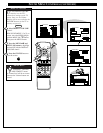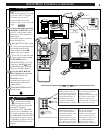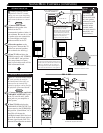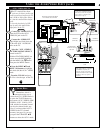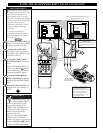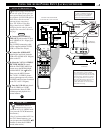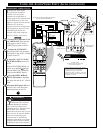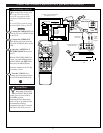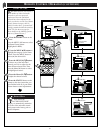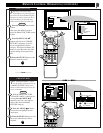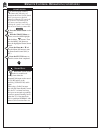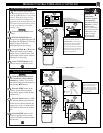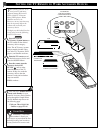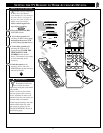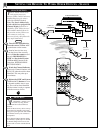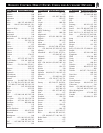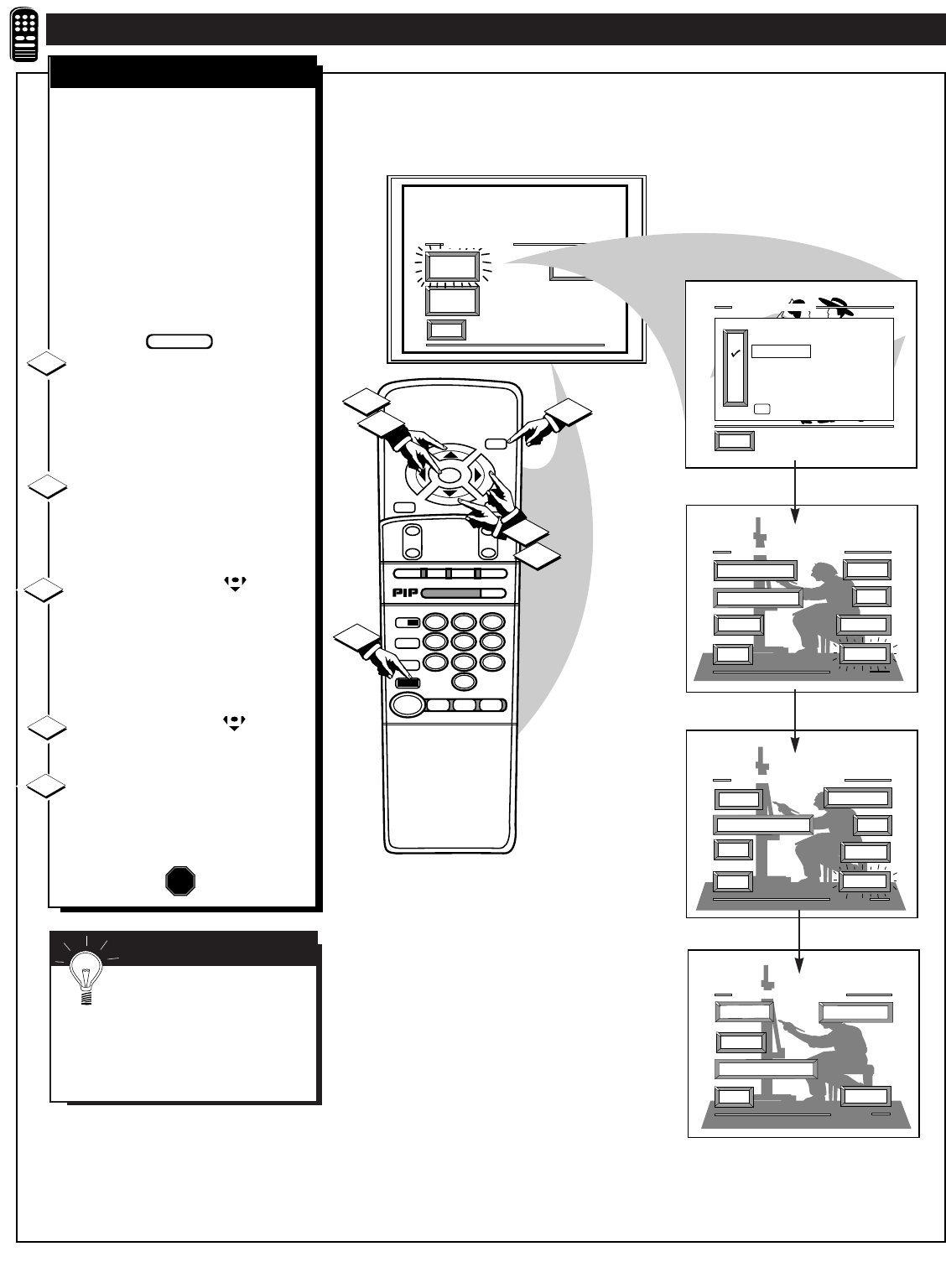
STOP ■
REW
ᮤᮤ
FF
ᮣᮣ
PLAY
ᮣ
REC•/
STATUS
VOL
CH
1
2
3
4
5
6
7
8
9
0
ON/OFF
TV/VCR
VCR
ACC
TV
SWAP
FREEZE
POS
SIZE
ENTER
M
E
N
U
M
CLEAR
SURF
MUTE
PAUSE II
SLEEP
SMART
POWER
M
O D E
2 TUNER PIP
B
ᮤ
ᮤ
A
VCR
Plus +
EXIT
SMART
PICTURE
SMART
SURF
SMART
SOUND
SMART MENU
EXIT
SPORTS
MOVIES
WEAK SIGNAL
CARTOONS
CUSTOM
FACTORY SETTINGS
M to SELECT
SMART PICTURE
1
5
2
1
4
3
TINT
AUTO PICTURE MENU
PICTURE
EXIT
1 OF 3
COLOR
MORE...
BRIGHT
CHANGE LABEL
PICTURE SOURCE
SHARP
AUTO PICTURE MENU
EXIT
2 OF 3
MORE...
CLEARVIEW
TREBLE
SAP
BASS
FLESH CORRECTION
AUTO PICTURE MENU
EXIT
3 OF 3
MORE...
BASS BOOST
STEREO
BALANCE
INCREDIBLE STEREO
W
ith Smart Picture you can set a
number of video and audio
controls to your own personal
preference. Once the individual
controls have been adjusted to the
levels you desire, use the list of Smart
Picture feature category titles to
quickly reselect these “personalized”
settings contained within the memory
of the TV. (See the next page for
more details on the labeling options
and use of Smart Picture.)
Press the SMART button on the
remote.
Press the MENU (M) button to select
the Smart Picture feature
(highlighted in RED).
Press the MENU ▲▼ buttons to
highlight the category list for Smart
Picture. Press the MENU button to
select (ߜ) the desired title.
Press the MENU(M) buttons
to choose any of the individual
controls you wish to adjust for the
Smart Picture selected title. Then
press the Menu (M) button to select
the highlighted control.
Press the Menu (M) buttons
to adjust the selected control.
Press the STATUS button on the
remote to clear the screen after you
have finished with all of your Smart
Picture feature control adjustments.
1
2
STOP
3
BEGIN
REMOTE CONTROL OPERATION (CONTINUED)
4
SMART PICTURE
38
SMART HELP
Note: Select the
“FACTORY SETTINGS”
category to automatically return the
TV to the video and audio control
levels preset at the factory prior to
product shipment.
5