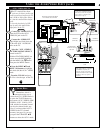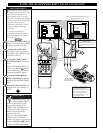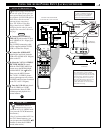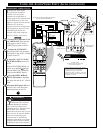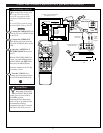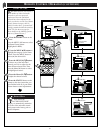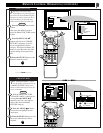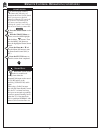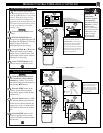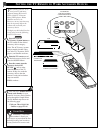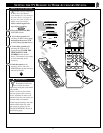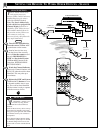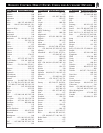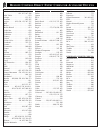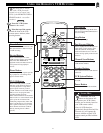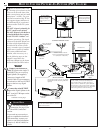REMOTE CONTROL OPERATION (CONTINUED)
STOP ■
REW
ᮤᮤ
FF
ᮣᮣ
PLAY
ᮣ
REC•/
STATUS
VOL
CH
1
2
3
4
5
6
7
8
9
0
ON/OFF
TV/VCR
VCR
ACC
TV
SWAP
FREEZE
POS
SIZE
ENTER
M
E
N
U
M
CLEAR
SURF
MUTE
PAUSE II
SLEEP
SMART
POWER
M
O D E
2 TUNER PIP
B
ᮤ
ᮤ
A
SMART SURF
EXIT
SMART PICTURE
EXIT
SMART
PICTURE
SMART
SURF
SMART
SOUND
✓
HELP
1
4
3
2
SMART SURF
2-CHANNEL SURF
STOP ■
REW
ᮤᮤ
FF
ᮣᮣ
PLAY
ᮣ
REC•
STATUS
VOL
CH
1
2
3
4
5
6
7
8
9
0
ON/OFF
TV/VCR
VCR
ACC
TV
SWAP
FREEZE
POS
SIZE
ENTER
M
E
N
U
M
CLEAR
SURF
MUTE
PAUSE II
SLEEP
SMART
POWER
M
O D E
2 TUNER PIP
B
ᮤ
ᮤ
A
SURF
3
8
10
14
18
6
M to DELETE
6 to List
SURF
3
8
10
14
18
M to ADD
6 to List
SURF
3
8
10
14
18
6
M to DELETE
3 to List
SURF
3
8
10
14
18
6
M to DELETE
6 to List
SURF
3
8
10
14
18
6
M to DELETE
10 to List
1
3
4
2
A
“list” or series of previously
viewed channels can be selected
with the SURF button on your remote
control. With this feature you can
easily switch between different TV
programs that currently interest you.
The Smart Surf control allows you to
set up to 10 channels in its quick
viewing “list”.
Press the Smart button on the
remote.
With the SMART Menu on
screen, move the RED highlight with
the Menu (M) buttons. Press the
MENU button to select the
highlighted Smart Surf control.
Press the Menu ▲ or ▼, then the
Menu (M) button to select either
Smart Surf or 2-Channel Surf. (See
explanation of Surf options with the
illustration on this page.)
Press STATUS button on the
remote control to clear the screen.
1
2
3
BEGIN
2-CHANNEL SURF/SMART SURF
STOP
2 CHANNEL SURF- Current and
one previous channel in the ring.
SMART SURF - Current and up to
nine additional channels available in
the ring. Note: The Channel Surf
ring can be used with fewer than ten
channels. In this way, the number of
Surf channels can match or fit your
present viewing interests.
4
With the Smart Surf control
ON (see above), select a desired
channel for viewing. You can use
the number buttons on the remote (or
the Channel ▲▼ buttons).
Press the SURF button on the
remote. (Some channel numbers
may already appear within the Surf
channel list.)
Press the Menu button to "ADD"
the selected channel to the Surf list.
Select the next desired channel and
repeat steps 2 and 3. Continue until
all desired channels are on the Surf
list.
Press the SURF button on the
remote to quickly review current
action on channels contained within
the Surf list.
To Use 2-
Channel Surf:
With the 2-Channel
Surf control ON,
select the two desired
channels
for viewing
with the number
buttons on the remote
control. Then press the
SURF button on the
remote to "toggle"
between the two
selected channels.
SMART
HELP
HOW TO USE SMART SURF
1
2
3
BEGIN
STOP
4
Note: To Delete a channel from
the Surf list just press the SURF
button to select the desired
channel. Then press the Menu
button and the channel will be
immediately dropped from the
on-screen Surf list.
41