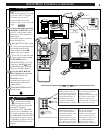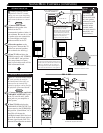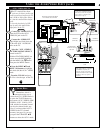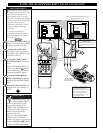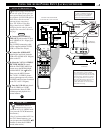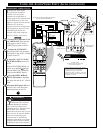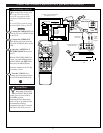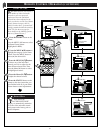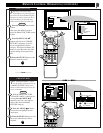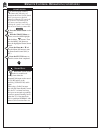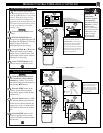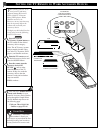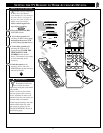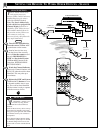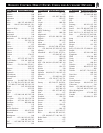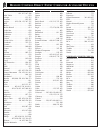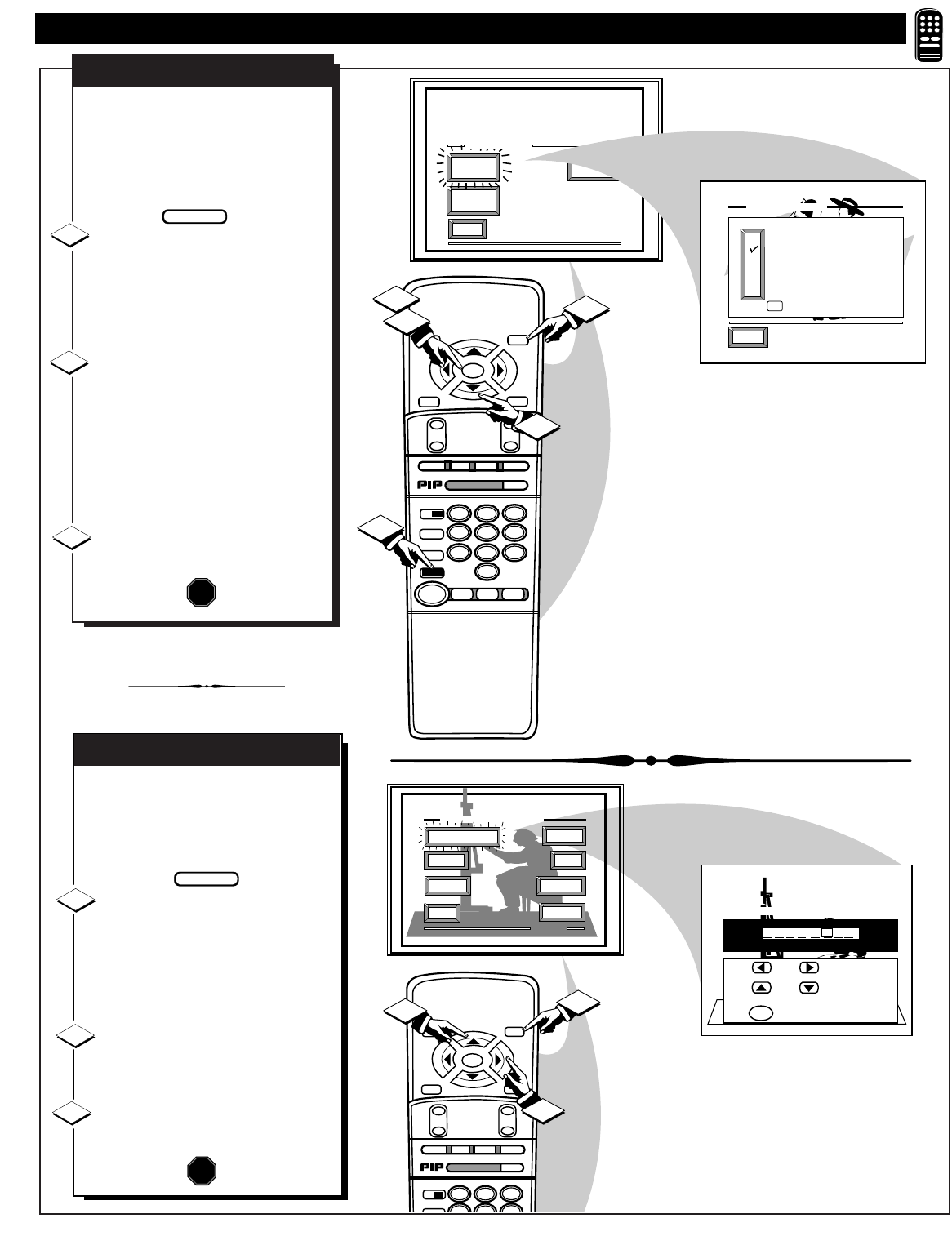
39
STOP ■
REW
ᮤᮤ
FF
ᮣᮣ
PLAY
ᮣ
REC•/
STATUS
VOL
CH
1
2
3
4
5
6
7
8
9
0
ON/OFF
TV/VCR
VCR
ACC
TV
SWAP
FREEZE
POS
SIZE
ENTER
M
E
N
U
M
CLEAR
SURF
MUTE
PAUSE II
SLEEP
SMART
POWER
M
O D E
2 TUNER PIP
B
ᮤ
ᮤ
A
EXIT
SMART
PICTURE
SMART
SURF
SMART
SOUND
SMART MENU
EXIT
SPORTS
MOVIES
WEAK SIGNAL
CARTOONS
CUSTOM
FACTORY SETTINGS
M to SELECT
SMART PICTURE
1
3
1
2
2
F
ollowing your initial setup
adjustments (see previous page),
just select the desired Smart Picture
category in order to place the TV to
the personalized set of audio and
video control settings for that title.
Press the SMART button on the
remote.
Then press the MENU button to
select the SMART PICTURE control
feature.
Press the MENU (M) ▲▼
buttons with the list of “SMART
PICTURE” categories on the TV
screen to highlight the desired
category. Then press the Menu (M)
button to select the audio and video
control settings for that particular
title.
Press the STATUS button on the
remote to clear the screen.
1
2
STOP
3
BEGIN
SMART PICTURE
REMOTE CONTROL OPERATION (CONTINUED)
T
he "CHANGE LABEL" control
can be used to change the title of
a SMART PICTURE setting into a
name or label that may be easier for
you to remember.
With the SMART PICTURE
“CHANGE LABEL" control on the
screen, press the MENU ▲▼
buttons to spell out a new label or
title for the selected SMART
PICTURE category.
Press the MENU ᮤ ᮣ buttons
to move the red highlight to each
letter space.
Press the STATUS button to clear
the screen when the new label is
finished.
1
2
3
BEGIN
CHANGE LABEL
STOP
STOP ■
REW
ᮤᮤ
FF
ᮣᮣ
PLAY
ᮣ
REC•/
STATUS
VOL
CH
1
2
3
4
5
6
ON/OFF
TV/VCR
SWAP
FREEZE
POS
SIZE
M
E
N
U
M
CLEAR
SURF
MUTE
PAUSE II
2 TUNER PIP
B
ᮤ
ᮤ
A
VCR
Plus +
TINT
SMART PICTURE MENU
PICTURE
EXIT
1 OF 2
COLOR
MORE...
BRIGHT
CHANGE LABEL
SHARP
SMART PICTURE LABEL
when FINISHED
to SELECT
M
M Y O W N
to CHANGE
or
or
3
1
2
39