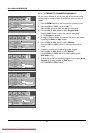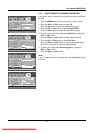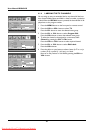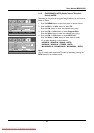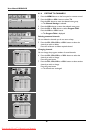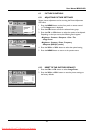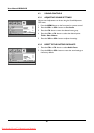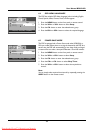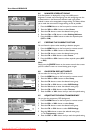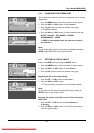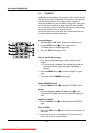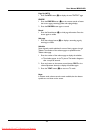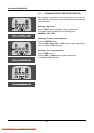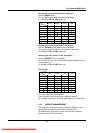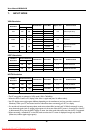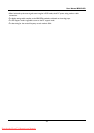30
User Manual BDS4241R
6.6 MINIMIZE SCREEN STICKING
If the fixed pattern is displayed for a long time, a difference in
brightness is caused around the lighting area and non-lighting area due
to deterioration in the fluorescent substance used in the plasma
module. It comes to be recognized as image sticking.This feature allows
you to make the occurrence of image sticking as slow as possible.
1Press the MENU button on the front panel or remote control.
2Press the VOL+ orVOL- button to select Screen.
3Press the CH- button to enter the selected menu group.
4Press the CH+ or CH- button to select Sticking Minimum.
5Press the VOL+ or VOL- button to select the required option
(OFF or ON).
6.7 FREEZING THE CURRENT PICTURE
You can freeze the picture when watching a television program.
1Press the MENU button on the front panel or remote control.
2Press theVOL+ or VOL- button to select Screen.
3Press the CH- button to enter the selected menu group.
4Press the CH- or CH+ button to select Freeze.
5Press the VOL+ orVOL- button to select required option (OFF
or ON).
Note:
Simply press the FREEZE button on the remote control. then current
picture is stilled.To return to normal viewing press it again.
6.8 ON-SCREEN DISPLAY TIMEOUT
You can select for how long the OSD will be shown.
1Press the MENU button on the front panel or remote control.
2Press the VOL+ orVOL- button to select Setup.
3Press the CH- button to enter the selected menu group.
4Press the CH- or CH+ button to select OSD Settings.
5Press the Vol+ button to enter the selected menu group.
6Press the CH- or CH+ button to select Timeout.
7
Press the VOL+ or VOL- button until you reach the optimal setting
6.9 ADJUSTING THE MENU TRANSPARENCY
You can give the transparency OSD background.
1Press the MENU button on the front panel or remote control.
2Press theVOL+ orVOL- button to select Setup.
3Press the CH- button to enter the selected menu group.
4Press the CH- or CH+ button to select OSD Settings.
5Press the VOL+ button to enter the selected menu group.
=> The Transparency is selected.
6
Press the VOL+ or VOL- button until you reach the optimal setting.
Image Screen Setup Audio
Move [- CH +] Select [- VOL +] Exit [MENU]
Size AUTO
Freeze OFF ON
Sticking Minimum OFF ON
Image Screen Setup Audio
Move [- CH +] Select [- VOL +] Exit [MENU]
Size AUTO
Freeze OFF ON
Sticking Minimum OFF ON
Image Screen Setup Audio
Move [- CH +] Adjust [- VOL +] Exit [MENU]
Language English
Sleep Timer 030
OSD Settings
Transparency
070
Timeout
020
Image Screen Setup Audio
Move [- CH +] Adjust [- VOL +] Exit [MENU]
Language English
Sleep Timer 030
OSD Settings
Transparency
070
Timeout 020
Downloaded From TV-Manual.com Manuals