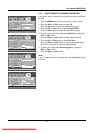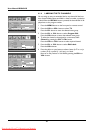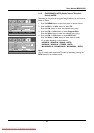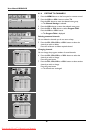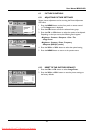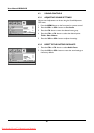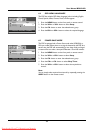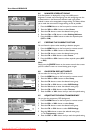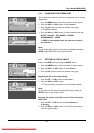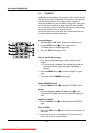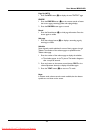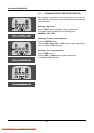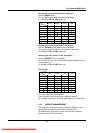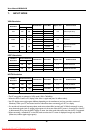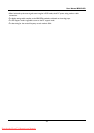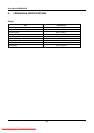31
User Manual BDS4241R
6.10 CHANGING THE SCREEN SIZE
You can select the screen size which best corresponds to your viewing
requirements.
1Press the MENU button on the front panel or remote control.
2Press the VOL+ or VOL
-
button to select Screen.
3Press the CH
-
button to enter the selected menu group.
=> The Size is selected.
4Press the VOL+ or VOL
-
button to select required screen size.
AUTO - FILL ALL - FILL ASPECT - ZOOM -
ANAMORPHIC - *WIDE
( *WIDE is only available when the split screen mode is
not selected.)
Note:
You can simply select required screen size by repeatedly pressing the
I.SIZE (Image SIZE) button on the remote control.
6.11 SETTING UP THE PC INPUT
Preset to the RGB mode by pressing the INPUT button.
1Press the MENU button on the front panel or remote control.
2Press the VOL+ or VOL
-
button to select Screen.
3Press the CH
-
button to enter the selected menu group.
Adjusting the PC screen automatically
1Press the CH
-
or CH+ button to select Auto.
2Press the VOL+ or VOL
-
button.
=> The screen quality and position are automatically adjusted.
Note:
You can adjust the PC screen automatically by simply pressing the
AUTO button on the remote control.
Selecting the position of the PC screen if it does not fit the
PDP screen
1Press the CH
-
or CH+ button to select H Position or
V Positing.
2Press the VOL+ or VOL
-
button to fit the TV screen until you
reach the optimal setting.
Image Screen Setup Audio
Move [- CH +] Select [- VOL +] Exit [MENU]
Size AUTO
Freeze OFF ON
Sticking Minimum OFF ON
Image Screen Setup Audio
Size AUTO
Select [- VOL +] Exit [MENU]
Image Screen Setup Audio
Move [- CH +] Select [- VOL +] Exit [MENU]
Size AUTO
H Position 035
V Position 044
Auto
Freeze OFF ON
Sticking Minimum OFF ON
Image Screen Setup Audio
Adjust [- VOL +] Exit [MENU]
H Position 035
Downloaded From TV-Manual.com Manuals