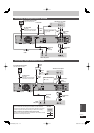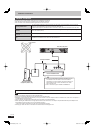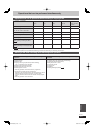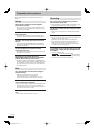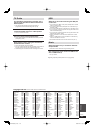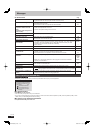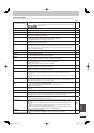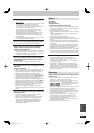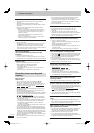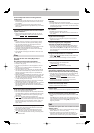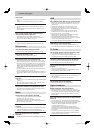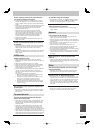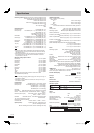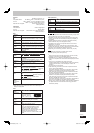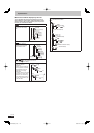109
RQT9428
Reference
The recorded title is stretched vertically.
¾ 16:9 aspect programmes are recorded in 4:3 aspect in the
following cases.
–
-R
-R DL
-RW(V)
If you recorded or copied using “EP” or “FR
(recordings 5 hours or longer)” recording mode.
– If you recorded or copied to a +R, +R DL or +RW.
– If you recorded in XP, SP, LP, EP, FR mode with “Aspect for
Recording” set to “4:3” in the Setup menu.
When you want to record 16:9 programme in the same
aspect, set “Rec for High Speed Copy” to “On”, and set
“Aspect for Recording” to “16:9”. (➡ 89, 90)
– By setting “Aspect for Recording” to “Automatic”, there is a
chance that the recording will be made using the wrong
aspect. Match the aspect settings to the broadcast when
recording. (➡ 89)
It may be possible to adjust the display mode on the TV. Refer
to your television’s operating instructions.
There is a lot of after-image when playing video.
¾ Set “HD optimizer” in the Picture menu to “Off”. (➡ 81)
When playing DVD-Video using progressive
output, one part of the picture momentarily
appears to be doubled up.
¾ Set “Component Resolution” in the Setup menu to “576i/480i”
and “HDMI Video Mode” to “Off”. This problem is caused by the
editing method or material used on DVD-Video, but should be
corrected if you use interlace output. (➡ 93)
There is no apparent change in picture quality
when adjusted with the Picture menu in the on-
screen menus.
¾ The effect is less perceivable with some types of video.
The images from this unit do not appear on the
television.
Picture is distorted.
¾ Make sure that the television is connected to VIDEO OUT
terminal, S VIDEO OUT terminal, COMPONENT VIDEO OUT
terminals or HDMI terminal on this unit. (➡ 16, 17, 99–101)
¾ Make sure that the television’s input setting is correct.
¾ Progressive output is set to on but the connected television is
not progressive compatible. Press and hold [
g
] and [
q
](PLAY)
on the main unit at the same time for more than 5 seconds to
cancel this setting. The setting will change to interlace.
¾ The unit’s “TV System” setting differs from the TV system used
by the disc now playing. While stopped, keep pressing [
g
] and
[
;
OPEN/CLOSE] on the main unit for 5 or more seconds.
The system switches from PAL to NTSC or vice versa. (➡ 92)
¾ When this unit is connected with an HDMI cable, use a disc
that matches with this unit’s TV system.
¾ Picture may not be seen when more than 4 devices are
connected with HDMI cables. Reduce the number of connected
devices.
The picture is distorted during play, or video will
not play correctly.
¾ You may be playing a TV programme recorded with poor
reception or unfavorable weather conditions.
¾ The picture may be distorted or a black screen may appear
briefl y between recorded titles in the following situations:
– between titles recorded with different recording modes.
– between scenes recorded with different aspect ratios.
– between scenes recorded with different resolutions.
– between playlist chapters.
Sound
No sound.
Low volume.
Distorted sound.
Cannot hear the desired audio type.
¾ Check the connections and the “Digital Audio Output” settings.
Check the input mode on the amplifi er if you have connected
one. (➡ 16, 17, 90, 99–101)
¾ Press [AUDIO] to select the audio. (➡ 39)
¾ Turn “Sound Effects” in the Sound menu to “Off” in the following
cases.
– When using discs that do not have surround sound effects
such as Karaoke discs.
– When playing bilingual broadcast titles.
¾ Audio may not be heard when more than 4 devices are
connected with HDMI cables. Reduce the number of connected
devices.
¾ The sound effects will not work when the bitstream signal is
output from the HDMI AV OUT terminal or the DIGITAL AUDIO
OUT terminal.
¾ To output audio from a device connected with an HDMI cable,
set “HDMI Audio Output” to “On” in the Setup menu. (➡ 92)
¾ Depending on the connected equipment, the sound may be
distorted if this unit is connected with an HDMI cable.
¾ When “BD-Video Secondary Audio” is set to “On”, Dolby Digital
Plus and Dolby TrueHD are converted to 48 kHz Dolby Digital
and output or DTS-HD is converted to 48 kHz DTS and output.
In this case, set “BD-Video Secondary Audio” to “Off”. (➡ 91)
Cannot switch audio.
¾ You cannot switch the audio in the following cases.
– When the recording mode is XP and “Audio Mode for XP
Recording” is set to “LPCM”. (➡ 91)
– When “Rec for High Speed Copy” is set to “On”. (The default
setting is “On”). (➡ 90)
¾ The amplifi er is connected using an optical digital cable, a
coaxial cable or an HDMI cable. You cannot switch the audio if
“Digital Audio Output” is set to “Bitstream”. Set “Digital Audio
Output” to “PCM” or connect using audio cables. (➡ 90, 99)
¾ There are discs for which audio cannot be changed because of
how the disc was created.
Operation
Cannot operate the television. The remote control
doesn’t work.
¾ Change the manufacturer code. Some televisions cannot be
operated even if you change the code. (➡ 95)
¾ The remote control and main unit are using different codes.
Change the code on the remote control. (➡ 94)
Press and hold [OK] and the indicated
number button at the same time for
more than 5 seconds.
¾ The batteries are depleted. Replace them with new ones. (➡ 3)
¾ You are not pointing the remote control at the main unit’s
remote control signal sensor during operation. (➡ 3)
¾ Coloured glass may obstruct the signal reception/transmission.
¾ Don’t place the signal sensor in direct sunlight or in areas that
may be subject to sunlight exposure.
¾ Software is updating when “UPD /” is displaying on the
unit’s display. Wait until the update is completed. (➡ 98)
¾ It may be necessary to set the code on the remote control
again after changing the batteries. (➡ 94)
¾ It may be necessary to set the manufacturer code again after
changing the batteries. (➡ 95)
¾ The child lock function is activated. (➡ 95)
DMR-BW850GL_en.indb 109DMR-BW850GL_en.indb 109 2009/04/08 午前 10:01:362009/04/08 午前 10:01:36