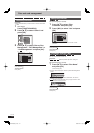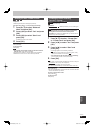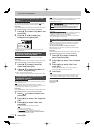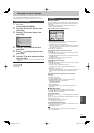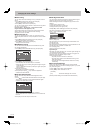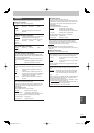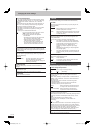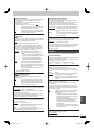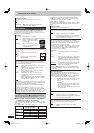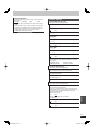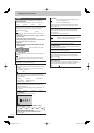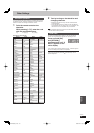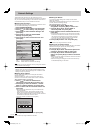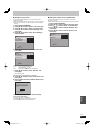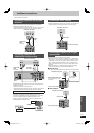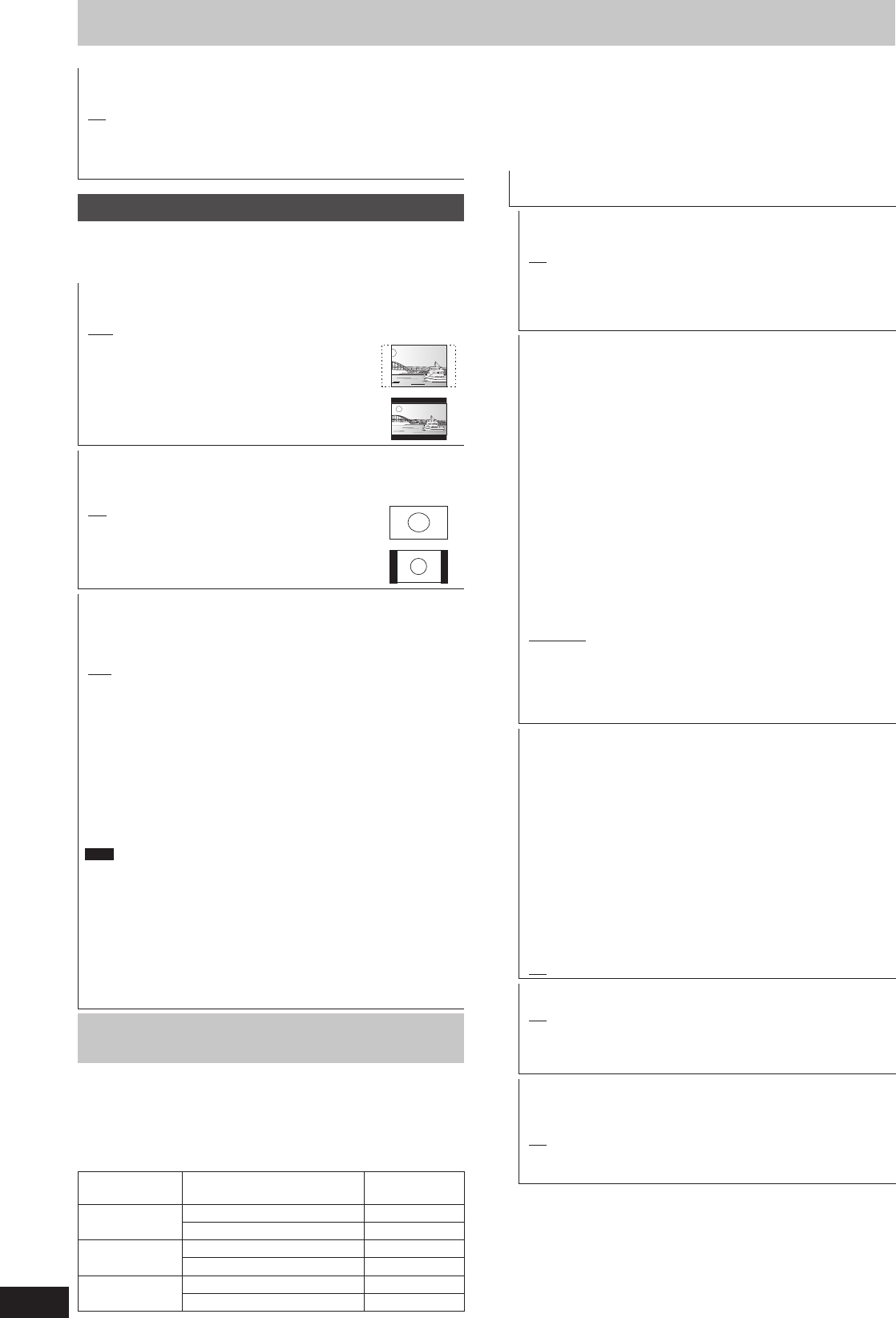
92
RQT9428
SD Card LED Control
Set the lighting method for the lamp on the SD card slot.
[On]
[Off]
[SD inserted] When this unit is turned on and SD card is
inserted, the lamp is lighted.
Connection
(All factory default settings are indicated with underlined text.)
Depending on the connected equipment, some items may be
shaded in grey on the display and cannot be selected, or you may
not be able to change the settings.
TV Aspect
Set to match the type of television connected.
[16:9] When connected to a 16:9 widescreen television.
[Pan & Scan] When connected to a 4:3 aspect
television, side picture is trimmed
for 16:9 picture.
[Letterbox] When connected to a 4:3 aspect
television, 16:9 picture is shown
in the letterbox style.
Aspect for 4:3 Video
To play a 4:3 title, set how to show pictures on a 16:9 widescreen
television.
[4:3] Picture output expands left or right.
[16:9] Picture is output as original aspect
with side panels.
TV System
Change the setting to match the equipment you are connecting
with, or to match the title when there are both PAL and NTSC
titles on the HDD, BD-RE or BD-R.
[PAL]
Select when connecting to a PAL or Multi-system
television.
Select to record television programmes and PAL
input from other equipment.
Select when playing a PAL input title recorded on
the HDD, BD-RE or BD-R.
[NTSC]
Select when connecting to a NTSC television.
Television programmes cannot be recorded
properly.
Select to record NTSC input from other equipment.
Select when playing a NTSC input title recorded on
the HDD, BD-RE or BD-R.
Note
This unit cannot record NTSC signals to discs that already have
PAL signal recordings. (However, both types of programmes can
be recorded onto the HDD, BD-RE or BD-R.)
If “NTSC” has been selected, the TV Guide system cannot be
used.
A disc or title with different “TV System” may not be able to
playback while recording or on standby for the timer recording.
You will be able to playback by changing the “TV System”
settings in that case, but to prevent failure of the timer
recording, change back the settings before the recording starts.
To change the setting all at once (PAL'NTSC)
While stopped, keep pressing [
g
] and [
;
OPEN/CLOSE] on the
main unit at the same time for 5 or more seconds.
■ Types of disc or title recorded on HDD, BD-RE
or BD-R for the type of connected TV
When you use the discs recorded either PAL or NTSC, or playback
a title recorded on HDD, BD-RE or BD-R using PAL or NTSC, refer
to this table.
(: Possible to view, –: Impossible to view)
TV type Disc/Titles recorded on
HDD, BD-RE or BD-R
Yes/No
Multi-system
TV
PAL
NTSC
PAL TV PAL
NTSC
1
(PAL60)
NTSC TV PAL –
NTSC
2
1
Select “PAL60” for “NTSC Video Output” in the Setup menu
(➡ 90). If your television is not equipped to handle PAL 525/60
signals the picture will not be shown correctly.
2
Select “NTSC” in “TV System”.
When playing back a title recorded on the HDD, BD-RE or BD-R,
ensure that you match the “TV System” setting to the title (PAL or
NTSC).
HDMI Connection
Press [OK] to show the following settings.
HDMI Video Mode
Select “On” when video is output from HDMI AV OUT terminal.
[On]
[Off] When the equipment such as amplifi ers is
connected using HDMI cable, and TV is connected
to the COMPONENT VIDEO OUT terminal (setup
before connecting to the amplifi ers.)
HDMI Video Format
You can only select items compatible with the connected
equipment. This setting normally does not need to be changed.
However if you are concerned about output picture quality, it
may be improved by changing the setting.
To enjoy High Quality Video up-converted to 1080p, you need
to connect the unit directly to 1080p compatible HDTV. If this
unit is connected to an HDTV through other equipment, it
must also be 1080p compatible.
[576p/480p]
[720p] All images other than 720p will be output as
1080i.
[1080i]
[1080p] When outputting 1080p signal, we recommend
using High Speed HDMI Cables that have the
HDMI logo (as shown on the cover) and are
less than 5.0 meters to prevent video distortion
etc.
[Automatic] Automatically selects the output resolution best
suited to the connected television (1080p,
1080i, 720p or 576p/480p).
Press the [
g
] and [
q
](PLAY) for more than 5 seconds when
the image is disturbed by changing the setting. It will be set to
“576p/480p”.
BD-Video 24p Output
When playing BD-Video recorded in 24 frames, this unit
displays each frame at 1/24 second intervals the same interval
originally shot with the fi lm movie.
This item is effective only when the unit is connected to a TV
with an HDMI terminal that supports 1080/24p input.
[On]
Images in 24p are output in 24p as they are. (Only
when “HDMI Video Format” is “Automatic” or
“1080p”)
However,
– when video is being output at 24 frames, images
from any other terminal than the HDMI terminal
may not be output properly.
– when images other than 24p are played, images
are output at 60p.
[Off]
HDMI Audio Output
[On]
[Off] When connected to TV with HDMI cable, and
connected to amplifi ers not compatible to HDMI with
a DIGITAL AUDIO OUT terminal
VIERA Link
Set to use “HDAVI Control” function when connected with an
HDMI cable to a device that supports “HDAVI Control”.
[On]
[Off] Select when you do not want to use “HDAVI
Control”.
Changing the unit’s settings
DMR-BW850GL_en.indb 92DMR-BW850GL_en.indb 92 2009/04/08 午前 10:01:282009/04/08 午前 10:01:28