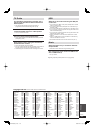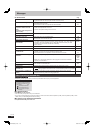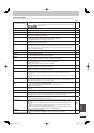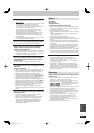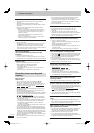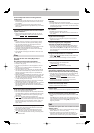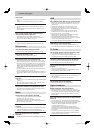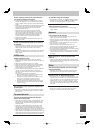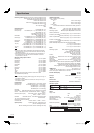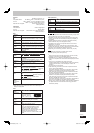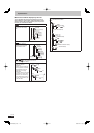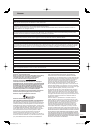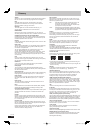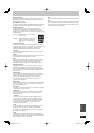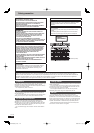113
RQT9428
Reference
Picture regularly breaks up on some channels.
“No signal” message is displayed.
¾ Check “DVB Signal Condition”. If “Signal Quality” or “Signal
Strength” are displayed in red or constantly changing, check
aerial. If problem persists consult your local TV aerial installer.
(➡ 88)
¾ Check that the aerial and antenna cable are designed for DVB.
For your safety, the aerial and cable should be inspected/
installed by a licensed installer that should comply with
Australian Standard AS1417.1.
¾ Interference (known as impulse noise) from household
appliances such as light switches, fridges etc. may cause
picture break up and/or audio distortion. Use a high quality
quad shielded coaxial cable fl y lead between this unit and
antenna wall socket to minimise impulse noise pickup. If
problem persists consult your local TV aerial installer.
¾ Check aerial connection.
¾ Adjust the aerial reception with “DVB Manual Tuning” in the
Setup menu. (➡ 88)
Picture very infrequently breaks up on some or
all channels.
¾ Electrical atmospheric interference caused by local or distant
lighting storms or heavy rain with wind in “leafy” locations may
cause pictures to break up and audio to mute or distort
momentarily.
¾ Impulse noise interference from an infrequently used electrical
appliance, or a passing vehicle or lawn mower with a “noisy”
ignition system.
VIERA Link
VIERA Link doesn’t work.
¾ Check the HDMI cable connection. Check that “HDMI” is
displayed on the front display when the power for the main unit
is set to On.
¾ Make sure that “VIERA Link” is set to “On”. (➡ 92)
¾ Check the “HDAVI Control” settings on the connected device.
¾ Some functions may not work if depending on the version of
“HDAVI Control” of the connected equipment. This unit
supports “HDAVI Control 4” functions.
¾ If the connection for the equipment connected with HDMI was
changed, or if there was a power failure or the plug was
removed from the household mains socket, “HDAVI Control”
may not work.
In this case, perform the following operations.
1 When the HDMI cable is connected to all equipment with
the power on, turn the TV (VIERA) on again.
2 Change the TV (VIERA) settings for the “HDAVI Control”
function to off, and then set to on again. (For more
information, see the VIERA operating instructions.)
3 Switch the VIERA input to HDMI connection with this unit,
and after this unit’s screen is displayed check that “HDAVI
Control” is working.
The operation on this unit (music playback etc.)
is interrupted.
¾ The operation on this unit may be interrupted when you press
buttons on the TV remote control that do not work for VIERA
Link functions.
To reset this unit
To return all the settings other than the main
ones to the factory preset
¾ Select “Yes” in “Shipping Condition” in the Setup menu. All the
settings except for the ratings level and ratings PIN return to
the factory preset. The timer recording programmes are also
cancelled. (➡ 94)
¾ Select “Yes” in “Default Settings” in the Setup menu. All the
settings other than the tuning settings, clock settings, disc
language settings, ratings level, ratings PIN, remote control
code and network settings return to the factory presets. (➡ 94)
¾ Press and hold [
1
CH] and [CH
2
] on the main unit until the
Region Selection screen appears. All the settings except for the
ratings level, ratings PIN and clock settings return to the factory
preset. The timer recording programmes are also cancelled.
To reset the ratings level settings
¾ While the disc tray is open, press [DRIVE SELECT] to select
the BD drive, then press and hold [
*
REC] and [
q
] (PLAY) on
the main unit at the same time for 5 or more seconds.
To restore the unit if it freezes due to one of the
safety devices being activated
¾ Press and hold [
8
] on the main unit for 10 seconds. (The
settings remain.)
Network
I can’t connect to the network.
¾ Has the LAN cable come unplugged? Check that the LAN
cable is properly connected. (➡ 102)
¾ Have you plugged in a modular cable for use with a telephone
into the LAN terminal on this unit? Connect with a straight LAN
cable. (➡ 102)
¾ Is the power for the modem or broadband router turned on?
Turn the power on for each device.
¾ Is there a mistake in the network settings? Follow any
instructions you may have received from your ISP (Internet
Service Provider) and make changes to the settings.
¾ Are the broadband router settings correct? Read the operating
instructions for the broadband router.
¾ Is the broadband router and/or modem correctly connected?
Check the operating instructions for each device and connect
accordingly.
While using my PC, I cannot connect to the
network.
¾ Does your Internet Service Provider (ISP) or service contract
prevent multiple terminals connecting at the same time? Check
the content of your contract.
Other
After performing an update, you can no longer
receive broadcasts.
¾ Depending on the content of the update, some settings may
have returned to the preset values. Fix the settings again.
Cannot set “On” in “BD-Video 24p Output”.
¾ Only when the unit is connected to the HDMI terminal of a TV
supporting 24p you can select “On”. In some cases where the
unit is connected to a TV via an amplifi er/receiver through the
HDMI terminals, you may not be able to select “On”. In this
case, connect the unit to a TV through the HDMI terminal and
connect it to the amplifi er/receiver through any terminal other
than HDMI.
Pause Live TV stops.
¾ Pause Live TV from AV1 or AV2 input stops when a timer
recording in a recording mode other than DR started.
DMR-BW850GL_en.indb 113DMR-BW850GL_en.indb 113 2009/04/08 午前 10:01:382009/04/08 午前 10:01:38