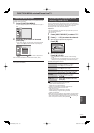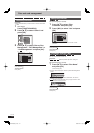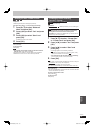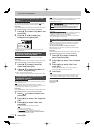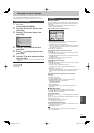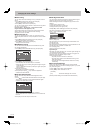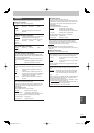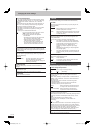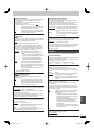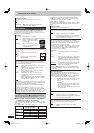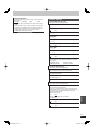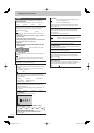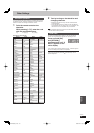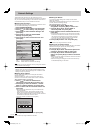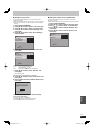91
RQT9428
Convenient
functions
PCM Down Conversion
Select how to output audio with a sampling frequency of 96 kHz.
It will be converted to 48 kHz regardless of the setting in
following cases.
The signals have a sampling frequency of over 96 kHz.
The disc has copy protection.
“BD-Video Secondary Audio” is set to “On”. (
BD-V
)
[On] Signals are converted to 48 kHz. (Choose when
the connected equipment cannot process signals
with a sampling frequency of 96 kHz.)
[Off] Signals are output as 96 kHz. (Choose when the
connected equipment can process signals with a
sampling frequency of 96 kHz.)
Dolby D/Dolby D +/Dolby TrueHD
1
DTS/DTS-HD
2
MPEG
1
Select to output Dolby Digital, Dolby Digital plus, Dolby TrueHD,
DTS Digital surround, DTS-HD High Resolution Audio, DTS HD
Master Audio or MPEG as bitstream or PCM.
Note
Not making the proper settings may result in noise.
If the unit is connected with the HDMI AV OUT terminal, the
specifi cations of the connected equipment take preference
over this unit and audio selected in these items may not be
output (e.g., when a television is connected, the HDMI audio
output of this unit is limited to down-mixed 2ch.)
[Bitstream] Select “Bitstream” when the connected
equipment can decode the respective audio
format.
– Connect equipment supporting HDMI Ver. 1.3
and use a High Speed HDMI Cable in order to
output high bit rate audio such as Dolby
Digital Plus, Dolby TrueHD, DTS-HD High
Resolution Audio or DTS-HD Master Audio.
[PCM] Select “PCM” when the connected equipment
cannot decode the respective audio format.
Refer to the operating instructions for connected
devices to verify whether or not they can decode
each of the audio formats.
Set the speaker output on the amplifi er when
output with PCM.
1
The default setting is “PCM”.
2
The default setting is “Bitstream”.
BD-Video Secondary Audio
(
BD-V
with secondary audio)
Turn on/off the clicking sound on the menu and audio with
secondary video.
[On] The sampling frequency is converted to 48kHz.
Audio will be converted to Dolby Digital or DTS
during playback of the BD-Video with secondary
audio when “Bitstream” (➡ above) is selected.
[Off] Output in original audio method.
Audio Mode for XP Recording
Choose the audio type when recording or copying with XP mode.
[Dolby Digital] (➡ 118) [LPCM] (➡ 118)
The picture quality of LPCM recordings may be lower than that
of normal XP mode recordings.
The audio recording becomes Dolby Digital even if you selected
LPCM when using a recording mode other than XP.
When recording a bilingual broadcast, select the type of audio
in advance from “Bilingual Audio Selection” (➡ 90).
Audio Mode for DV Input
You can select the kind of audio when recording from the unit’s
DV input terminal (➡ 58).
[Stereo 1] Records audio (L1, R1).
[Stereo 2] Records added audio such as narration (L2, R2)
subsequent to original recording.
[Mix] Records both Stereo 1 and Stereo 2.
When recording bilingual broadcast, select the type of audio in
advance from “Bilingual Audio Selection” (➡ 90).
Audio Mode for Digital Broadcast
Selects the initial setting for Audio tracks.
If programme has both Dolby Digital and MPEG audio tracks,
priority is given to what you select.
Only the selected audio is recorded when recorded or copied in
HG, HX, HE, HL, XP, SP, LP, EP or FR recording mode.
(It is recorded in accordance with the setting of “Audio Selection”
in the Disc menu only when it is copied with “Copy Title Playing”.)
[Dolby Digital] A method of coding digital signals developed by
Dolby Laboratories. Apart from stereo (2ch)
audio, these signals can also be multi-channel
audio.
[MPEG] An audio compression method that compresses
audio to small size without any considerable
loss of audio quality.
Audio Channels for HG/HX/HE/HL Recording
This will set the audio when recording to the HDD in HG, HX, HE
or HL modes, or converting the recording mode (➡ 48).
[5.1-channel]
Record using 5.1 ch audio
[2-channel] Record using 2 ch audio.
If the audio sampling frequency is not 48 kHz, surround audio is
mixed and recorded in front LR channels. Audio will be output
from two front speakers only, even if you play it on 5.1 ch
speaker connection.
Display
(All factory default settings are indicated with underlined text.)
On-Screen Messages
Choose the approximate time until the digital channel information
screen (➡ 21) disappears automatically.
The length of time the control panel (➡ 79) is displayed can also
be changed, but “Off” does not work.
[Off] (The digital channel information is not displayed.)
[3 sec.] [5 sec.] [7 sec.] [10 sec.]
Unit’s Display
Changes the brightness of the unit’s display.
This setting is fi xed with “Automatic” if you set “Power Save”
(➡ 94) to “On”, and is changed to “Bright” if you set “Power Save”
to “Off”.
[Bright] [Dim]
[Automatic] The display turns dark during play and disappears
when the unit is turned off. It reappears
momentarily if a button is pressed. While using this
mode, the standby power consumption can be
reduced.
Screen Saver
This is to prevent burn-in on the screen.
When this is set to “On”, the masked-off area on the screen
becomes grey.
[Only when connecting with an HDMI cable or a component
video cable and “HDMI Video Format” (➡ 92) is set to any other
mode than “576p/480p”, or “Component Resolution” (➡ 93) is
set to “720p” or “1080i”]
[On] If there is no operation for 10 minutes or more, the
displayed screen switches to the other states
automatically.
– When the Direct Navigator, TV Guide, Timer
recording list, Copying list, DELETE Navigator
or FUNCTION menu is displayed, the display on
the screen is not displayed.
– When Music is played, the display returns to the
screen saver mode. (Playback continues.)
– When still pictures are shown (except for
slideshows), the display returns to the Direct
Navigator screen.
– The display returns to the screen saver mode
when it is paused by the Pause Live TV. (Pause
status will continue.)
[Off]
Teletext
Select the Teletext display mode. (➡ 21)
[TOP (FASTEXT)]
[List]
DMR-BW850GL_en.indb 91DMR-BW850GL_en.indb 91 2009/04/08 午前 10:01:272009/04/08 午前 10:01:27