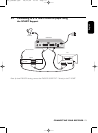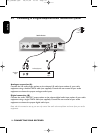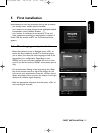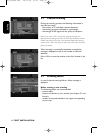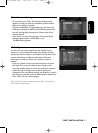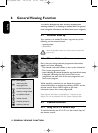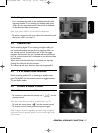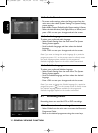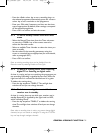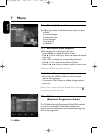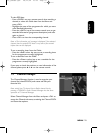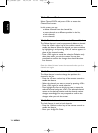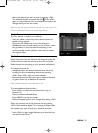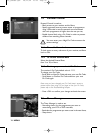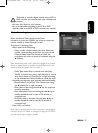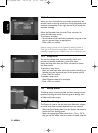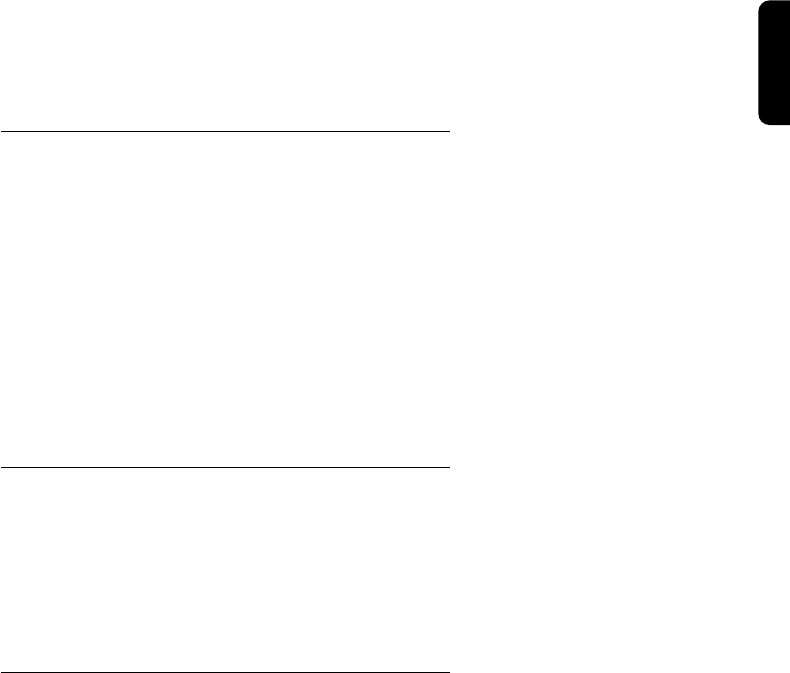
- Press the <Red> colour key to set a recording timer on
the selected programme.Alternatively, press the <Green>
colour key to set a reminder on the programme.
- Enter your PIN code if necessary, and then set the timer
type as appropriate. By default, other settings correspond
to the selected programme.
- Press <OK> to confirm and exit the screen.
6.7.2 To set or modify a timer from the Timer
menu
- Select the Record Timer item from the Timer sub-menu
or press the <TIMER> key of the remote control to
access the Recorder screen.
- Select an available Timer Number or select the timer you
want to modify.
- Set the values of the recording parameters using the
arrow or numerical keys as appropriate (for more details,
refer to paragraph 8.5.
1).
- Press <OK> to confirm.
Note: an existing recording timer can be disabled from the
Recorder screen by selecting Disable as Timer Type.
6.7.3 To delete a running timer while watching
digital TV or listening to digital radio
A timer is running and you are watching the programme you
are recording. Recording is signalled by two front LEDs, the
right-hand one lit in red and the left-hand one lit in green.
To delete the running timer:
- Press the key sequence “TIMER, 0”.The red light then
switches off and you can change channels.
6.7.4 To delete a running timer set while the
receiver was in standby
A timer is running that was set while your receiver was in
standby. Recording is signalled by the right-hand red LED,
which is blinking slo
wly.
- Press the key sequence “TIMER, 0” to delete the running
timer.The red light then switches off and you can change
channels.
Note:
when a recording timer is active
, you cannot change digital
channels, but you can switch to analogue TV using the <TV/STB>
key and zap through analogue channels.
English
GENERAL
VIEWING
FUNCTION
21
Doc_DSR300.qxd 29/11/04 13:19 Page 21