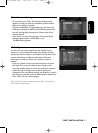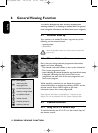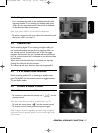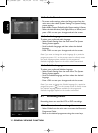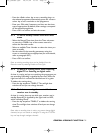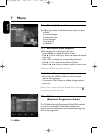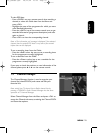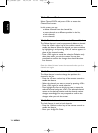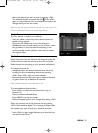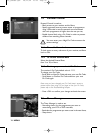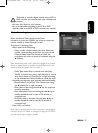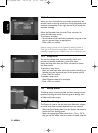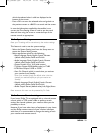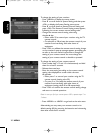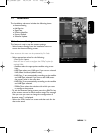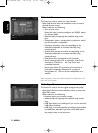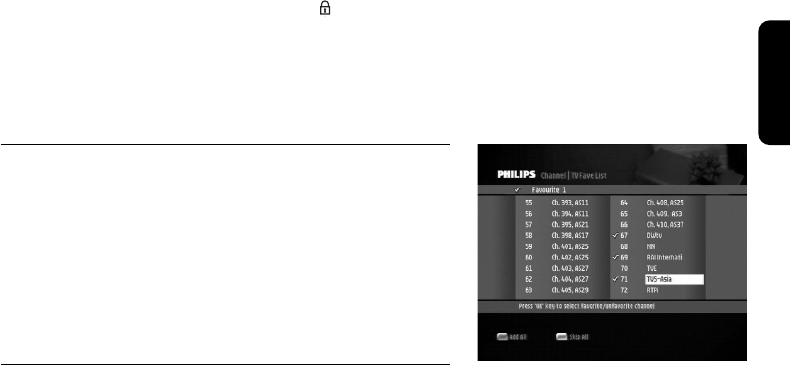
- Select the channel you want to lock by pressing <OK>.
The selected channel is marked with this . Press <OK>
again to cancel selection.You are prompted to confirm the
changes when you exit the screen.
Note: you can only use this function once you have set up your Pin
Code in the Parental Control part of the Setup Menu.
7.3.1.4 To sort channels in the pool
The Sort feature is used to sort channels.
- Press the <Blue> colour key of the remote control to
enable sorting options.
- Then press the <Red> key to sort the channels in
alphabetical order (channel name) or the <Green> colour
key (provider) to sort the channels according to the
service provider, or the <yellow> colour key to restore
the original order.
7.3.2 Favourites
Select Favourites from the Channel sub-menu to access the
screen used to create and edit up to three TV and three
Radio channel lists according to your personal preferences.
To create a favourite list:
- Individually select the desired channels from the list by
scrolling to the corresponding channel and pressing
<OK>. Press <OK> again to cancel selection.
- Alternatively, use the red colour key to select all channels
or green colour key to deselect all channels.
Note: selected channels are marked with a tick.
To create additional favourite lists:
- Press <FAV> to select the next favourite list (up to
Favourite 3).
- Then proceed as indicated above.
- Pr
ess <BACK> to exit the screen.
- When prompted, confirm your changes by pressing <OK>.
When y
ou activate one of the favourite lists by pressing
<FAV> while watching digital TV or listening to digital radio,
the receiver only zaps through your favourite channels.
-
Pr
ess <FAV> to again toggle between your favourite lists
and the full channel list.
English
MENU 25
Doc_DSR300.qxd 29/11/04 13:19 Page 25