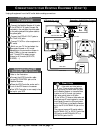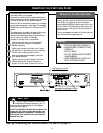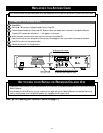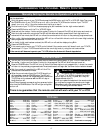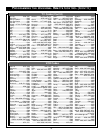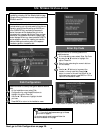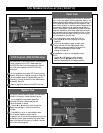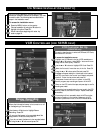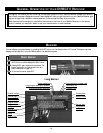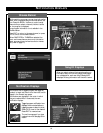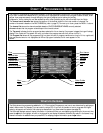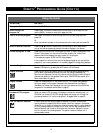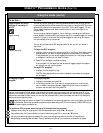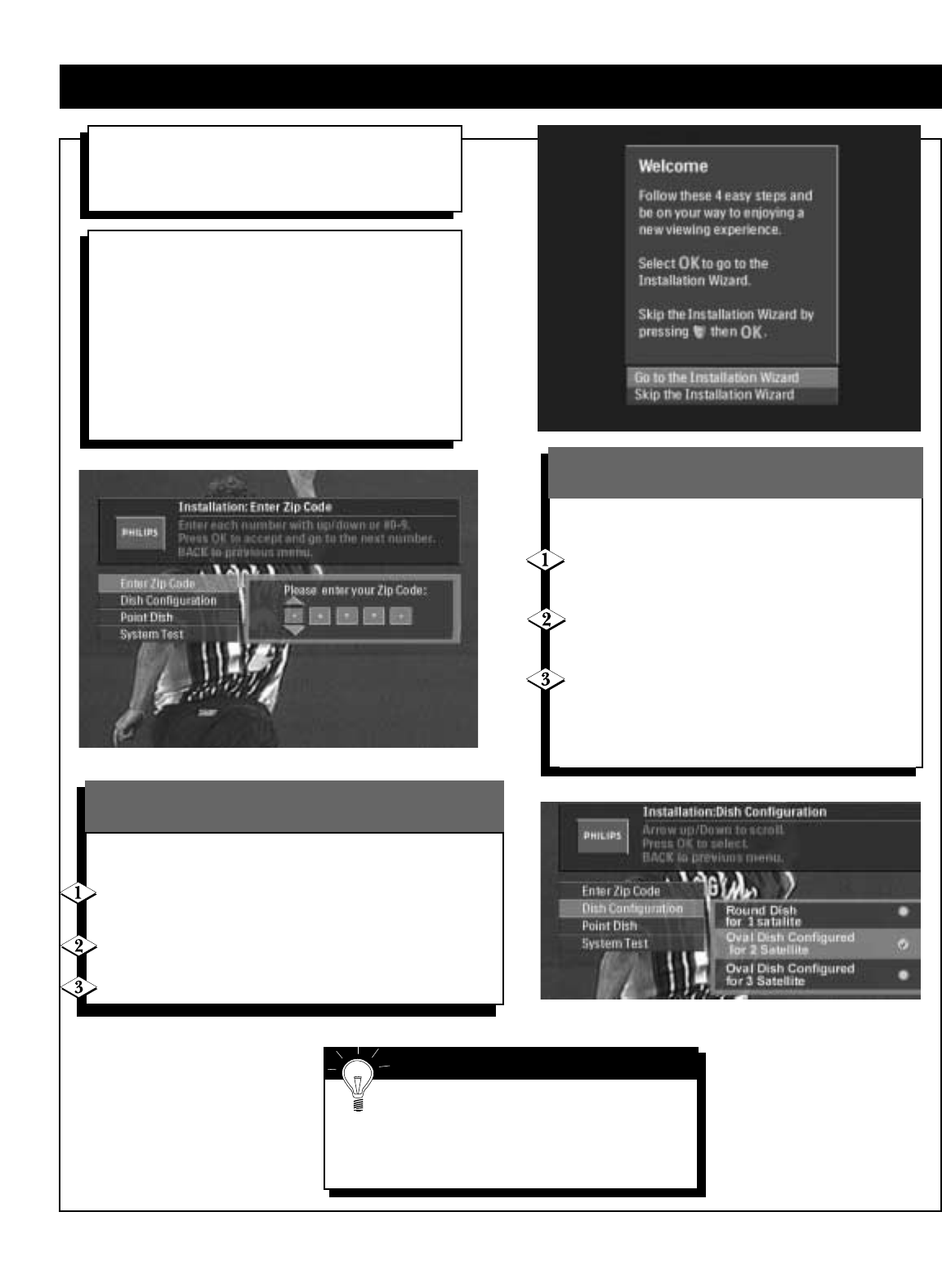
19
ON
SCREEN INSTALLATION
When you install a new system, you can skip the
installation procedure if all the defaults listed on page
30 apply.When the Welcome screen displays, press the
▼ button and OK.
Use this function to correctly position the
satellite antenna.
At the installation menu, select Enter Zip Code
by using the ▲ ▼ buttons to highlight this
option. Press OK.
Enter the zip code using the numeric buttons
on the remote.
Or,
Use the ▲ / ▼ buttons to increment the
number in the zip code field. Press the ᮣ
button to move to the next field.When all the
digits have been entered, press BACK or OK to
returnto the Installation menu.
Enter Zip Code
Next, go to Dish Configuration on page 20.
SMART HELP
• If you don't see these screens, go to Access
Control on page 33.
• If the incorrect zip code is entered follow the
instructions detailed on this page.
The Installation Wizard is a first time setup that
includes entering your zip code, selecting the dish con-
figuration, pointing the dish, setting up the VCR con-
trols (DSX5375R only), and testing the system.A
series of screens will be displayed and you will be
prompted with onscreen instructions. Once you have
entered all the requested information, a System Test
screen displays. Be sure you have contacted DIRECTV
and arranged for service. For installing your satellite
dish and making connections, refer to the separate
installation guide for the satellite dish.
Use this function to identify the type of satellite antenna
dish.
At the Installation menu, select Dish
Configuration by using the ▲ ▼ buttons to
highlight this option. Press OK.
Use the ▲ / ▼ buttons to highlight the dish
you have.
Press BACK to return to the Installation menu.
Dish Configuration
Please choose the option that best matches your setup.