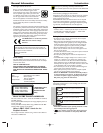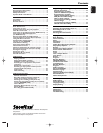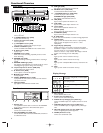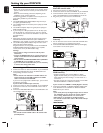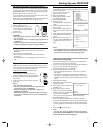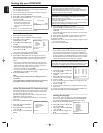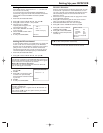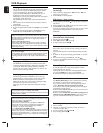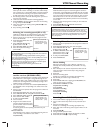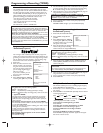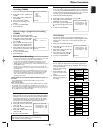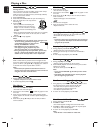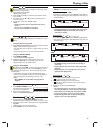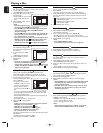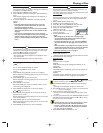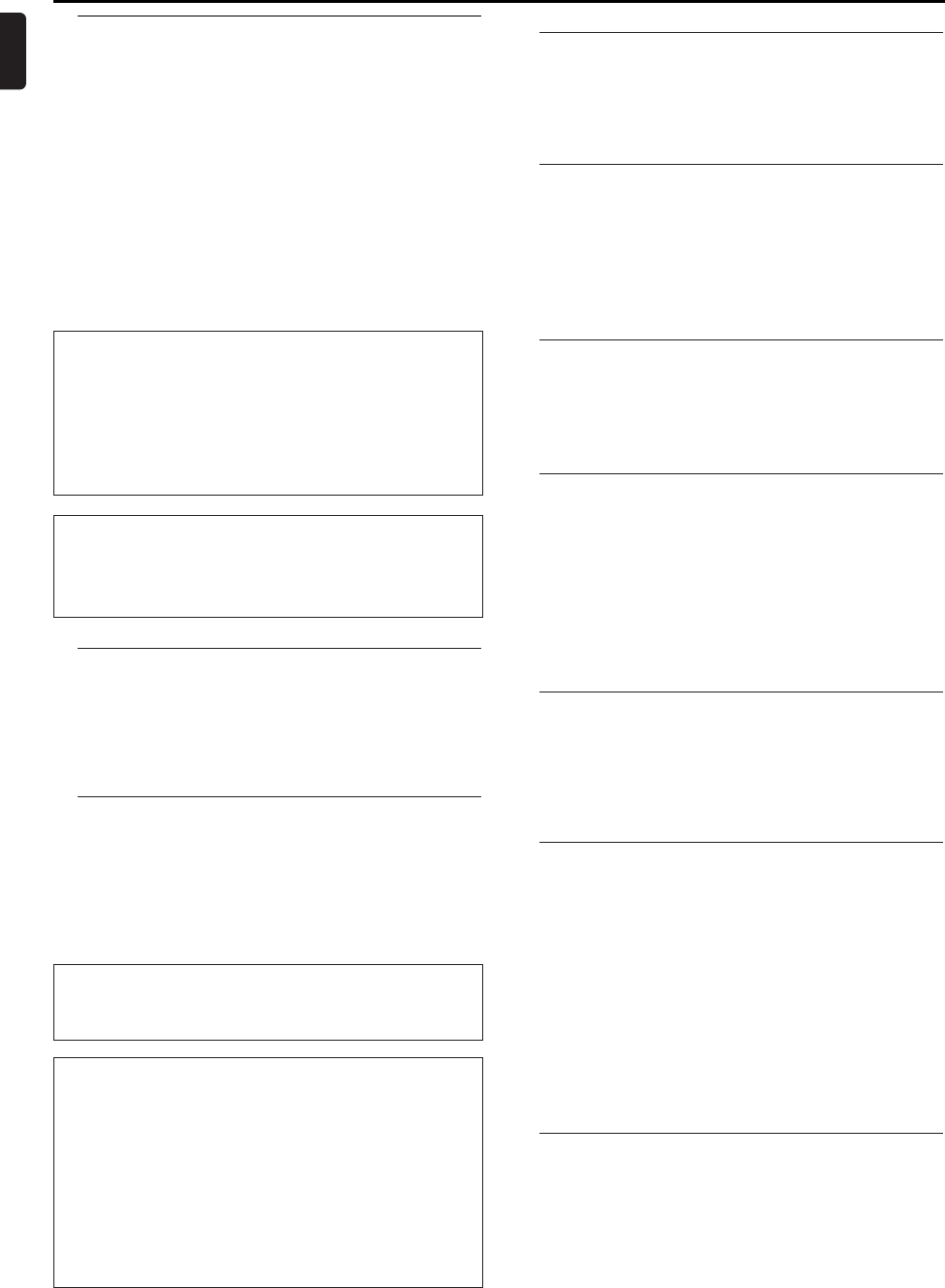
10
English
Playing cassettes
You can use this DVD/VCR to play back recorded VHS video-
cassettes.You can operate the DVD/VCR using the remote
control or the buttons on the front of the DVD/VCR.
If you press PLAY,STOP,FWD or REW while the set is in
Stand-by,the power will be automatically turned on.
Additionally,if a cassette was already inserted,the correspond-
ing operation will be performed.
Your DVD/VCR can only record and play standard VHS cas-
settes.
1 Put a cassette into the cassette slot.The cassette is inserted
automatically.
2 Press PLAY to view the tape.
3 To stop the playback,press STOP or STOP/EJECT on the DVD/
VCR.
4 To eject the cassette, press EJECT or STOP/EJECT on the
DVD/ VCR when the DVD/ VCR stops the playback.
VCR Playback
DIGITAL STUDIO PICTURE CONTROL
Philips has developed a system which produces the best possible
playback quality. For old and often-used video cassettes,this sys-
tem reduces interference.For new or high quality cassettes,it
emphasises the details.
Picture/ sound quality is poor
When playing rental videos or older, poorer quality cassettes,it
may not be possible to completely filter out picture and sound
interference.This is not a fault in your machine. Read the section
'VCR Manual tracking'.
Do I need to change the playback speed when playing
back LP recordings?
During playback,the correct speed will automatically be selected.
For more information,please read the section 'Selecting the
recording speed (SP or LP)' in the chapter 'VCR Manual record-
ing'.
Playing back NTSC cassettes
This DVD/VCR can also play back cassettes that have been
recorded in SP [Standard Play] or SLP [Super Long Play] mode
in the NTSC standard (for example,American cassettes).
However,this only works on PAL-television sets that are suit-
able for a picture frequency of 60Hz.
Displaying current tape position
The following information is displayed on the screen: e.g.:
0:02:45 shows the counter in hours,minutes and seconds.
SP/LP:will show the recorded speed of your cassette
'REM 0:06':will show the actual amount of playing/recording
time left on the tape in hours and minutes.
When you play an NTSC cassette,the DVD/VCR will show
'REM -:--'.
How can I set the counter to '0:00:00'?
You can set the counter to '0:00:00' with CLEAR.
When you put a cassette in the DVD/VCR,the counter will auto-
matically reset to '0:00:00'.
The counter does not move
This occurs when there are no recordings on a portion of a tape.
This is not a fault in your DVD/VCR.
The screen shows '-0:01:20'
If you rewind a cassette from the tape position '0:00:00', the
counter will show for instance,'-0:01:20' (the cassette was
rewound to 1 minute and 20 seconds before '0:00:00').
('-'(minus) is not shown in the display.)
'-:--' is displayed in the 'REM' counter
This counter will automatically recognise the length of the tape. In
addition,when you put in a cassette the DVD/VCR must first cal-
culate the time played.Therefore, '-:--' appears first and only after
the tape has been running for a few seconds, the correct playing
time will be shown.
Searching for a tape position with picture
(scanning)
1 While a cassette is playing,press
h
(rewind) or
g
(for-
ward) one or more times.
2 Press PLAY B to resume playback.
Still picture / slow motion
1 During playback,press PAUSE
k
to stop the tape and display a
still picture.
2 During playback,press SLOW to play the tape in slow motion.
3 Press PLAY B to resume playback.
Scanning and still/slow motion interferes with the picture quali-
ty.The sound is switched off.This is not a fault in your
DVD/VCR.
Searching for tape position without picture
(forward wind and rewind)
1 Stop the tape with STOP
C
.
2 Press
h
(rewind) or
g
(forward).
3 To stop the tape,press STOP C.
Index search
Every time a tape is recorded an index marking is written on
the tape.
These marked positions can be found again quickly and easily
later.
1 To search for the previous marking,press INDEX 3 and then
h
.
2 For the next marking,press INDEX 3 and then
g
.
3 As soon as the DVD/VCR finds this marking, it automatically
switches to playback.
Manual Tracking
To manually adjust the tracking during playback and slow
motion playback,press P+ or P-.
Tracking will return to Automatic Tracking Adjustment when
you press STOP C,insert a tape,or press PLAY B.
To remove vertical jitter in a Still picture, press P+ or P-.
General information
Use 'Manual Recording' to make a spontaneous recording
(for example, a programme currently being shown).
If you want to start and stop a recording manually,read the
section 'Recording without automatic switch-off'.
If you want to start a recording manually but have it stopped
automatically,read the section
Read the section 'Direct record' if you want to record a pro-
gramme currently being shown.
Read the section 'Automatic controlled recording from a
satellite receiver (RECORD LINK)',if you want a record-
ing to be controlled automatically by a satellite receiver.
Recording without automatic switch-off
1 Insert a cassette.
2 Use P+/P- to select the programme number you want to
record,for example, 'P01'.
3 To start recording,press RECORD I.
4 Stop recording with STOP C.