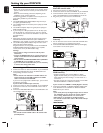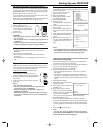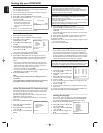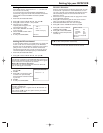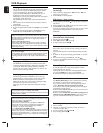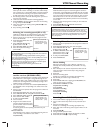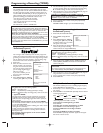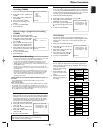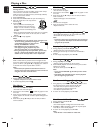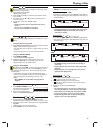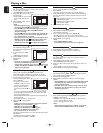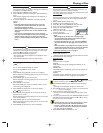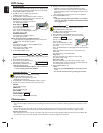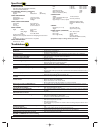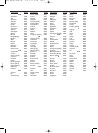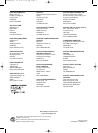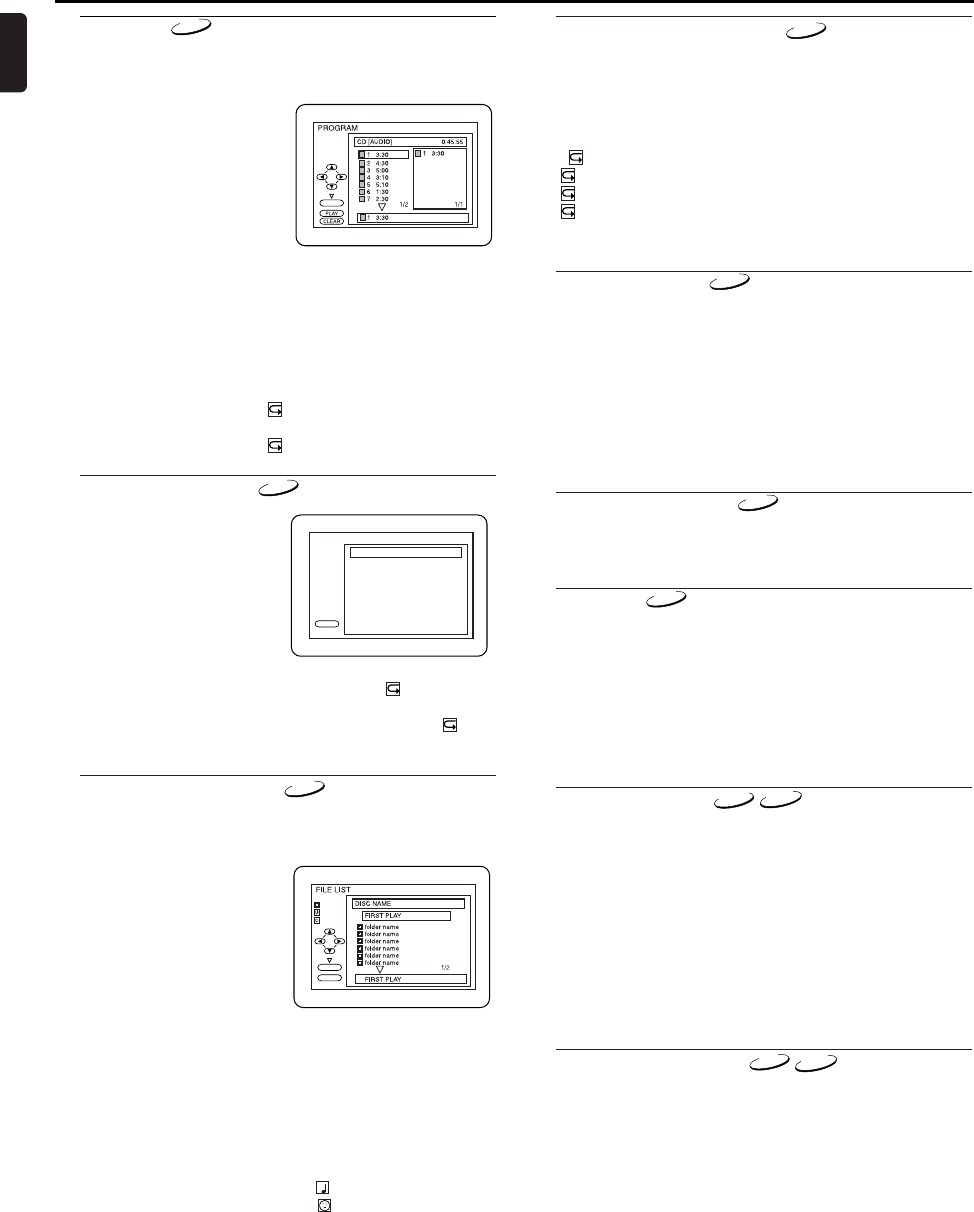
16
English
Playing a Disc
Program
You may determine the order in which tracks will play.
1 In stop mode press MODE.
• The PROGRAM screen will appear.
2 Press ▲ or ▼ to select a track,
then press OK.
• Press CLEAR to erase the The
most recently entered pro-
gram.
3 Press PLAY B to play the pro-
grammed tracks.
Notes:
- While the program is being
played back,the STOP C works as follows.
- Press STOP C once and then PLAY
B
again,playback will
restart from the point where STOP C was pressed.
(Program continued)
- Press STOP C twice and then PLAY
B
again,playback will
restart from the track in the usual way.(Program cleared)
- Up to 99 programs can be entered.
- If you like to repeat the current track in the program,press
REPEAT repeatedly until TRACK appears during play-
back.If you like to repeat the entire program press
REPEAT repeatedly until ALL appears during playback.
OK
T
T
T
T
T
T
T
T
T
TOTAL
Random Playback
This shuffles the playing order
of tracks instead of playback in
the sequence.
1 In stop mode, press MODE
twice.
•
RANDOM screen appears
.
2 Press PLAY B to start ran-
dom playback.
Notes:
- If you like to repeat the current track in the random
selection,press REPEAT repeatedly until TRACK
appears during playback. If you like to repeat the entire
random selection press REPEAT repeatedly until ALL
appears during playback.
PLAY
CD [AUDIO] TOTAL 0:45:55
RANDOM PROGRAM
-- no indication --
RANDOM
CD
CD
MP3/JPEG Playback
When a CD with MP3 or JPEG files is inserted in the
DVD/VCR, the MP3 or JPEG menu will appear on the TV
screen,and number of tracks is displayed on the front panel.
1 In stop mode, press K or L to
select the desired group,MP3
track or JPEG file.
• If a group is selected,press
PLAY B or OK to go on to
the track selection screen.
Press K or L to choose a
track,then press PLAY B or
OK.
• If a track is selected,press PLAY B or OK to start playing
tracks.Starting from the one you’ve just chosen the subse-
quent tracks will be played.
• Choose FIRST PLAY to start playback from the beginning of
the listed tracks.
• Press TITLE to return to the first item.
2 Press STOP C to stop playback.
Notes:
- Folders are known as Groups;files are known as Tracks.
- MP3 files are accompanied by icon.
- JPEG files are accompanied by icon.
- Maximum of 255 folders can be recognized.
- Maximum of 256 files can be recognized.
- Up to 8 hierarchies can be created.
This player recommends the use of files recorded at the below
specifications:
• Sampling frequency:44.1kHz or 48kHz
• Constant bit rate:112kbps ~ 320kbps.
3
MP3
OK
PLAY
JPEG
MP3
FOLDER
On-Screen Information
You can check the MP3 files during playback.
1 Press DISPLAY.
• The name of the file currently in play will be displayed.
2 Press DISPLAY again to show the track number,the elapsed
time, the repeat status,and the playback status at the top of
the screen.
• will be displayed when the repeat play has been selected.
T - indicates Track repeat
G- indicates Group (folder) repeat
A- indicates Disc repeat
3 Press DISPLAY again to exit.
MP3
Track Selection
1 Press SEARCH MODE during playback.
• The FILE LIST will appear.
2 Select a desired track using Arrow
(L/K/B/s)
.
• Press B when you want to go to the next hierarchy.
• Press s when you want to go back to the previous hierarchy.
3 Press PLAY B to start playing
Notes:
- Press SEARCH MODE to EXIT.
- Some selections may take a while to be recognized.
MP3
Random Playback
1 Press MODE twice while playback is stopped.
2 Press PLAY B to play the tracks in random order.
MP3
Program
This feature allows you to program a mp3 disc to play in a
desired sequence.
1 Press MODE during playback is stopped.
• The PROGRAM screen will appear.
2 Press K or L to select a track,then press OK,to save it in a
program.
• Press CLEAR to erase the incorrect input.
3 Press PLAY B to start programmed playback.
MP3
Audio Language
The DVD/VCR allows you to select a language during DVD
disc (if multi language available) playback.
1 Press AUDIO during playback.
2 Press AUDIO repeatedly to select your desired language.
Notes:
- Pressing AUDIO may not work on some DVDs with multiple
audio languages (e.g. DVDs which allow audio language
setting on the disc menu).
- Some discs allow audio language setting on the disc menu.
(Operation varies between discs, so refer to the manual
accompanying the disc.)
DVD-V
Stereo Sound Mode
1 Press AUDIO repeatedly during playback to select between
STEREO, L-CH or R-CH.
STEREO - both right and left channels are active (stereo)
L-CH - only left channel is active
R-CH - only right channel is active
Note:
- If the Virtual Surround setting is ON,the sound mode
will be fixed to STEREO,and can not be changed.
CD
VCD
VCD