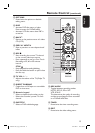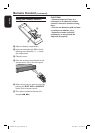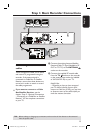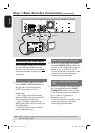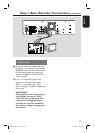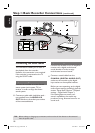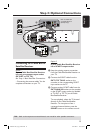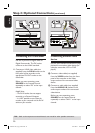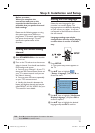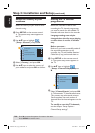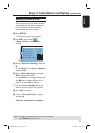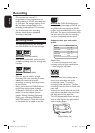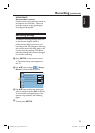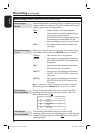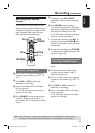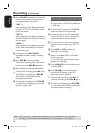English
21
Step 3: Installation and Setup
Before you start...
When you complete the
connections and turn on the
recorder for the rst time, it is
advisable that you perform several
basic settings.
Please see the following pages on using
the system setup menu features to
programme TV channels, menu language
and system clock settings. This will
optimise the performance of this
recorder.
Finding the correct viewing
channel
A
Press STANDBY-ON on the recorder
to turn it on.
B
Turn on the TV and set it to the correct
video-in channel. You should see the blue
DVD background screen.
You may go to Channel 1 of your TV,
then press the Channel Down button on
your TV’s remote control until you see
the Video In channel.
You may press ° button repeatedly
on your TV’s remote control.
Usually this channel is between the
lowest and highest channels and may be
called FRONT, A/V IN, VIDEO. See your
TV manual for more details.
Setting the OSD language
Select the menu language for this
recorder’s on-screen display. The
language options are different depending
on your country or region. It may not
correspond to the illustrations shown on
the user manual.
Language settings can only be
changed when the disc stops playing
or when there is no disc in the disc
tray.
SCART
SETUP
OK
A
Press SETUP.
The system setup menu appears on
the TV.
B
Use ST keys to highlight
{ Setup - Language } and press X to
access the menu.
Setup - Language
English
English
Off
English
On Screen Display Language
Default Disc Menu Language
Default Subtitle Language
Default Audio Language
C
Use ST keys to highlight { On Screen
Display Language } and press OK to
access its options.
D
Use ST keys to highlight the desired
language and press OK to con rm.
TIPS: Press X to access the options of an item in the menu.
Press SETUP to exit the menu.
DVDR3510V_eng_26244.indd 21DVDR3510V_eng_26244.indd 21 2007-08-01 1:46:17 PM2007-08-01 1:46:17 PM