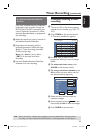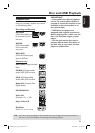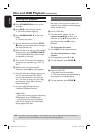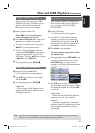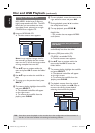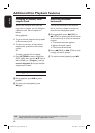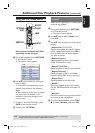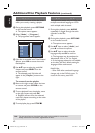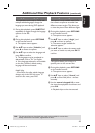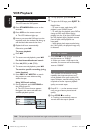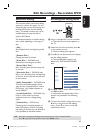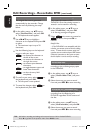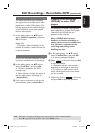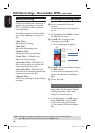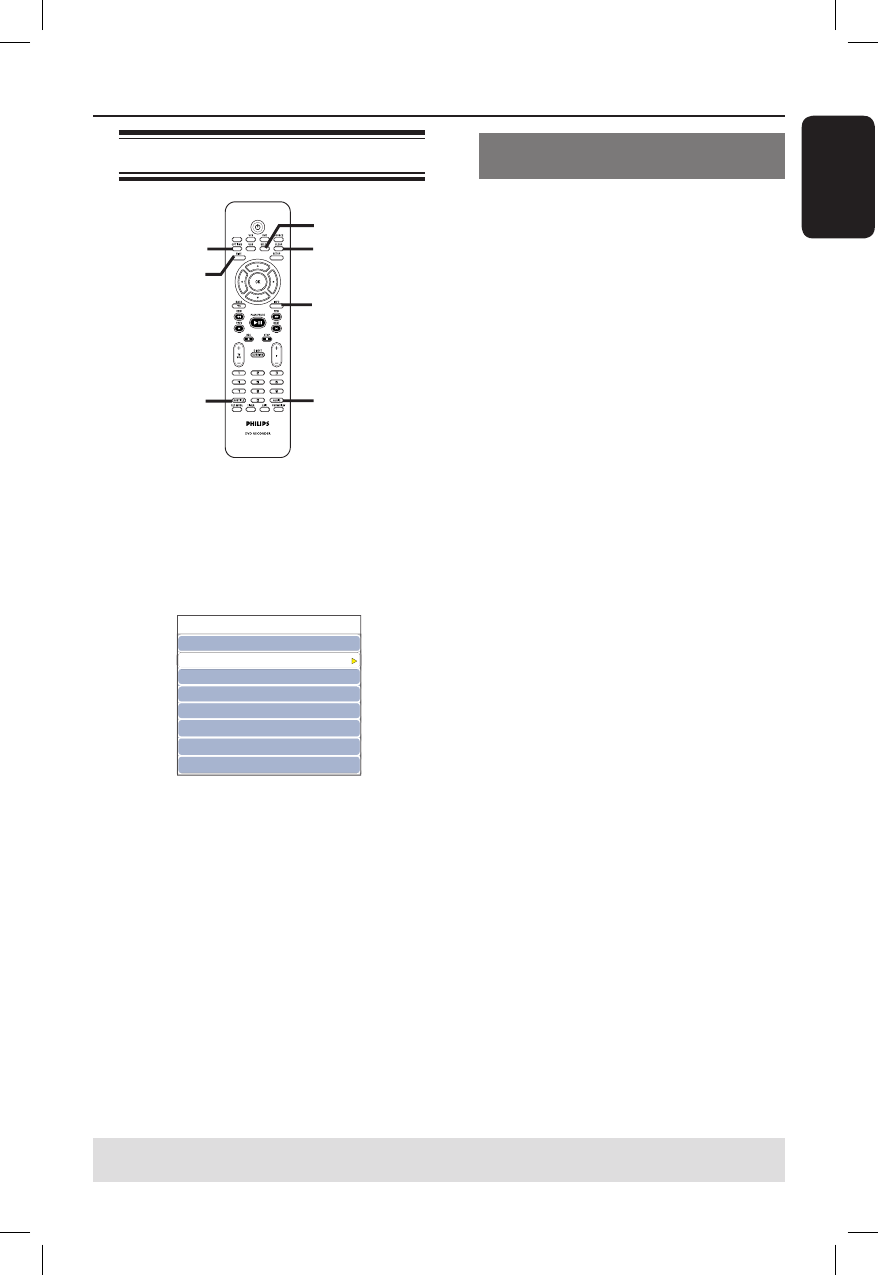
English
41
Using the OPTIONS menu
OPTIONS
DISC
SELECT
INFO
AUDIO
SUBTITLE
CLEAR
SCART
Menu options displayed may differ
depending on the disc type.
A
During disc playback, press OPTIONS
on the remote control.
The options menu appears.
DVD
Mode
Trick mode
Title
Chapter
Audio
Subtitle
Angle
Title
Normal
Play
01/02
03/12
01/02 - OTH
Off
01/03
00:22:03 / 01:30:26
B
Use ST keys to select the setting you
want to adjust.
Instructions and explanations of the
options are provided in the following
pages.
If the selection in the menu is greyed
out, that means the feature is not
available or cannot be changed in the
current state.
To hide or show the DVD menu, press
INFO on the remote control.
C
To exit, press OPTIONS.
Selecting various repeat/ shuf e
functions
Select various repeat play or random play
mode during playback.
A
During disc playback, press OPTIONS
on the remote control.
The options menu appears.
B
Use ST keys to select { Mode } and
press OK.
C
Use ST keys to select one of the repeat
options.
{ Repeat A-B } (DVD/VCD)
Repeat the playback of a speci c segment
within a title/chapter/track. Press OK to
mark the start and end of the segment
you want to repeat.
{ Repeat Chapter }
Repeat playback of the current chapter
(DVD, DVD±R/±RW only).
{ Repeat Track/Title }
Repeat playback of the current track/title.
{ Repeat Directory }
Repeat playback of the current folder/
directory (MP3, JPEG, picture disc only).
{ Repeat Disc }
Repeat playback of the entire disc.
{ Shuf e }
Randomly playback all the tracks within
the disc (MP3/DivX/WMA and audio CD
only).
{ Normal }
Cancel the repeat or programmed modes
and return to normal playback.
D
To cancel repeat playback, press STOP
x or select { Normal } and press OK.
Additional Disc Playback Features (continued)
TIPS: The operating features described here might not be possible for certain discs.
Always refer to the instructions supplied with the discs.
DVDR3510V_eng_26244.indd 41DVDR3510V_eng_26244.indd 41 2007-08-01 1:46:21 PM2007-08-01 1:46:21 PM