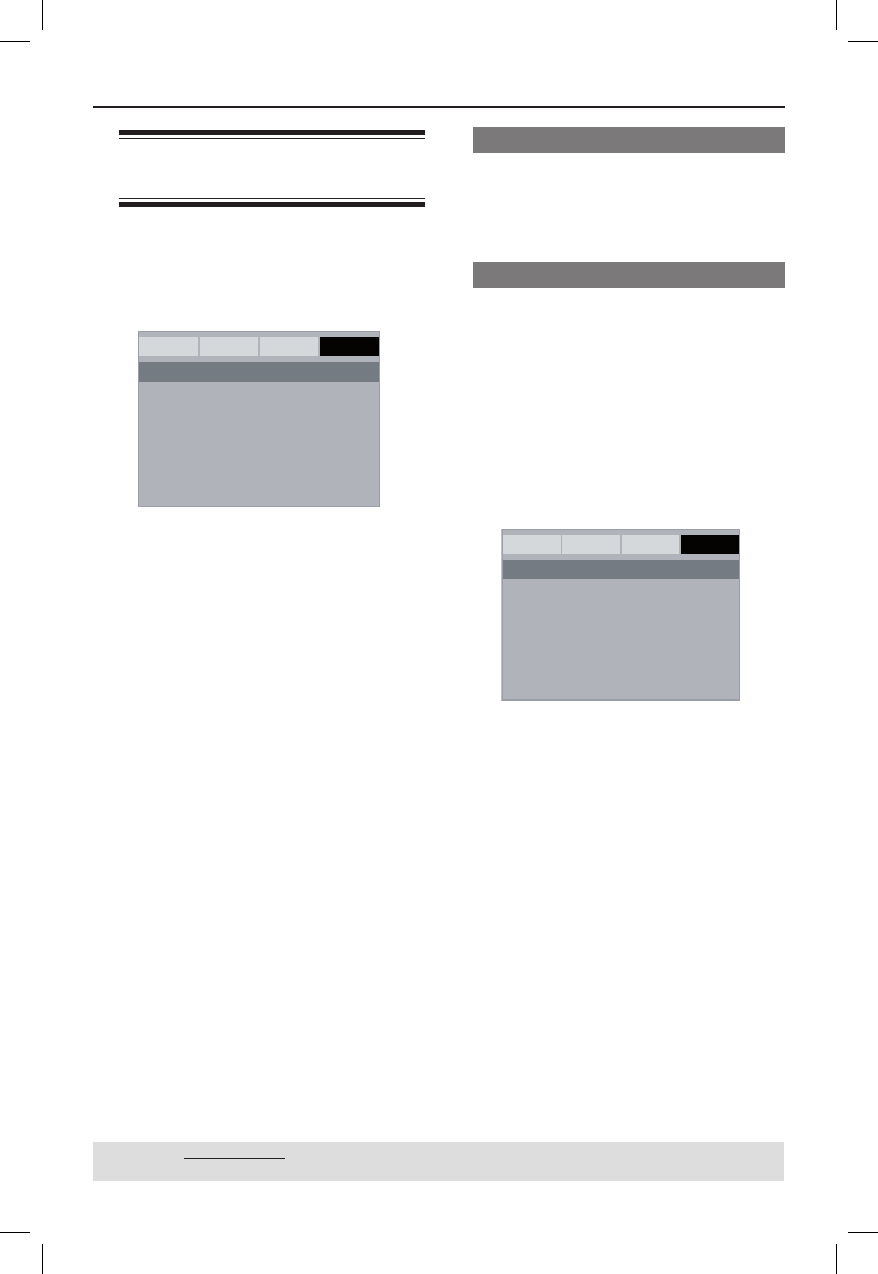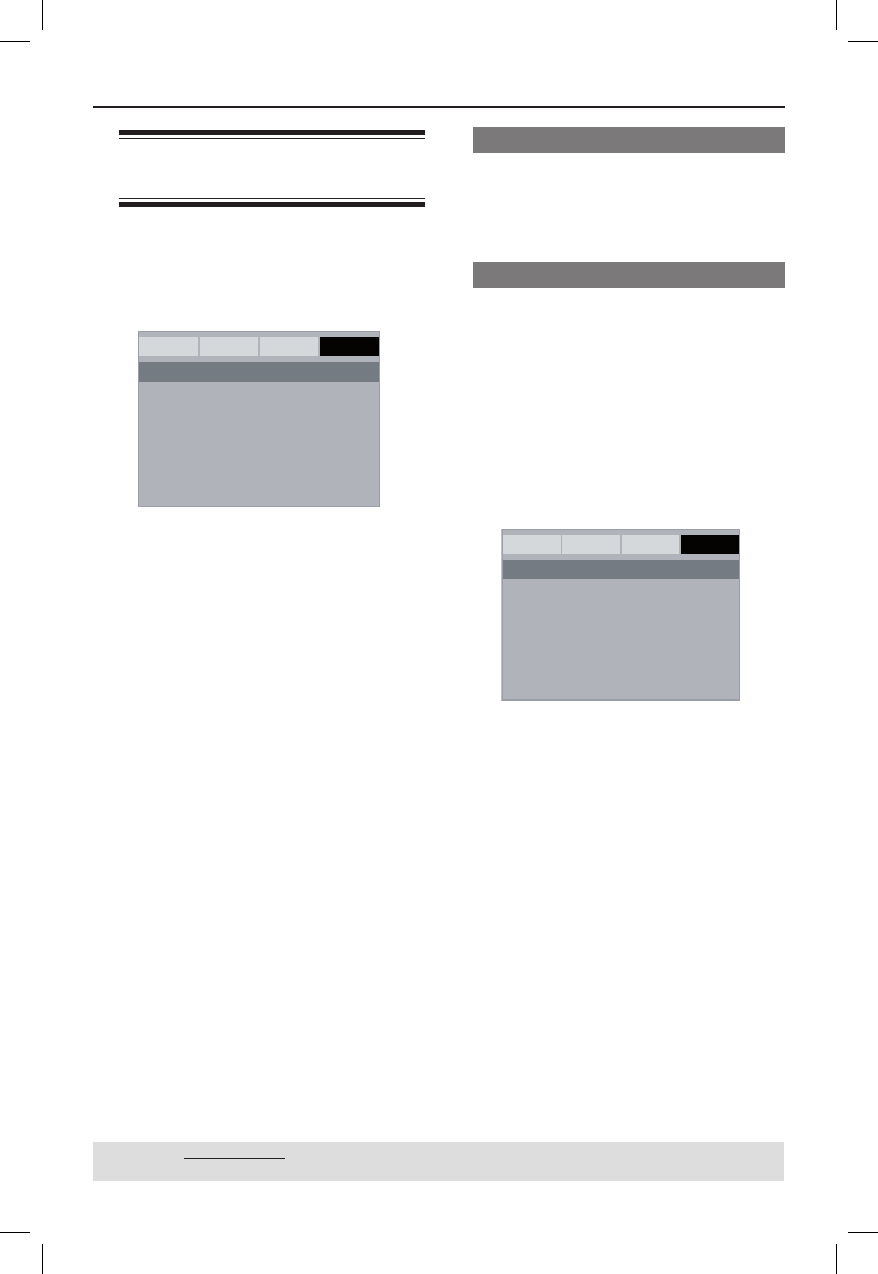
33
TIPS: The underlined option is the factory default setting.
Press W to go back to previous menu item. Press SETUP to exit the menu item.
DVD Menu Options (continued)
Using the Preference setup
menu
A Press STOP Ç twice to stop playback,
(if any), then press SETUP on the
remote control.
The system setup menu appears.
General Audio Video Preference
Audio
Subtitle
Disc Menu
Parental
Password
Default
- - Preference Page - -
B Press X to select { Preference Page }.
C Press S T to select an item, then press
X to access.
Example: { Parental }
The options for the selected item
appears.
If the selection in the menu is greyed
out, that means the feature is not
available or not possible to change at
the current state.
D Use S T to select a setting and press
OK to con rm.
Example: { 8 Adult }
The setting is selected and setup is
complete.
E To exit, press SETUP.
Subtitle/Audio/Disc Menu
These menus contains various language
options for audio, subtitle and disc menu
which may be recorded on the DVD. For
details, see page 20.
Parental
Depending on the DVD, you may be
asked to change the parental level while
playing the disc. The rating levels are
from 1 to 8 and are country dependent.
You can prohibit the playing of certain
discs that are not suitable for your
children, or have certain discs played with
alternative scenes.
A In ‘Preference Page’, press S T to select
{ Parental }, then press X.
General Audio Video Preference
Audio 1 KID SAFE
Subtitle 2 G
Disc Menu 3 PG
Parental 4 PG 13
Password 5 PGR
Default 6 R
7 NC17
8ADULT
- - Preference Page - -
B Use S T to select a rating level and
press OK to con rm.
Select { 8 Adult } to disable parental
level and allow all discs to play.
C Use the alphanumeric keypad 0-9 to
enter the six-digit password (see page 34
‘Changing the Password’), then press OK
to con rm.
DVDs that are rated higher than the level
you selected will not play unless you
enter your six-digit password.
01-40_dvp3120_05_eng.indd 3301-40_dvp3120_05_eng.indd 33 2007-01-15 5:23:52 PM2007-01-15 5:23:52 PM