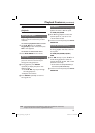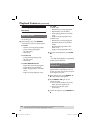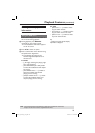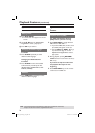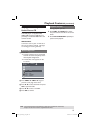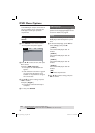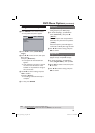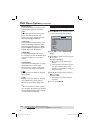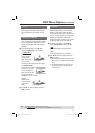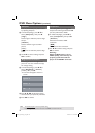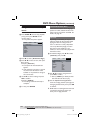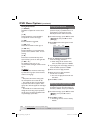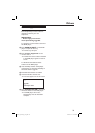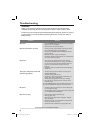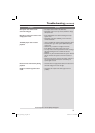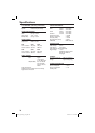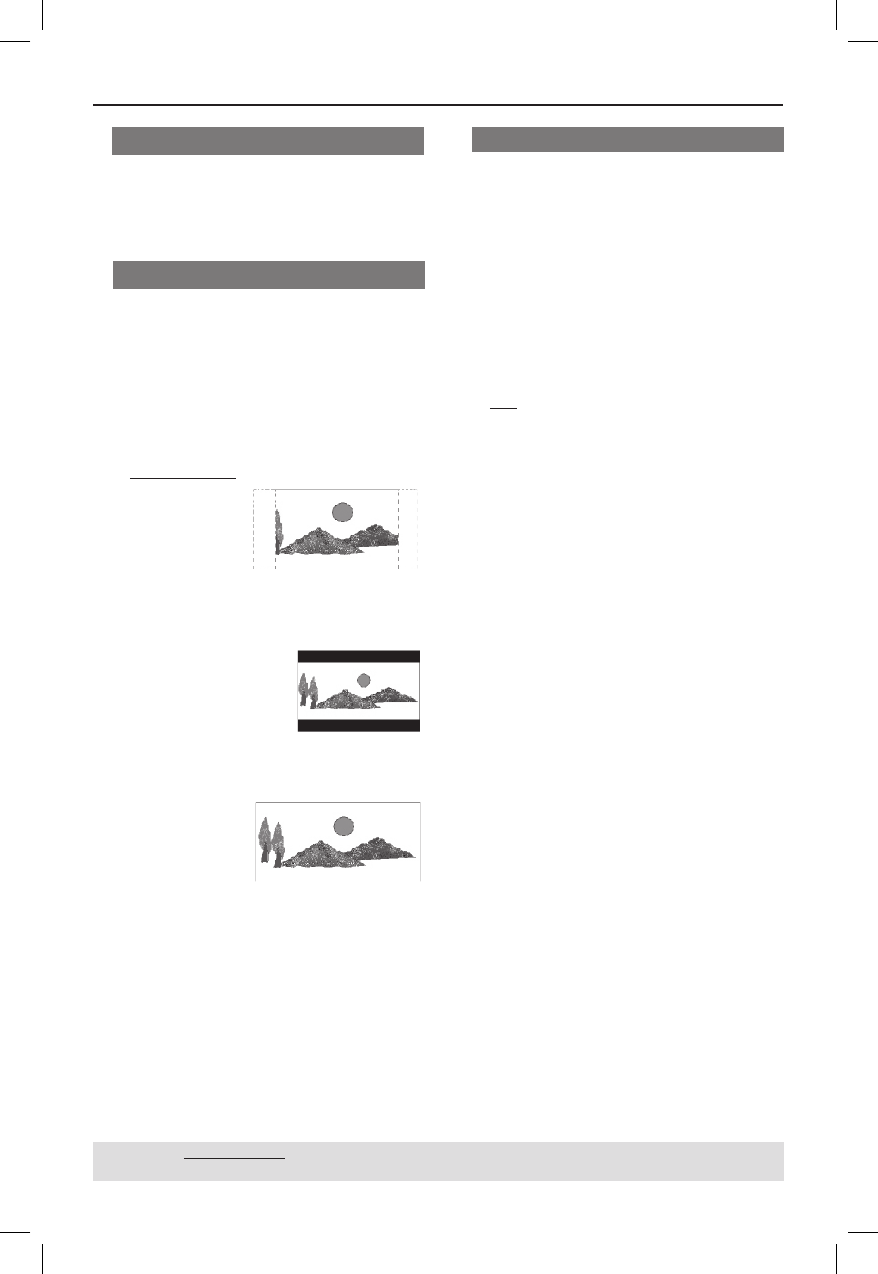
31
DVD Menu Options (continued)
TIPS: The underlined option is the factory default setting.
Press W to go back to previous menu item. Press SETUP to exit the menu item.
TV Type
This menu contains the options for
selecting the color system that matches
the connected TV. For details, see page
19.
Setting the TV Display
The picture shape can be adjusted to t
your TV and the format must be available
on the playback disc. Otherwise, the TV
display will not affect the picture during
playback.
A In ‘Video Setup Page’, press S T to
select { TV Display }, then press X.
{ 4:3 Pan Scan }
Select this if you
have a normal
TV and want
both sides of the
picture to be
trimmed or formatted on the TV screen.
{ 4:3 Letter Box }
Select this if you have a
normal TV. A ‘wide-
screen’ display with
black bars on the top
and bottom will be
displayed on the TV screen.
{ 16:9 }
Select this for
wide-screen TV
(frame ratio
16:9).
B Use S T to select a setting and press
OK to con rm.
Progressive
In the progressive scan mode, you can
enjoy the high quality picture with less
ickers. It only works when you have
connected the DVD player’s YPbPr jacks
to your TV that supports the progressive
video input. Otherwise, a distorted
picture will appear on the TV. For proper
progressive scan set up, see page 18.
A In ‘Video Setup Page’, press S T to
select { Progressive }, then press X.
{ Off }
To disable Progressive Scan function.
{ On }
To enable Progressive Scan function.
B Use S T to select a setting and press
OK to con rm.
Follow the instructions shown on the
TV screen to con rm the selection (if
any).
If a distorted picture appears on the
TV screen, wait for 15 seconds for
auto recovery.
01-40_dvp3120_05_eng.indd 3101-40_dvp3120_05_eng.indd 31 2007-01-15 5:23:49 PM2007-01-15 5:23:49 PM