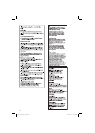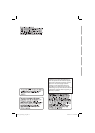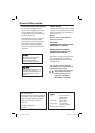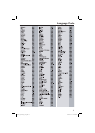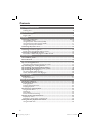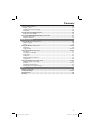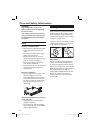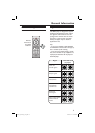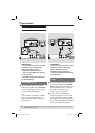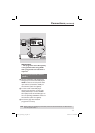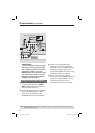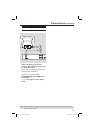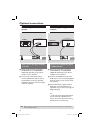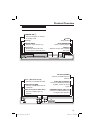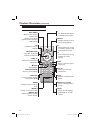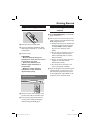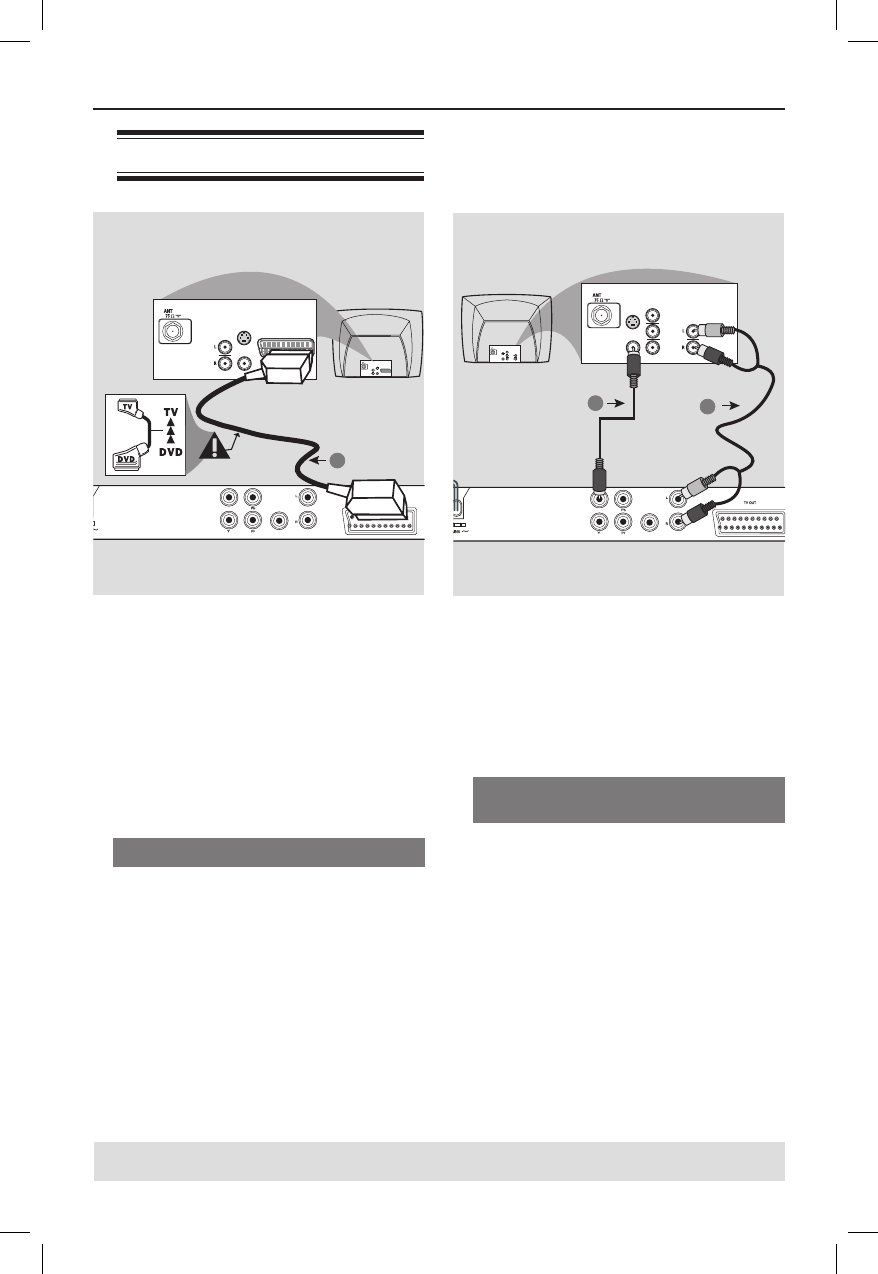
10
Connections
TIPS: Before making or changing any connections, make sure that all the devices are disconnected
from the power outlet.
Connecting to television
IMPORTANT!
– You only need to make one video
connection from the following
options, depending on the
capabilities of your television.
– Connect the DVD player directly
to the television.
Using Composite Video sockets
(CVBS)
A
Use the composite video cable (yellow)
to connect the DVD player’s VIDEO
OUT (CVBS) socket to the video input
socket (or labeled as A/V In, Video In,
Composite or Baseband) on the
television (cable not supplied).
B To hear sound of this DVD player
through your television, use the audio
cables (white/red) to connect AUDIO
OUT (L/R) sockets of the DVD player to
the corresponding AUDIO IN sockets on
the television (cable not supplied).
AUDIO OUT
DIGITAL
OUT
VIDEO OUT
COAXIAL
COMPONENT VIDEO OUT
AUDIO
IN
V (Pr/Cr)
U (Pb/Cb)
Y
S-VIDEO
IN
VIDEO IN
COMPONENT
VIDEO IN
AUDIO
OUT
V (Pr/Cr)
U (Pb/Cb)
Y
S-VIDEO
IN
VIDEO IN
COMPONENT
VIDEO IN
2
1
AUDIO OUT
DIGITAL
OUT
VIDEO OUT
COAXIAL
COMPONENT VIDEO OUT
AUDIO
IN
S-VIDEO
IN
VIDEO IN
TV IN
AUDIO
IN
S-VIDEO
IN
VIDEO IN
TV IN
1
IMPORTANT!
– You only need to make one video
connection from the following
options, depending on the
capabilities of your television.
– Connect the DVD player directly
to the television.
– A SCART connection will let you
use features both audio and video
on the DVD player.
Using SCART sockets
A
Use the SCART cable to connect the
DVD player’s SCART socket (TV OUT)
to the corresponding Scart input sockets
on the TV (cable not supplied).
Tip:
– Ensure that the ‘TV’ indication on SCART
cable is connected to the television and
‘DVD’ indication on SCART is connected to
the DVD player.
01-40_dvp3120_05_eng.indd 1001-40_dvp3120_05_eng.indd 10 2007-01-15 5:23:43 PM2007-01-15 5:23:43 PM