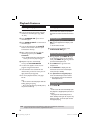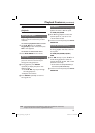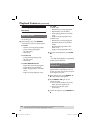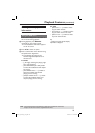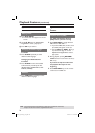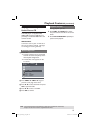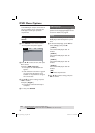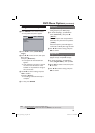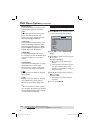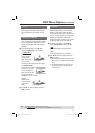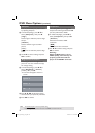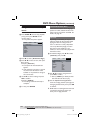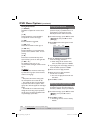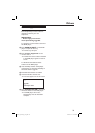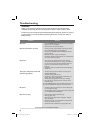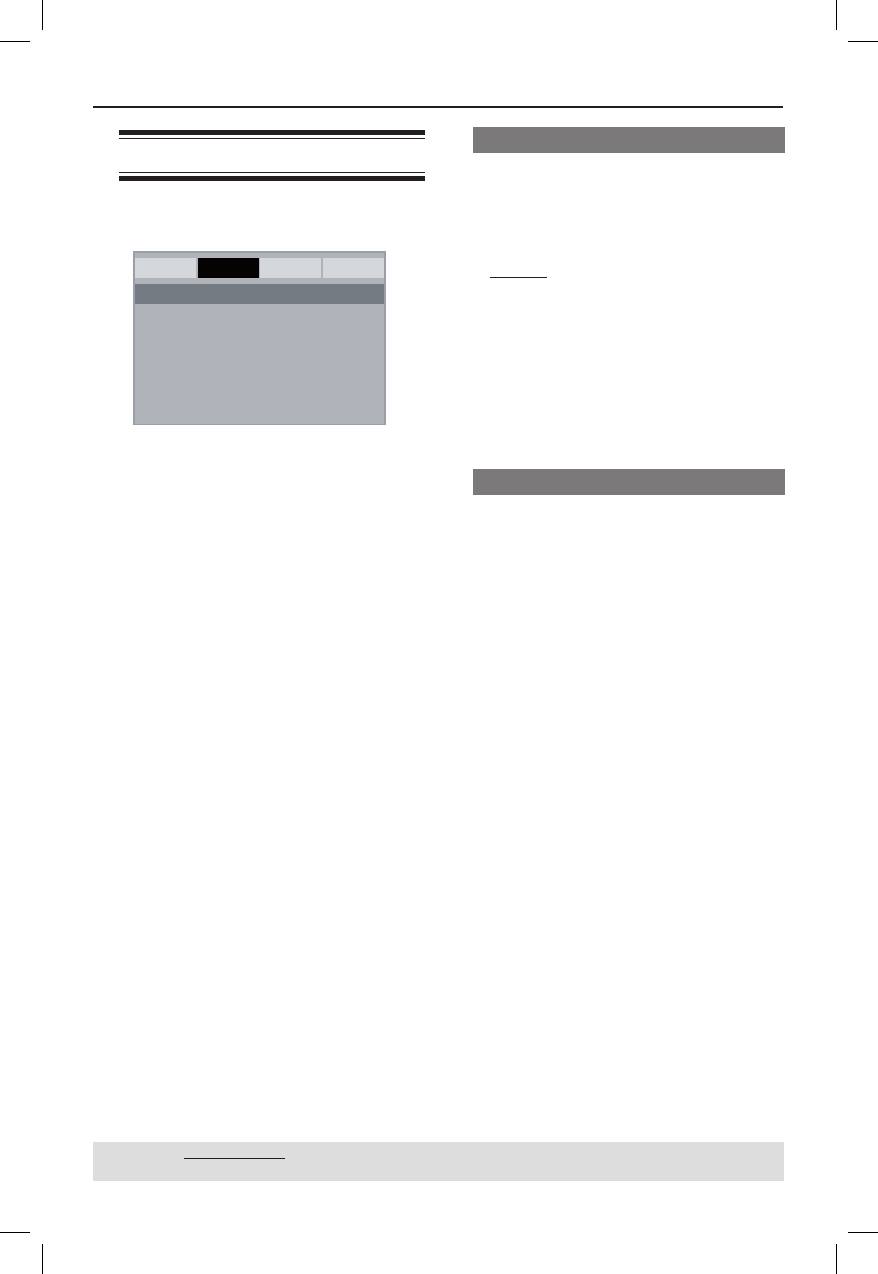
29
DVD Menu Options (continued)
TIPS: The underlined option is the factory default setting.
Press W to go back to previous menu item. Press SETUP to exit the menu item.
Using the Audio setup menu
A Press SETUP on the remote control.
The system setup menu appears.
General Audio Video Preference
Downmix
Digital Audio
- - Audio Setup Page - -
B Press W X to select { Audio Setup
Page }.
C Press S T to select an item, then press
X to access.
Example: { Downmix }
The options for the selected item
appears.
If the selection in the menu is greyed
out, that means the feature is not
available or not possible to change at
the current state.
D Use S T to select a setting and press
OK to con rm.
Example: { Stereo }
The setting is selected and setup is
complete.
E To exit, press SETUP.
Downmix
This option allows you to set the stereo
analog output of your DVD player.
A In ‘Audio Setup Page’, press S T to
select { Downmix }, then press X.
{ Stereo }
Select this option when output delivers
sound from only the two front speakers.
{ LT/RT }
Select this option if your DVD player is
connected to a Dolby Pro Logic decoder.
B Use S T to select a setting and press
OK to con rm.
Digital Audio
The options included in Digital Audio are:
{Digital Output} and {LPCM Output}.
A In ‘Audio Setup Page’, press S T to
select { Digital Audio }, then press X.
B Press S T to select an item, then press
X to access.
C Use S T to select a setting and press
OK to con rm.
01-40_dvp3120_05_eng.indd 2901-40_dvp3120_05_eng.indd 29 2007-01-15 5:23:48 PM2007-01-15 5:23:48 PM