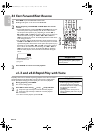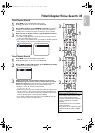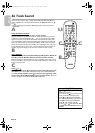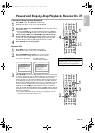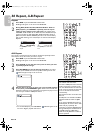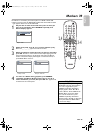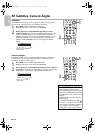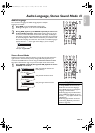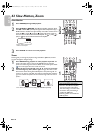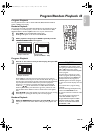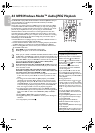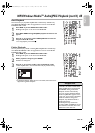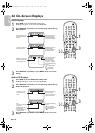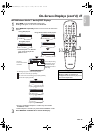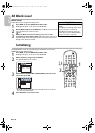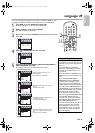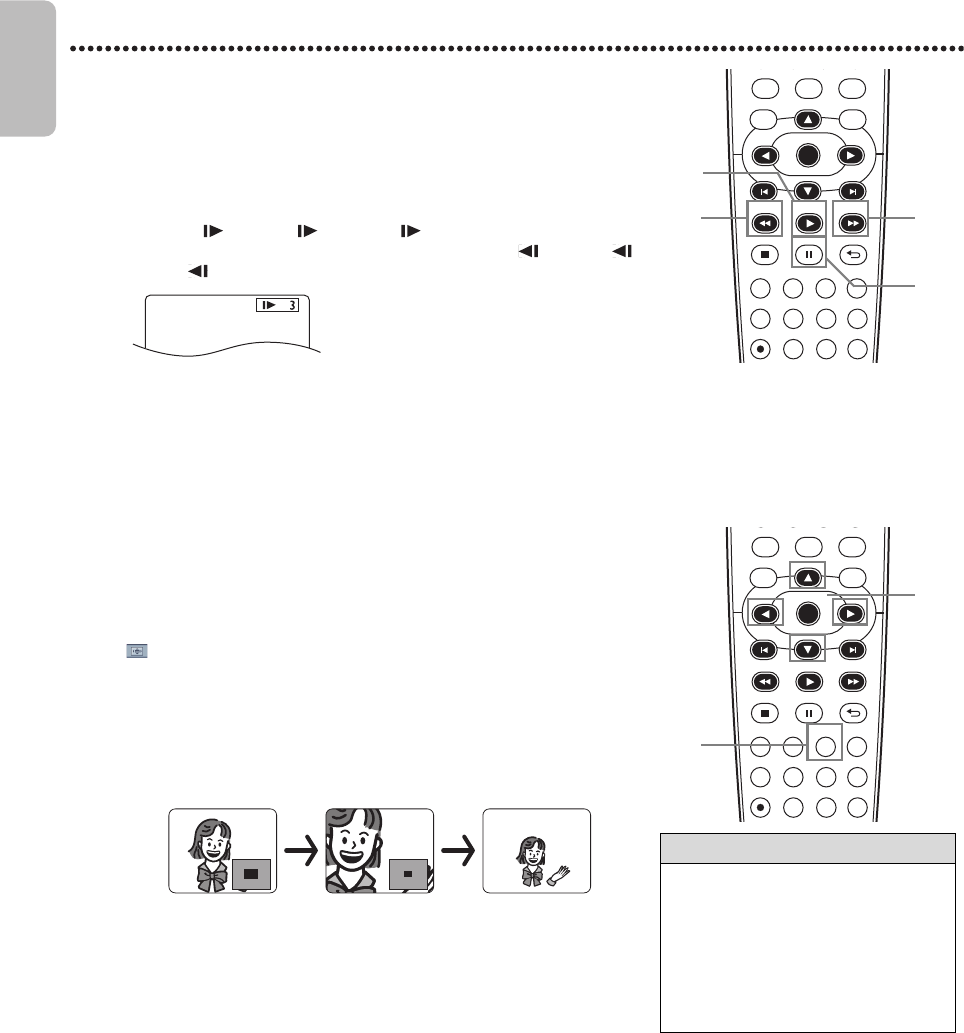
EN - 42
English
42
Slow Motion, Zoom
Slow Motion
Zoom
Zooming lets you enlarge the playback image of DVDs or JPEG files, and lets
you pan through the enlarged image.
1
Press PAUSE F during DVD playback.
2
Press FFW D or REW E. Slow Motion Playback will begin. Press
FFW D or REW E repeatedly during Slow Motion Playback to play a
DVD forward or backward at approximately 1/16, 1/8 or 1/2 the normal
speed. An 1 (1/16), 2 (1/8) or 3 (1/2) will appear briefly on
the TV screen to indicate Slow Forward Playback. An 1 (1/16), 2
(1/8) or 3 (1/2) will indicate Slow Reverse Playback.
3
Press PLAY B to return to normal playback.
1
Press ZOOM during playback or when playback is paused. The
picture will appear twice as large. Press ZOOM again to make the
picture four times larger than normal. Either x2 or x4 will appear beside
icon in the upper left corner of the TV screen.
2
While the picture is enlarged, press ▲, ▼, ◄ or ► to move the
zoomed image up, down, left or right. The gray box with an inner
blue box that shows during Zoomed Playback is the position guide. To
remove it or show it, press OK. The position of the blue box inside the
gray box indicates the position of the zoomed image within the overall
picture.
● To return the picture to normal, press ZOOM repeatedly.
Helpful Hint
• The sound will be mute during
Paused or Slow Motion Playback.
• You cannot zoom a Disc Menu.
• The x4 zooming is not active with
some discs. Only x2 zooming is
available for JPEG files.
• Position guide is not available for
JPEG playback.
DVDVCR SETUP
INPUT
MENU
REC SPEED MODE
ANGLE SEARCH REPEAT
DISPLAY SUBTITLE ZOOM
TIMER SET
REPEAT
A-B
AUDIO
BACKPAUSESTOP
PLAY
OK
FFW
REW
DISC
22222
1
3
DVDVCR SETUP
INPUT
MENU
REC SPEED MODE
ANGLE SEARCH REPEAT
DISPLAY SUBTITLE ZOOM
TIMER SET
REPEAT
A-B
AUDIO
BACKPAUSESTOP
PLAY
OK
FFW
REW
DISC
2
1
Example : Playing a DVD forward
at half the normal speed.
E8E2CCD_E8E2CCH_EN_v1.book Page 42 Friday, March 9, 2012 6:37 PM