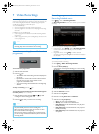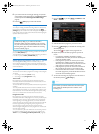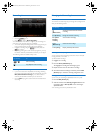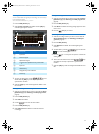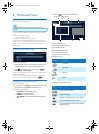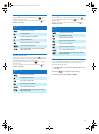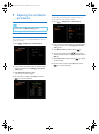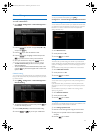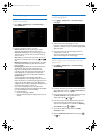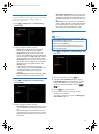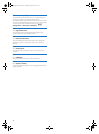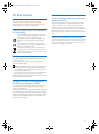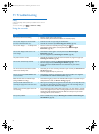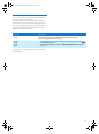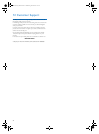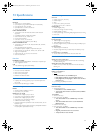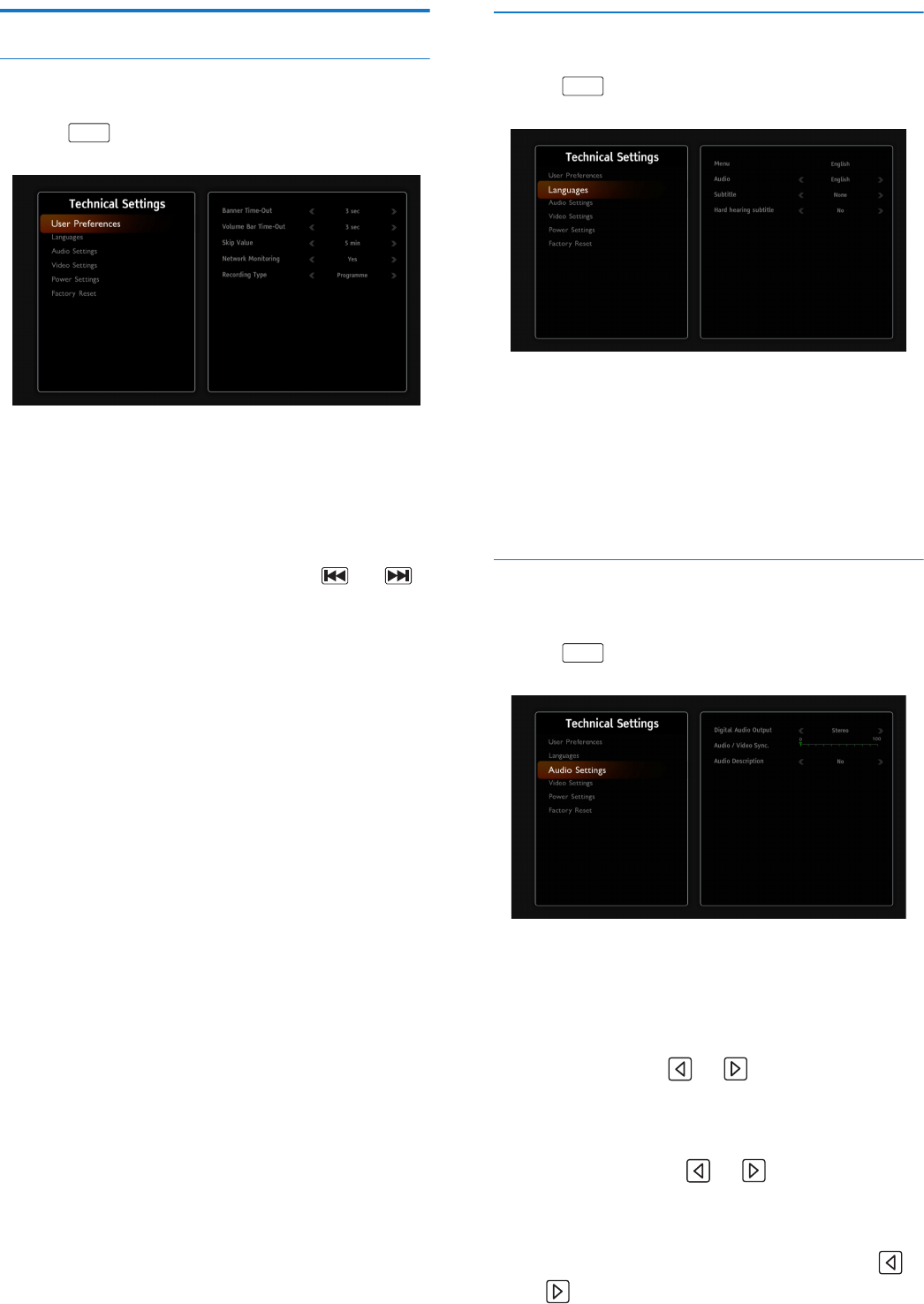
28
Technical Settings
Setting your User preferences
To set your user preferences:
1 Go to > Configuration > Technical Settings >
User preferences.
2 Select the settings best suited to your needs:
• Banner time-out: you can set how long you want the
channel bar and information banners to stay onscreen.
• Volume bar time-out: you can set how long you want the
volume bar to stay onscreen when you turn the volume up,
down, or mute it.
• Skip value: you can define how many minutes you want to
skip forward or backwards when you use the and
keys.
• Network monitoring: by activating this feature, you will be
automatically informed when any new channels or services
become available.
• Recording type: By default, the recorder will monitor the
signalisation to start and end the recording when the
programme is really broadcasted. It allows also to have
recording of series. If the programme starts slightly early or
finishes slightly late you may sometimes miss part of the
expected programme. This recording mode is identified as
Programme type.
You can programme recording margins which will be
automatically added to the recordings carried out via the TV
Guide. This allows you to avoid missing the beginning or end of
programmes that start slightly early or finish slightly late by
setting the receiver to start recording before the programme is
due to start and stop after it is due to end.
• If you select recording type to Timer you will loose the
automatic rescalling of schedule recodrdings and the possibility
to record all episodes of a serie automatically.
To activate this feature:
• Set the recording type to Timer.
• Select the desired starting and ending times (from 0 to 15
minutes).
Setting your language options
To set your language options:
1 Go to > Configuration > Technical Settings >
Languages
.
2 Select the audio and subtitle languages you want.
Programmes will be broadcast in the selected audio language,
provided it is available. Your choice of subtitle language will be
applied if available.
3 You can also activate the Audio Description feature and
Subtitles features in this menu.
Programmes providing this service will be shown with the
service activated using the main audio language.
Audio settings
Check the user guides of your audio equipment to know what
settings you need.
1 Go to > Configuration > Technical Settings >
Audio Settings.
2 If you have connected your receiver to a home cinema system
via the Digital audio connector, set Digital audio output to
Dolby. Otherwise, leave it set to Stereo.
3 If the sound and picture are not perfectly synchronised, adjust
the Audio / Video sync setting (default value is 0
milliseconds) using the and keys.
4 If the audio volume varies noticeably between programmes
because of the audio type broadcast (Stereo, Dolby, etc.),
adjust the volume (default value is 12 decibels) in Adjusting
level of Dolby using the and keys.
5 To activate the Audio description feature, set Audio
description to Yes.
6 Adjust the Audio description level volume using the
and keys.
MENU
MENU
MENU
LU_HDTP-8530_UK.book Seite 28 Donnerstag, 28. Juni 2012 4:54 16