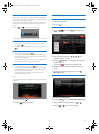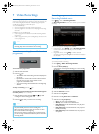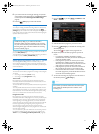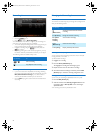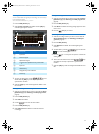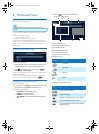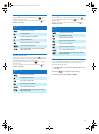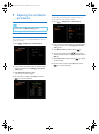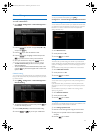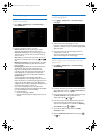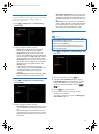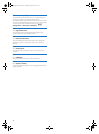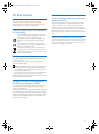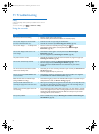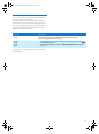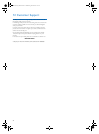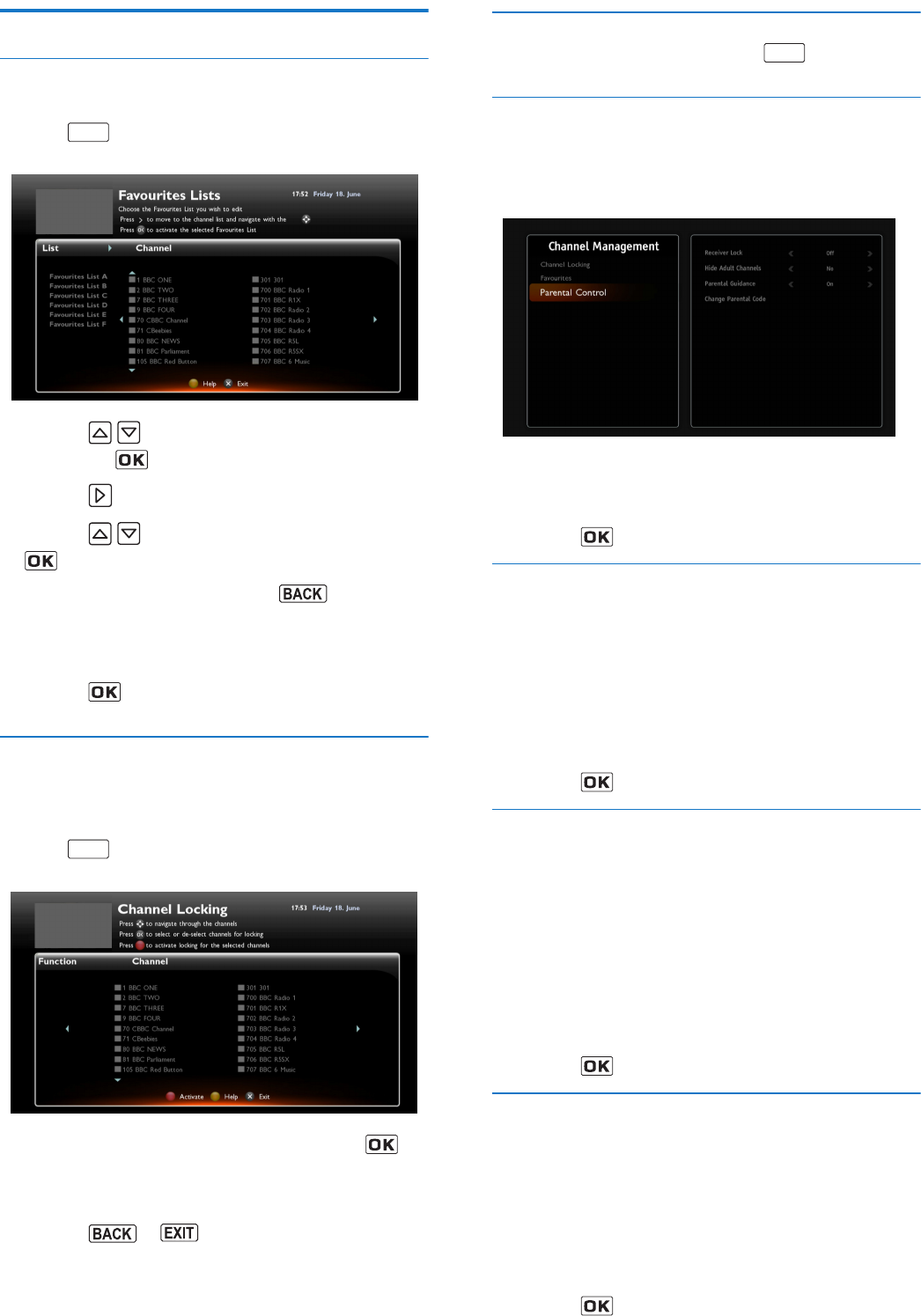
27
Channel Management
Creating and managing favourite lists
To create a favourite list:
1 Go to > Configuration > Channel Management >
Favourites.
2 Press the keys to select an empty List (list B to D)
and press the key.
3 Press the key to select the channels to lock.
4 Press the keys to highlight a channel and press the
key to add it in/remove it from your favourite list.
5 Once your favourite list is ready, press to save it.
To manage a favourite list, select the list and make any changes:
• To edit a favourite list, just select it and carry out the
desired modifications.
• To set a favourite list as the default channel list, select it and
press the key. The list then appears with a ’check’ mark
symbol.
Channel Locking
You can lock access to specific channels. If you activate the channel
lock, you will need to enter the parental code every time you switch
to a locked channel.
1 Go to > Configuration > Channel Management >
Channel Locking.
2 To set the list of channels you want to lock, press the key
to select the channel(s) to lock.
3 Press the Red [Activate] to activate the channel locking.
4 Press the or key to save your modifications.
Parental control options
To set your parental control options, go to >
Configuration > Channel Management > Parental Control.
Receiver locking
You can lock access to the recorder. If you activate the recorder lock,
you will need to enter the parental code every time you switch the
recorder on, or want to access the recorder menus (Receiver
settings, Channels, etc.).
1 Go to Receiver Lock.
2 Set the parameter to On.
3 Press the key to validate.
Hiding Adult channels
This feature lets you hide adult genre channels. If you activate this
feature, all adult genre channels will be hidden: you will not be able to
switch to an adult genre channel, or browse this category in the TV
Guide.
Use this feature to help protect your children from adult content.
1 Go to Hide adult channels.
2 Set the parameter to Yes.
3 Press the key to validate.
Parental Guidance
You can lock access to programmes for which parental guidance is
required.
If you activate this lock, you will need to enter the parental code
every time you want to watch a programme that requires parental
guidance.
Use this feature to prevent your children from viewing content
without your guidance.
1 Go to Parental Guidance.
2 Set the parameter to On.
3 Press the key to validate.
Changing your Parental code
The parental code is initially defined during the first installation, and is
used to lock access to the recorder and channels.
1 Go to Change parental code.
2 Enter the current four-digit code using the remote control.
3 Enter your new parental code and confirm it (0000 is not
accepted).
4 Press the key to validate.
MENU
MENU
MENU
LU_HDTP-8530_UK.book Seite 27 Donnerstag, 28. Juni 2012 4:54 16