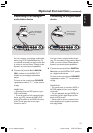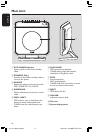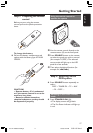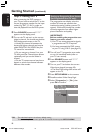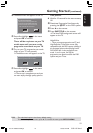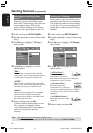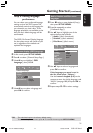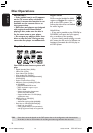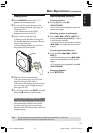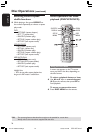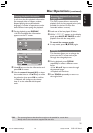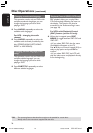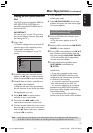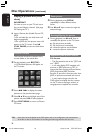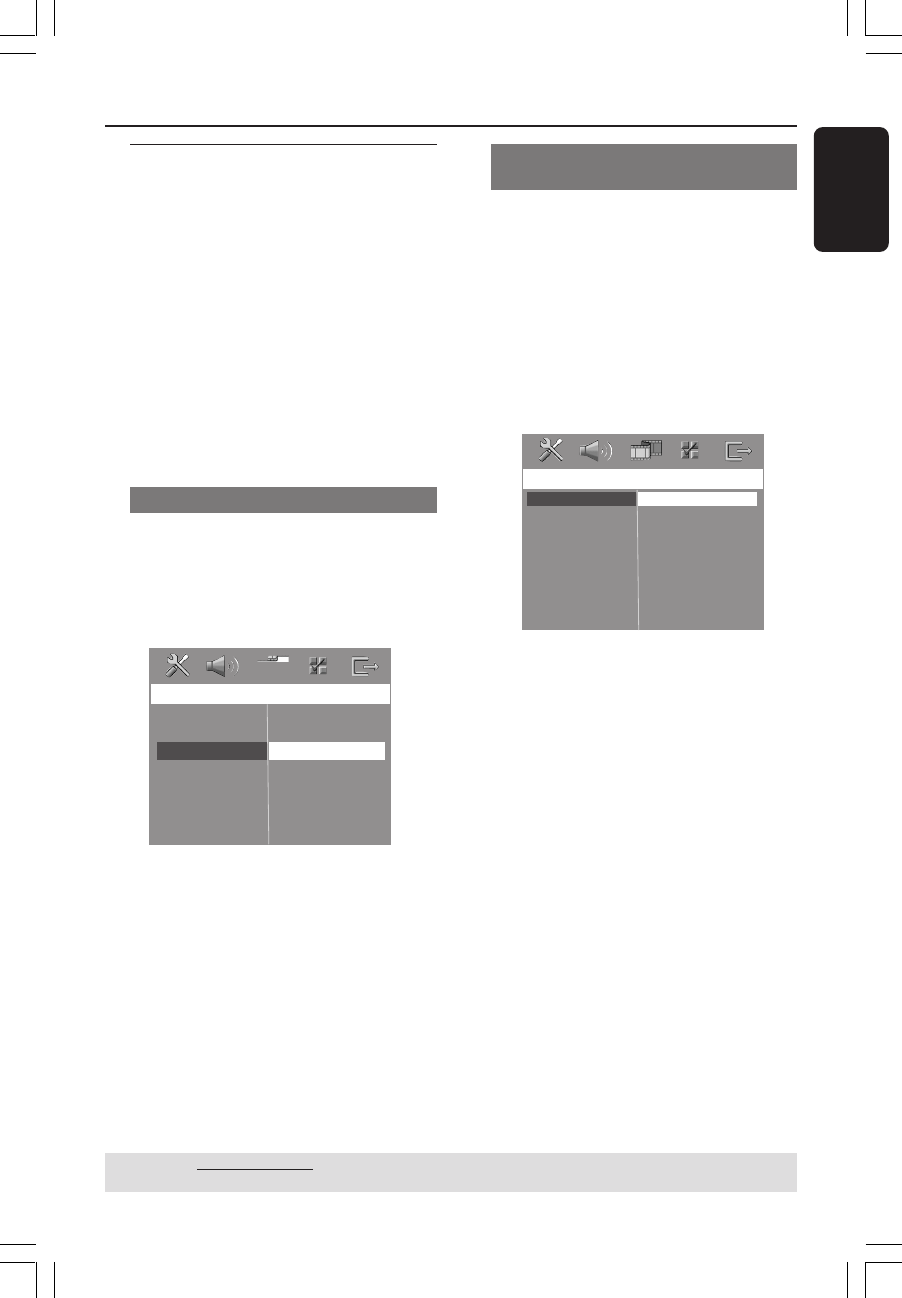
English
21
3139 115 2xxx1
Getting Started (continued)
Step 4: Setting language
preferences
You can select your preferred language
settings so that this DVD system will
automatically switch to the language for
you whenever you load a disc. If the
language selected is not available on the
disc, the disc’s default language will be
used instead.
The OSD (On-Screen Display) language
for the system menu will remain as you
set it, regardless of the default and
optional disc languages.
On-screen display (OSD) language
1 In disc mode, press SETUP MENU.
2 Press 2 to select { General Setup Page }.
3 Use 34 keys to highlight { OSD
Language }, then press 2.
General Setup Page
Disc Lock
Program
OSD Language
Screen Saver
DivX(R) VOD Code
English
Espanõl
Français
Português
4 Use 34 keys to select a language and
press OK to confirm.
Audio, Subtitle and Disc menu
languages
1 Press Ç twice to stop playback (if any),
then press SETUP MENU.
2 Press 2 repeatedly to select
{ Preference Page }.
3 Use 34 keys to highlight one of the
options below, then press 2.
– { Audio } (disc’s soundtrack)
– { Subtitle } (disc’s subtitles)
– { Disc Menu } (disc’s menu)
P
r
e
f
e
r
e
n
c
e
P
a
g
e
A
ud
i
o
S
ub
t
i
t
l
e
D
i
s
c
M
e
nu
P
a
r
e
n
t
a
l
P
B
C
M
P
3
/
J
P
E
G
N
a
v
P
a
ss
w
o
r
d
D
i
v
X
S
ub
t
i
t
l
e
D
e
f
a
u
l
t
E
ng
li
s
h
E
s
p
a
n
õ
l
F
r
a
n
ç
a
i
s
P
o
r
t
ugu
ê
s
S
uo
m
i
4 Use 34 keys to select a language and
press OK to confirm.
If the language you want is not in
the list, then select { Others }.
Use the numeric keypad (0-9) on the
remote to enter the 4-digit language code
‘XXXX’ (see page 180) and press OK to
confirm.
5 Repeat steps 3~4 for other settings.
TIPS: The underlined option is the factory default setting.
To return to the previous menu, press 1. To remove the menu, press SETUP MENU.
001-047-hts8000s-98-Eng4 3/3/05, 3:42 PM21