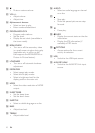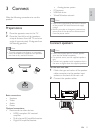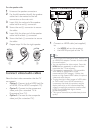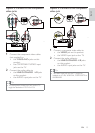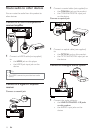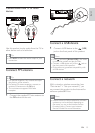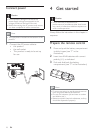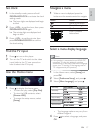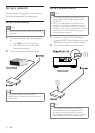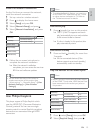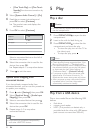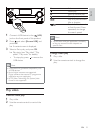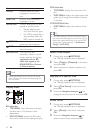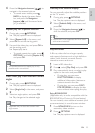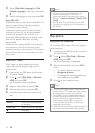17
Navigate a menu
1
When a menu is displayed, press the
buttons on the remote control to navigate.
Button Action
Move up or down.
Move left or right.
OK Confirm a selection.
Enter numbers/
letters/text.
Select a menu display language
Note
If this product is connected to an HDMI CEC •
compliant TV, skip this setting. It switches
automatically to the same OSD menu language
as per your TV setting (if the language set on
TV is supported by this product).
1 In the Home menu, select [Setup] and
press OK.
2 Select [Preference Setup], and press .
3 Select [Menu Language], and press .
The language options may vary from •
different regions.
4 Press to select a language, and press
OK.
Video Setup
Advanced Setup
Audio Setup
Network Setup
Preference Setup
EasyLink Setup
Set clock
1
In the standby mode, press and hold
PROGRAM/CLOCK to activate the clock
setting mode.
The hour digits are displayed and begin »
to blink.
2 Press + VOL - to set the hour, then press
PROGRAM/CLOCK again.
The minute digits are displayed and »
begin to blink.
3 Press + VOL - to set the minute, then
press PROGRAM/CLOCK to confirm
the clock setting.
Find the TV input
1
Press to turn on this player.
2 Turn on the TV and switch to the video
input (refer to the TV user manual on
how to select the A/V input).
Use the Home menu
1 Press to display the home menu.
To start disc play, select • [Play Disc].
To view the USB contents, select •
[Browse USB].
To access the setup menus, select •
[Setup].
English
EN