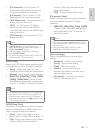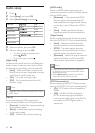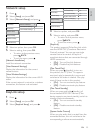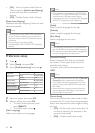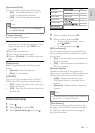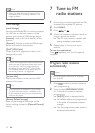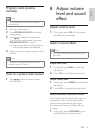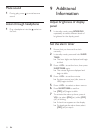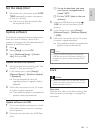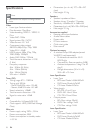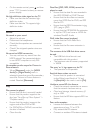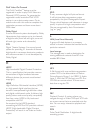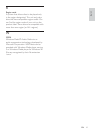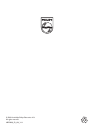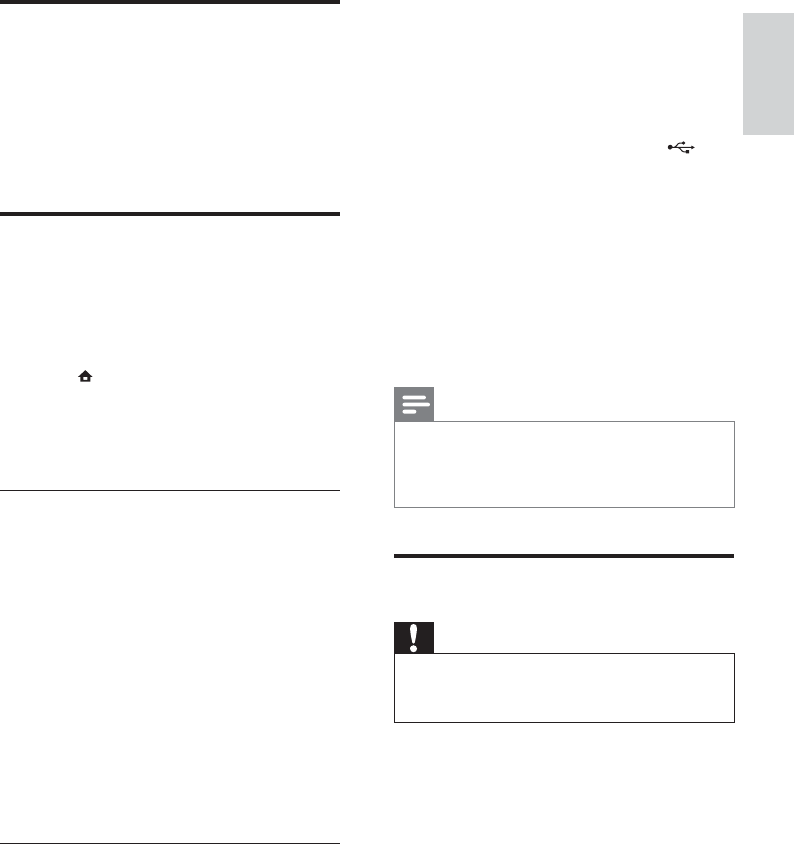
35
a Un-zip the download, and make
sure that the un-zipped folder is
named “UPG”.
b Put the “UPG” folder in the root
directory.
3 Insert the USB flash drive to the
(USB) jack on the front panel of this
product.
4 In the Home menu, select [Setup] >
[Advanced Setup] > [Software Update]
> [USB].
5 Follow the instructions on the TV screen
to confirm update operation.
Once software update is complete, this »
product restarts automatically.
Note
Do not turn off the power or remove the •
USB flash drive when software updating is in
progress to prevent possible damage of this
product.
Care
Caution
Never use solvents such as benzene, thinner, •
cleaners available commercially, or anti-static
sprays intended for discs.
Clean discs
Wipe the disc with a micro fibre cleaning cloth
from the centre to the edge in a straight line
movement.
Set the sleep timer
1
When the unit is turned on, press SLEEP/
TIMER repeatedly to select a set period
of time (in minutes).
The unit turns off automatically after »
the set period of time.
Update software
For software updates to enhance performance,
check the current software version of this
product to compare with the latest software (if
available) at the Philips website.
1 Press .
2 Select [Setup], and press OK.
3 Select [Advanced Setup] > [Version
Info.], and press OK.
Update software via network
1 Set up the internet connection (see “Get
started’ > “Set up a network”).
2 In the Home menu, select [Setup] >
[Advanced Setup] > [Software Update]
> [Network].
You are prompted to start the »
upgrading process if upgrade media is
detected.
3 Follow the instructions on the TV screen
to confirm update operation.
Once software update is complete, this »
product restarts automatically.
Update software via USB
1 Go to www.philips.com/support to check
if the latest software version is available
for this product.
2 Download the software into a USB flash
drive:
English
EN