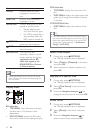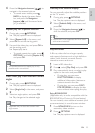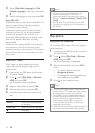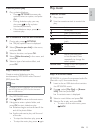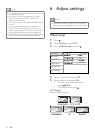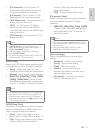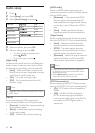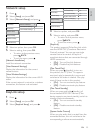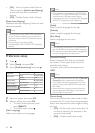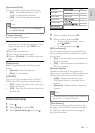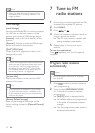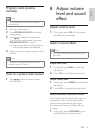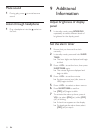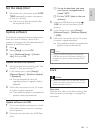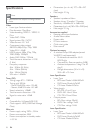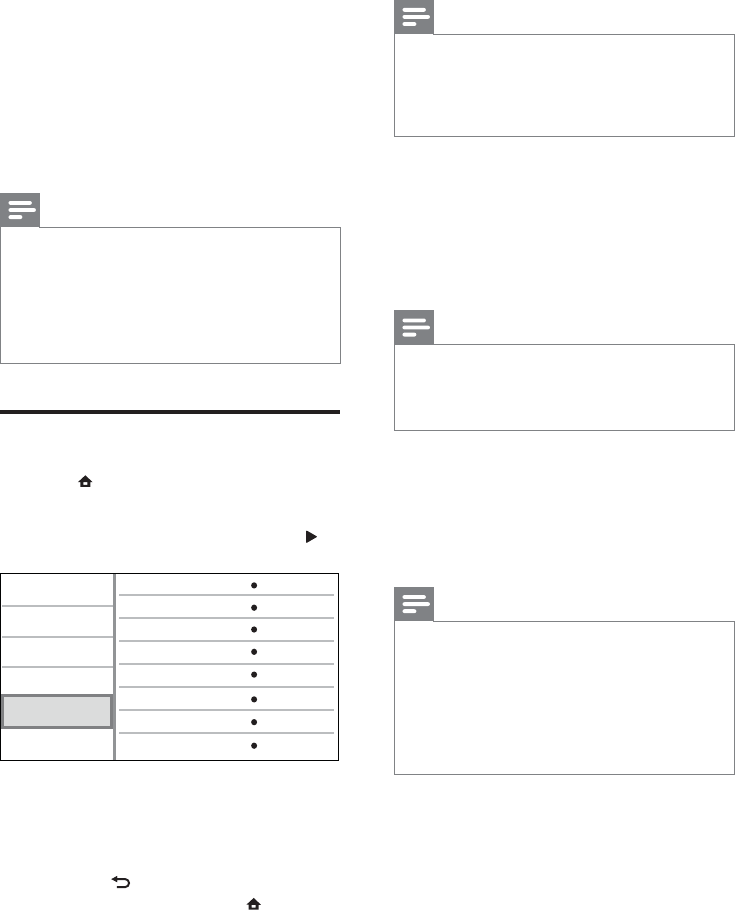
30
Note
If this product is connected to an HDMI CEC •
compliant TV using an HDMI cable, it switches
automatically to the same menu display
language as per your TV setting (if the language
set on TV is supported by this product).
[Audio]
Select an audio language for disc play.
[Subtitle]
Select a subtitle language for disc play.
[Disc Menu]
Select a language for disc menu.
Note
If the language you have set is not available on •
the disc, the disc uses its own default language.
For some discs, the subtitle/audio language can
•
only be changed from the disc menu.
[Parental Control]
Restrict access to discs that are unsuitable
for children. These types of discs must be
recorded with ratings.
To access, enter your last set password or
‘0000’.
Note
Rated discs above the level you set in • [Parental
Control] require a password to be played.
The ratings are country-dependent. To allow
•
all discs to play, select ‘8’ for DVD-video and
BD-Video.
Some discs have ratings printed on them but
•
are not recorded with ratings. This function
has no effect on such discs.
[Screen Saver]
Turn on or off the screen saver mode. It helps
to protect the TV screen from being damaged
due to over exposure to static image for being
too long.
• [On] - Set the screen saver active after 10
minutes of inactivity (for example, in the
pause or stop mode)
• [Off] - Disable screen saver mode.
• [On] - Turns on System Audio Control.
Then proceed to [Audio Input Mapping]
to scan and map all the connected
devices.
• [Off] - Disables System Audio Control.
[Audio Input Mapping]
Updates audio input mapping if there are new
devices connected.
Note
You must turn on the HDMI CEC operations •
on the TV/devices before you can enjoy the
EasyLink controls. See the TV/devices manual
for details.
Philips does not guarantee 100%
•
interoperability with all HDMI CEC compliant
devices.
Preference setup
1
Press .
2 Select [Setup], and press OK.
3 Select [Preference Setup], and press .
4 Select an option, then press OK.
5 Select a setting, then press OK.
To return to the previous menu, •
press
BACK.
To exit the menu, press •
.
[Menu Language]
Select an on-screen menu language.
Video Setup
Advanced Setup
Audio Setup
Network Setup
Preference Setup
EasyLink Setup
Menu Language
Parental Control
Disc Menu
Audio
Subtitle
Screen Saver
Change Password
Auto (ENG)
English (ENG)
English (ENG)
Off
Off
On
Auto Subtitle Shift
On
EN