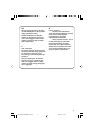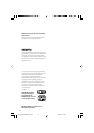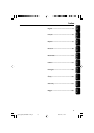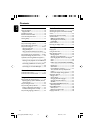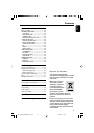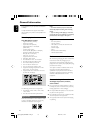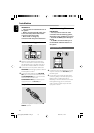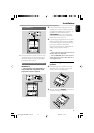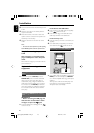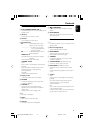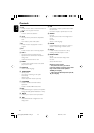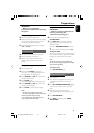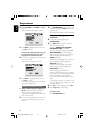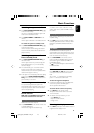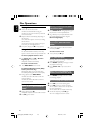English
19
Installation
Using SCART jack
AUDIO
IN
S-VIDEO
IN
VIDEO IN
TV IN
AUDIO
IN
S-VIDEO
IN
VIDEO IN
TV IN
● Connect the video and audio connectors of the
supplied AV cable to the corresponding jacks on
the SCART adapter, and then plug the adapter
to the SCART jack of the TV.
Using Component Video jacks (Y Pb Pr)
IMPORTANT!
– The progressive scan video quality is
only possible when using Y Pb Pr, and a
progressive scan TV is required.
R
1 Use component video cables (with one end
providing a 3.5" connector while the other end
providing three red/blue/green connectors - not
supplied) to connect the DVD system's
COMPONENT jack to the corresponding
Component video input jacks (or labeled as Y
Pb/Cb Pr/Cr or YUV) on the TV.
2 If you are using a Progressive Scan TV (TV must
indicate Progressive Scan or ProScan capability),
to activate TV Progressive Scan, please refer to
your TV user manual. For DVD system
Progressive Scan function, see “Getting Started-
Setting up Progressive Scan feature”.
Note:
– If your TV does not support Progressive Scan, you
will not be able to view the picture.
–Press SYSTEM MENU on the remote control to
exit the system menu, and then press DISC and “1”
to exit progressive scan.
Step 4: Placing the set and
speakers
1 After finishing all rear connections, mount the
detachable cover on the back of the set until
hearing a click to avoid cable clutter.
2 Align the side marked PRESS4 of the stand to
the slots at the bottom of the set.
pg001-pg024_MCD288E-12-Eng-A 2007.12.21, 17:2219