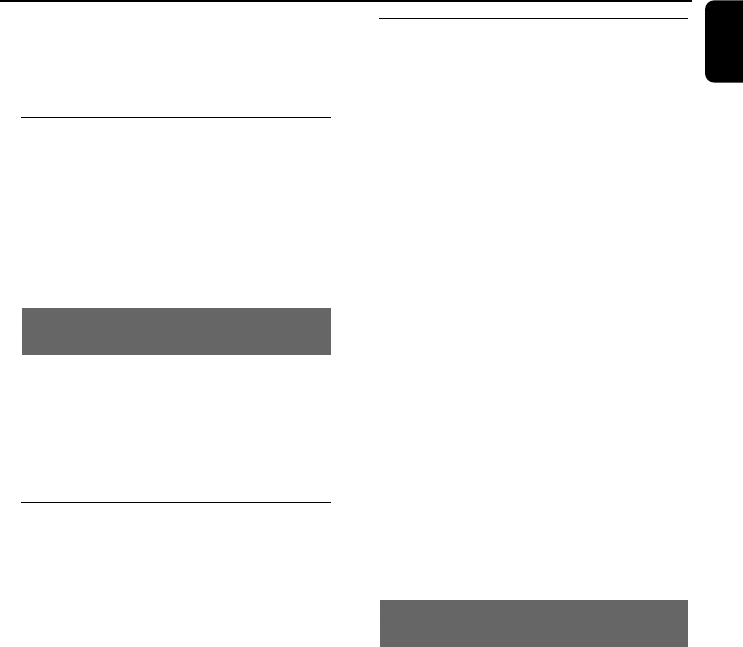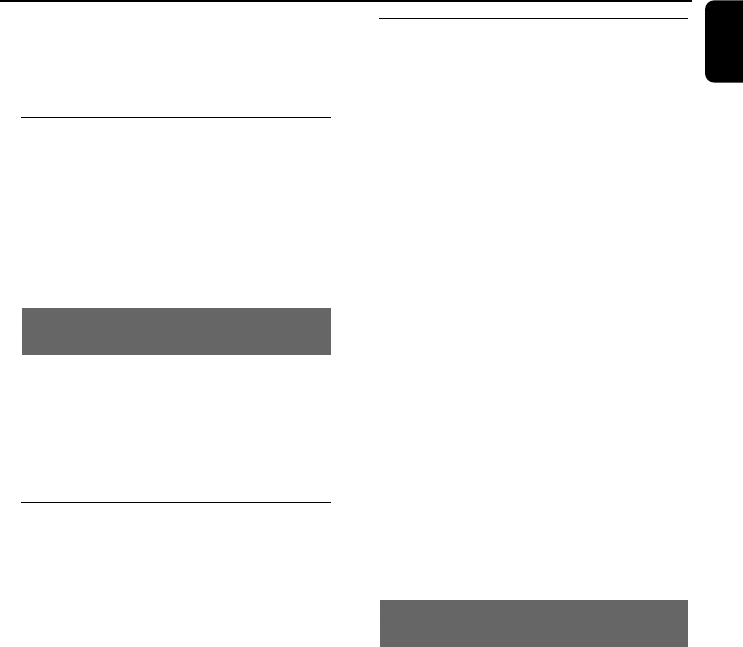
English
23
Preparations
IMPORTANT!
– Make sure to complete the
preparation procedures before operating
the system.
Step 1: Using the remote control
1 Pull out the plastic protective sheet.
2 Select the source you wish to control by pressing
one of the source select keys on the remote
control (for example DISC, TUNER).
3 Then select the desired function (for example
ÉÅ , à , á).
Replacing battery (lithium CR2025) into
the remote control
1 Press the slot on the battery compartment.
2 Pull out the battery compartment.
3 Replace a new battery and fully insert the
battery compartment back to the original
position.
Step 2: Setting the clock
1 Go to Standby mode.
2 Press and hold CLOCK on the system.
➜ “CLOCK SET” is displayed briefly. Then, the
hour digits flash on the display screen.
3 Press VOLUME -/+ (VOL +/- on the remote
control) to set the hours.
4 Press CLOCK again.
➜ The minute digits flash on the display screen.
5 Press VOLUME -/+ (VOL +/- on the remote
control) to set the minutes.
6 Press CLOCK to confirm the clock setting.
Notes:
– This system only supports 24-hour mode.
– The clock setting will be erased when the system
is disconnected from the power supply.
– The system will exit clock setting mode if no
button is pressed within 30 seconds.
Step 3: Setting video preference
IMPORTANT!
– Make sure you have completed all the
necessary connections. (See
"Connections-Connecting TV".)
1 In stop mode or during playback, press
SYSTEM MENU.
2 Press à/á/5/4 on the remote control to
toggle through the functions and select your
preferential option.
➜ Move to PREFERENCE PAGE and press
4.
➜ Move to one of the following and press á.
– Setting TV TYPE
Allows you to select the colour system matching
the connected TV set. The options include “PAL”
(Wide screen mode), “MULTI” and “NTSC”.
Note:
The format you select must be available on the
disc. If it is not, the setting for TV Type will not affect
the picture during playback.
To exit the menu
Press SYSTEM MENU again.
Setting up Progressive Scan feature (for
Progressive Scan TV only)
1 Tu rn on your TV.
2 Tu rn off your TV progressive scan mode or turn
on interlaced mode (refer to your TV user
manual).
3 Press ECO POWER/STANDBY-ON B (B
on the remote control) to turn on the DVD
player.
4 Select the correct Video Input channel.
➜ The DVD background screen appears on the
TV.
5 Press SYSTEM MENU.
6 Press à/á repeatedly to select "VIDEO
SETUP PAGE".
pg001-pg024_MCD288E-12-Eng-A 2007.12.21, 17:2223